Display bezel, Removing the display bezel – Dell XPS M140 (MXC051, Late 2005) User Manual
Page 42
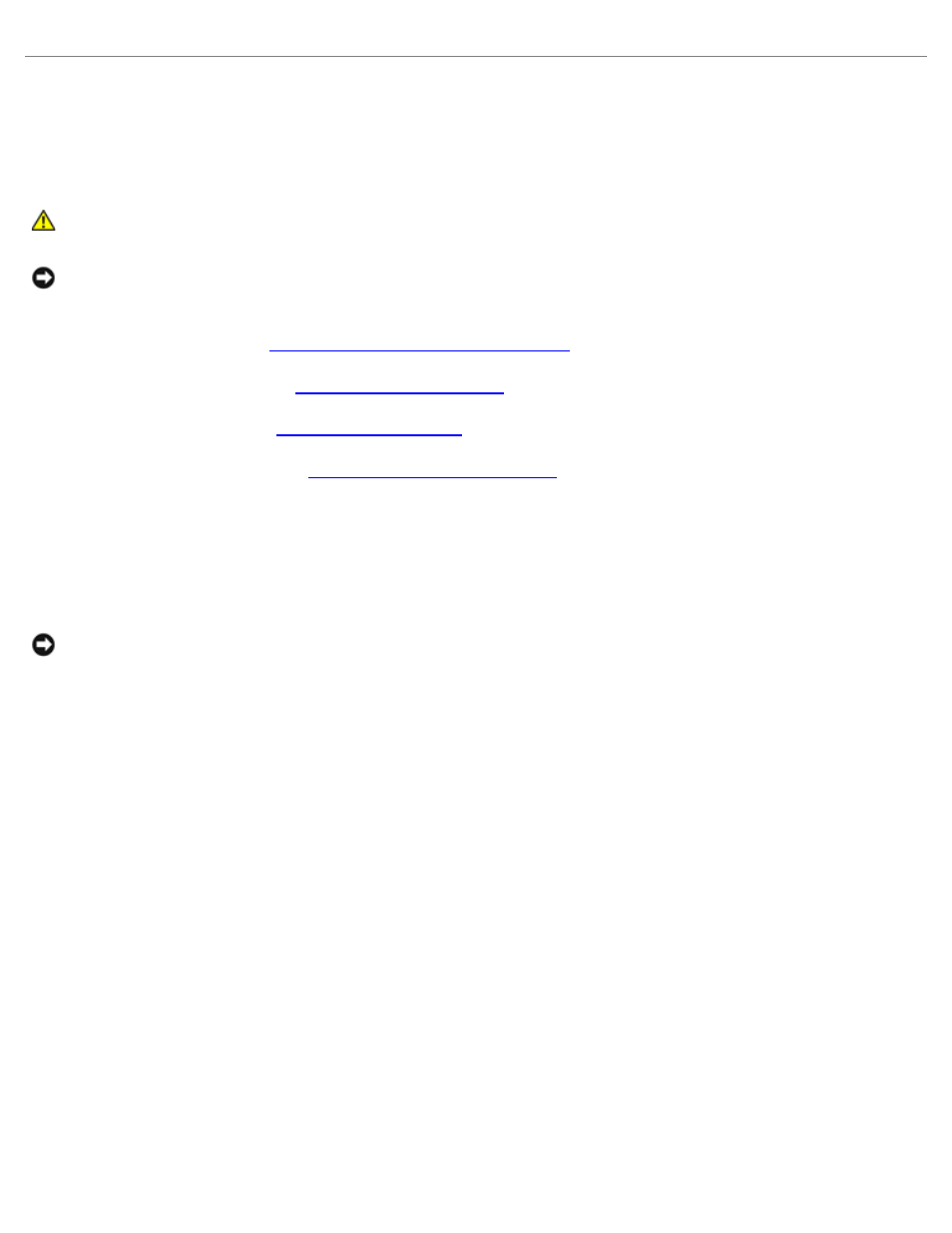
Display Assembly and Display Latch: Dell™ XPS M140 Service Manual
file:///C|/Users/santhosh_v.ASIA-PACIFIC/Desktop/Hawke/New%20folder/display0.htm[2/21/2014 11:33:55 AM]
Display Bezel
Removing the Display Bezel
CAUTION: Before you perform any of the procedures in this section, follow the safety instructions in the
Product Information Guide.
NOTICE: To avoid electrostatic discharge, ground yourself by using a wrist grounding strap or by periodically
touching an unpainted metal surface (such as the back panel) on the computer.
1. Follow the instructions in
Preparing to Work Inside the Computer
2. Remove the hinge cover (see
).
).
4. Remove display assembly (see
).
5. Use a plastic scribe to remove the six rubber bumpers from around the display assembly. It is not necessary to
remove the oval bumpers located on the sides of the display.
6. Remove the six M2.5 x 5-mm screws from around the display assembly.
NOTICE: To avoid damaging the bezel, carefully separate the bezel from the display assembly by starting along
the bottom of the display (near the Dell logo) and working around the edge of the display towards the release
latch.
7. Use your fingers to separate the bezel from the display assembly by lifting the inside edge of the bezel up and
away from the center of the display assembly.
