Returning a hard drive to dell – Dell XPS M140 (MXC051, Late 2005) User Manual
Page 15
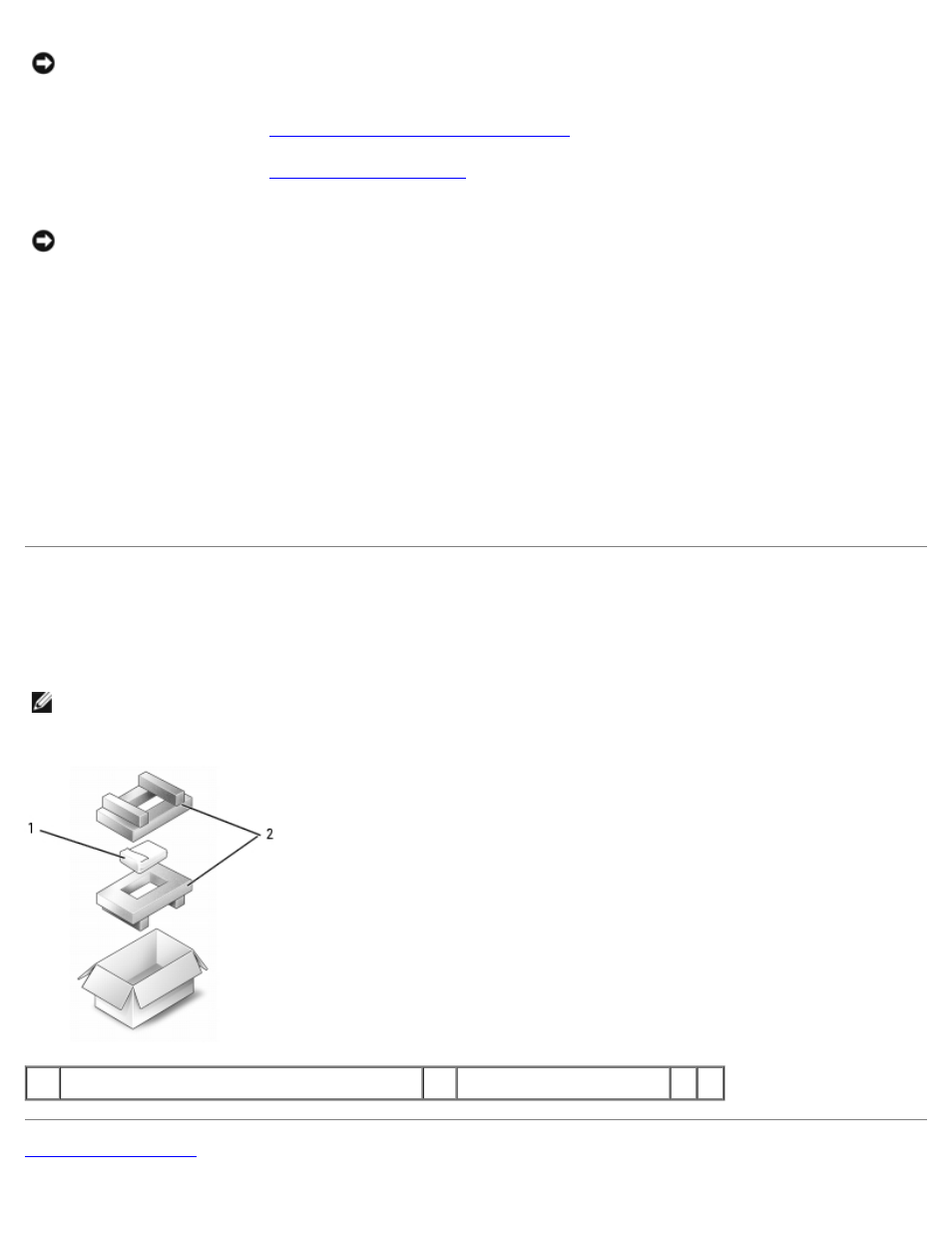
Hard Drive: Dell™ XPS M140 Service Manual
file:///C|/Users/santhosh_v.ASIA-PACIFIC/Desktop/Hawke/New%20folder/hdd0.htm[2/21/2014 11:33:41 AM]
NOTICE: To avoid electrostatic discharge, ground yourself by using a wrist grounding strap or by periodically
touching an unpainted metal surface (such as the back panel) on the computer.
1. Follow the instructions in
Preparing to Work Inside the Computer
2. Follow the instructions in
NOTICE: Use firm and even pressure when sliding the hard drive into place. Excessive force may result in
damage to the connector.
3. Place the new hard drive into the bay, then slide it away from the screw holes into the connector until it is fully
seated.
4. Replace the hard drive cover and tighten the screws.
5. Install the operating system for your computer, if necessary (see "Restoring Your Operating System" in your
Owner's Manual).
6. Install the drivers and utilities for your computer, if necessary (see "Reinstalling Drivers and Utilities" in your
Owner's Manual).
Returning a Hard Drive to Dell
Return your hard drive to Dell in the replacement drive's foam packaging. Otherwise, the hard drive may be damaged
in transit.
NOTE: The hard drive should be inserted in the replacement drive's antistatic bag before being placed in the
foam packaging.
1
hard drive (in antistatic bag)
2
foam packaging
