Printer problems – Dell Vostro 1200 (Early 2009) User Manual
Page 92
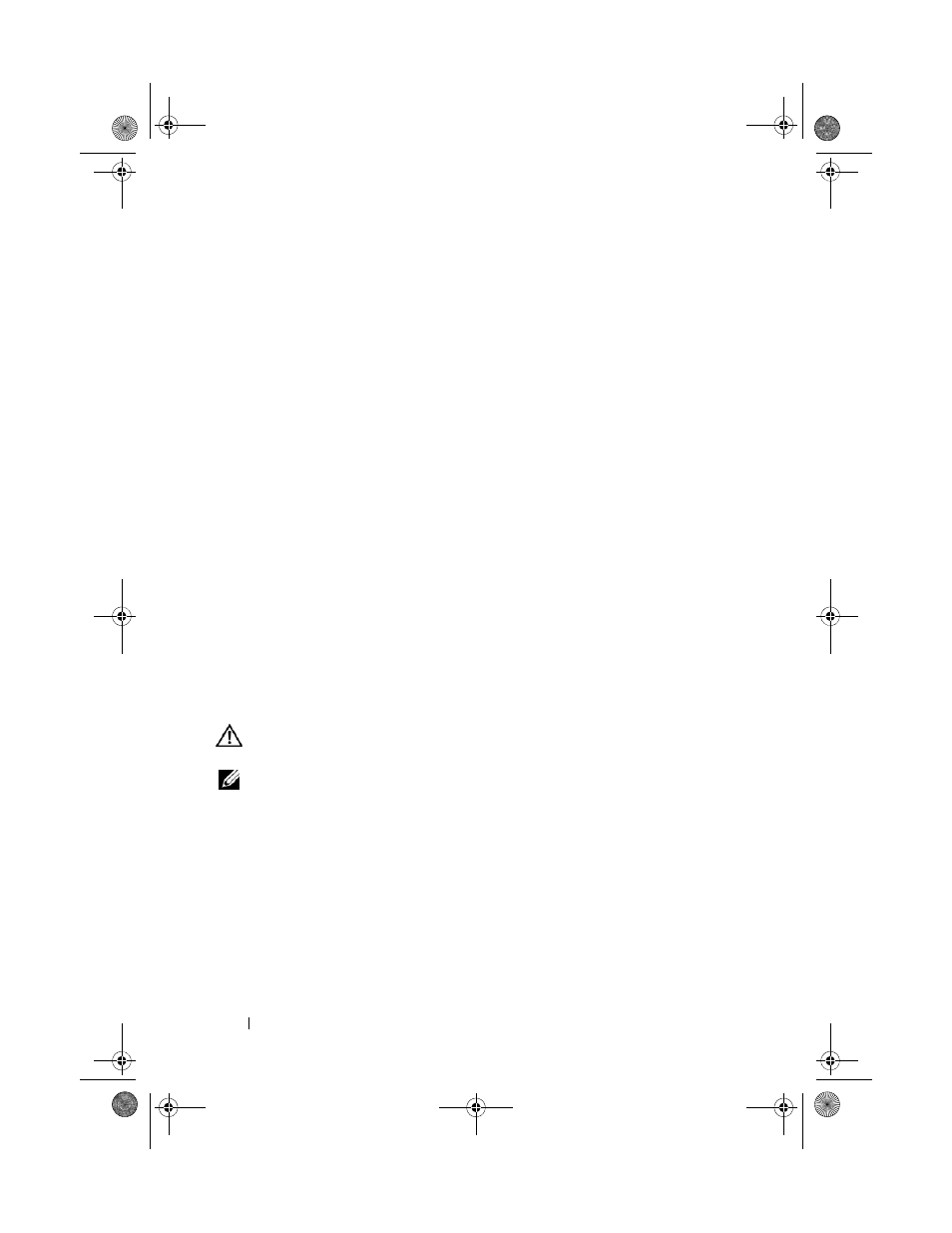
92
Troubleshooting
• Bypass power strips, power extension cables, and other power protection
devices to verify that the computer turns on properly.
• Ensure that any power strips being used are plugged into an electrical
outlet and are turned on.
• Ensure that the electrical outlet is working by testing it with another
device, such as a lamp.
I
F
T H E
P O WE R
L I G H T
I S
B L I N K I N G
A MB E R
—
The computer is receiving
electrical power, but an internal power problem may exist.
• Ensure that the voltage selection switch is set to match the AC power at
your location (if applicable).
I
F
T H E
P O WE R
L I G H T
I S
S T E A D Y
A M B E R
—
A device may be malfunctioning or
incorrectly installed.
• Remove and then reinstall all memory modules (see your Service Manual).
• Remove and then reinstall any expansion cards (see "Removing an
ExpressCard or Blank" on page 65).
E
L I M I N A T E
I N TE R F E R E N CE
—
Some possible causes of interference are:
• Power, keyboard, and mouse extension cables
• Too many devices connected to the same power strip
• Multiple power strips connected to the same electrical outlet
Printer Problems
CAUTION:
Before you begin any of the procedures in this section, follow the
safety instructions in the
Product Information Guide.
NOTE:
If you need technical assistance for your printer, contact the printer’s
manufacturer.
C
H E C K
T H E
PR I N T E R
D O C U M E N T A T I O N
—
See the printer documentation for
setup and troubleshooting information.
E
N S U R E
T H A T
T H E
PR I N T E R
I S
T U R N E D
O N
C
H E C K
T H E
PR I N T E R
C A B L E
C O N N E C T I O N S
• See the printer documentation for cable connection information.
• Ensure that the printer cables are securely connected to the printer and
the computer.
book.book Page 92 Wednesday, December 12, 2007 10:32 AM
