Adjusting the volume, Adjusting the picture – Dell Vostro 1200 (Early 2009) User Manual
Page 54
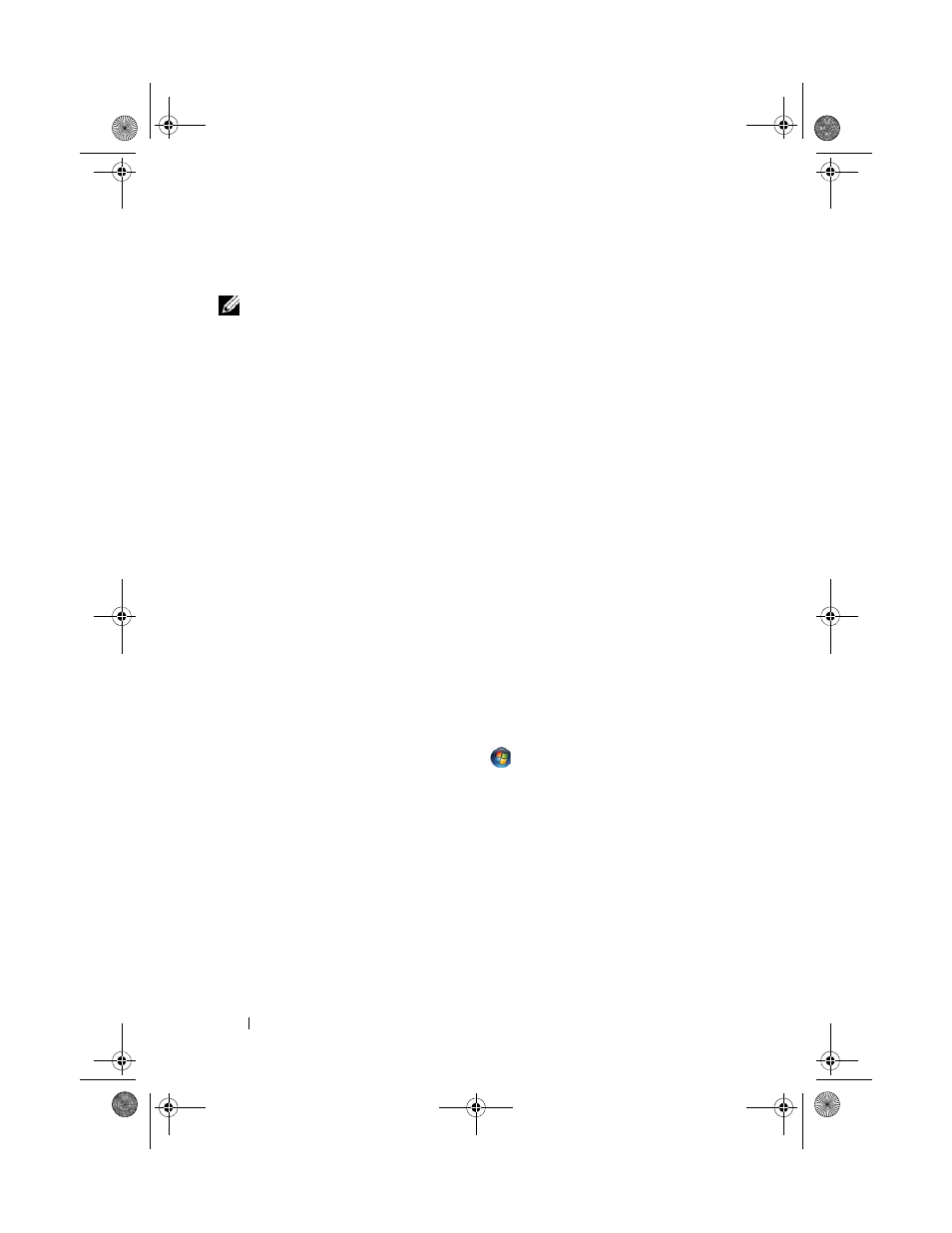
54
Using Multimedia
Adjusting the Volume
NOTE:
When the speakers are muted, you do not hear the CD or DVD playing.
1 Select Start→ Programs→ Accessories→ Entertainment→ Volume
Control.
2 Click and drag the bar in the Volume Control column and slide it up or
down to increase or decrease the volume.
For more information on volume control options, click Help in the Volume
Control window.
Adjusting the Picture
If an error message notifies you that the current resolution and color depth
are using too much memory and preventing DVD playback, adjust the display
properties.
Microsoft Windows XP
1 Click Start→ Control Panel→ Appearance and Themes.
2 Under Pick a task..., click Change the screen resolution.
3 Under Screen resolution, click and drag the bar to reduce the resolution
setting.
4 In the drop-down menu under Color quality, click Medium (16 bit) and
click
OK.
Microsoft Windows Vista™ Operating System
1 Click the Windows Vista Start button
,
click Control Panel, and then
click
Appearance and Personalization.
2 Under Personalization, click Adjust Screen Resolution.
The
Display Properties window appears.
3 Under Resolution: click and drag the bar reduce the resolution setting.
4 In the drop-down menu under Colors:, click Medium (16 bit).
5 Click OK.
book.book Page 54 Wednesday, December 12, 2007 10:32 AM
