Dell Vostro 1200 (Early 2009) User Manual
Page 109
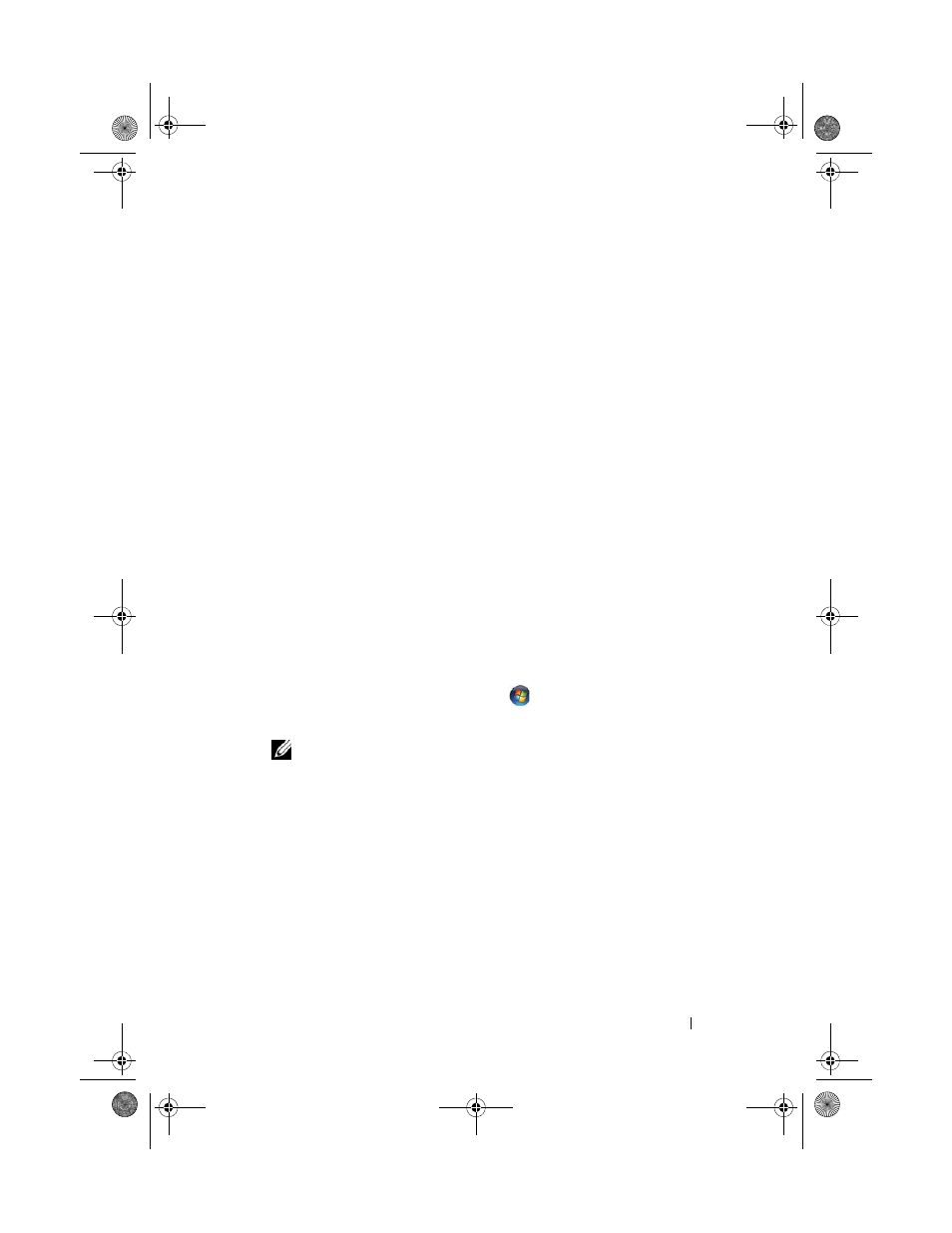
Reinstalling Software
109
If instructed to navigate to the driver files, click the CD/DVD directory on
the driver information window to display the files associated with that
driver.
Manually Reinstalling Drivers
After extracting the driver files to your hard drive as described in the previous
section:
Windows XP:
1 Click Start→ My Computer→ Properties→ Hardware→ Device Manager.
2 Double-click the type of device for which you are installing the driver (for
example,
Audio or Video).
3 Double-click the name of the device for which you are installing the driver.
4 Click the Driver tab→ Update Driver.
5 Click Install from a list or specific location (Advanced)→ Next.
6 Click Browse and browse to the location to which you previously copied
the driver files.
7 When the name of the appropriate driver appears, click Next.
8 Click Finish and restart your computer.
Windows Vista:
1 Click the Windows Vista start button
, and right-click Computer.
2 Click Properties→ Device Manager.
NOTE:
The User Account Control window may appear. If you are an
administrator on the computer, click Continue; otherwise, contact your
administrator to enter the Device Manager.
3 Double-click the type of device for which you are installing the driver (for
example,
Audio or Video).
4 Double-click the name of the device for which you are installing the driver.
5 Click the Driver tab→ Update Driver→ Browse my computer for driver
software.
6 Click Browse and browse to the location to which you previously copied
the driver files.
book.book Page 109 Wednesday, December 12, 2007 10:32 AM
