Network problems, Power problems – Dell Vostro 1200 (Early 2009) User Manual
Page 91
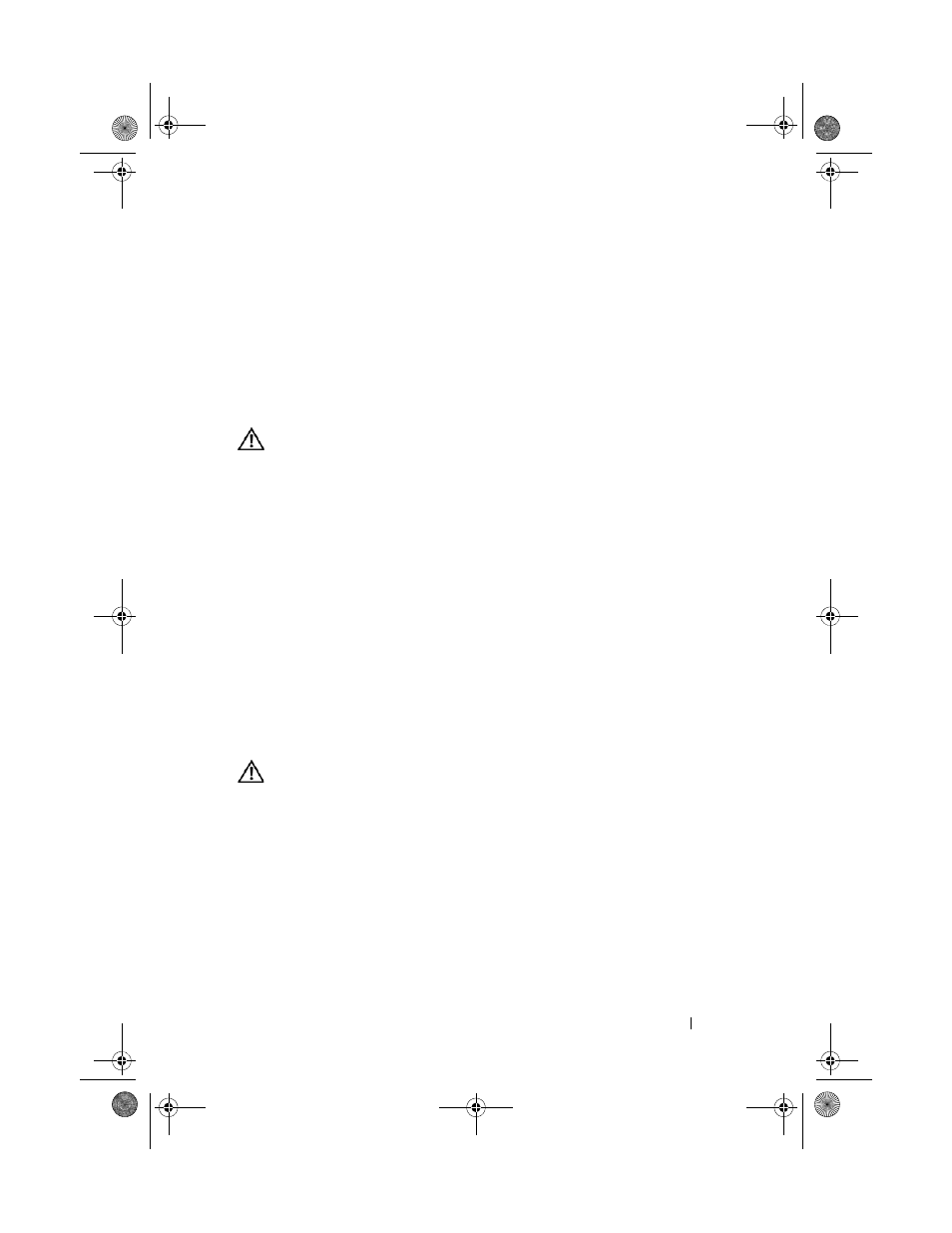
Troubleshooting
91
• Ensure that you are following the memory installation guidelines (see
“Installing Memory” in your Service Manual).
• Ensure that the memory you are using is supported by your computer. For
more information about the type of memory supported by your computer,
see your Service Manual.
• Run the Dell Diagnostics (see "Dell Diagnostics" on page 79).
Network Problems
CAUTION:
Before you begin any of the procedures in this section, follow the
safety instructions in the
Product Information Guide.
C
H E C K
T H E
N E T WO R K
C A B L E
C O N N E C T O R
—
Ensure that the network cable is
firmly inserted into the network connector on the back of the computer and
the network jack.
C
H E C K
T H E
N E T WO R K
L I G H T S
—
If the link integrity light is off (see "Network
Connector (RJ-45)" on page 27), no network communication is occurring.
Replace the network cable.
R
E S TA RT
T H E
CO MP U T E R
A N D
L O G
O N
T O
T H E
N ET W O R K
A G A I N
C
H E C K
YOU R
N ET W O R K
SE T T I N G S
—
Contact your network administrator or
the person who set up your network to verify that your network settings are
correct and that the network is functioning.
R
U N
T H E
H
A R D W A R E
T
R O U B L E S H O O T E R
—
Power Problems
CAUTION:
Before you begin any of the procedures in this section, follow the
safety instructions in the
Product Information Guide.
I
F
T H E
P O W ER
L I G H T
I S
G RE E N
A N D
T H E
C O M P U T E R
I S
N O T
R E S P O N D I N G
—
See
"Diagnostic Lights" on page 73.
I
F
T H E
P O W ER
L I G H T
I S
B L I N K I N G
G RE E N
—
The computer is in standby mode.
Press a key on the keyboard, move the mouse, or press the power button to
resume normal operation.
I
F
T H E
P O W ER
L I G H T
I S
O F F
—
The computer is either turned off or is not
receiving power.
• Reseat the power cable in the power connector on the back of the
computer and the electrical outlet.
book.book Page 91 Wednesday, December 12, 2007 10:32 AM
