Customizing the touch pad – Dell Vostro 1200 (Early 2009) User Manual
Page 42
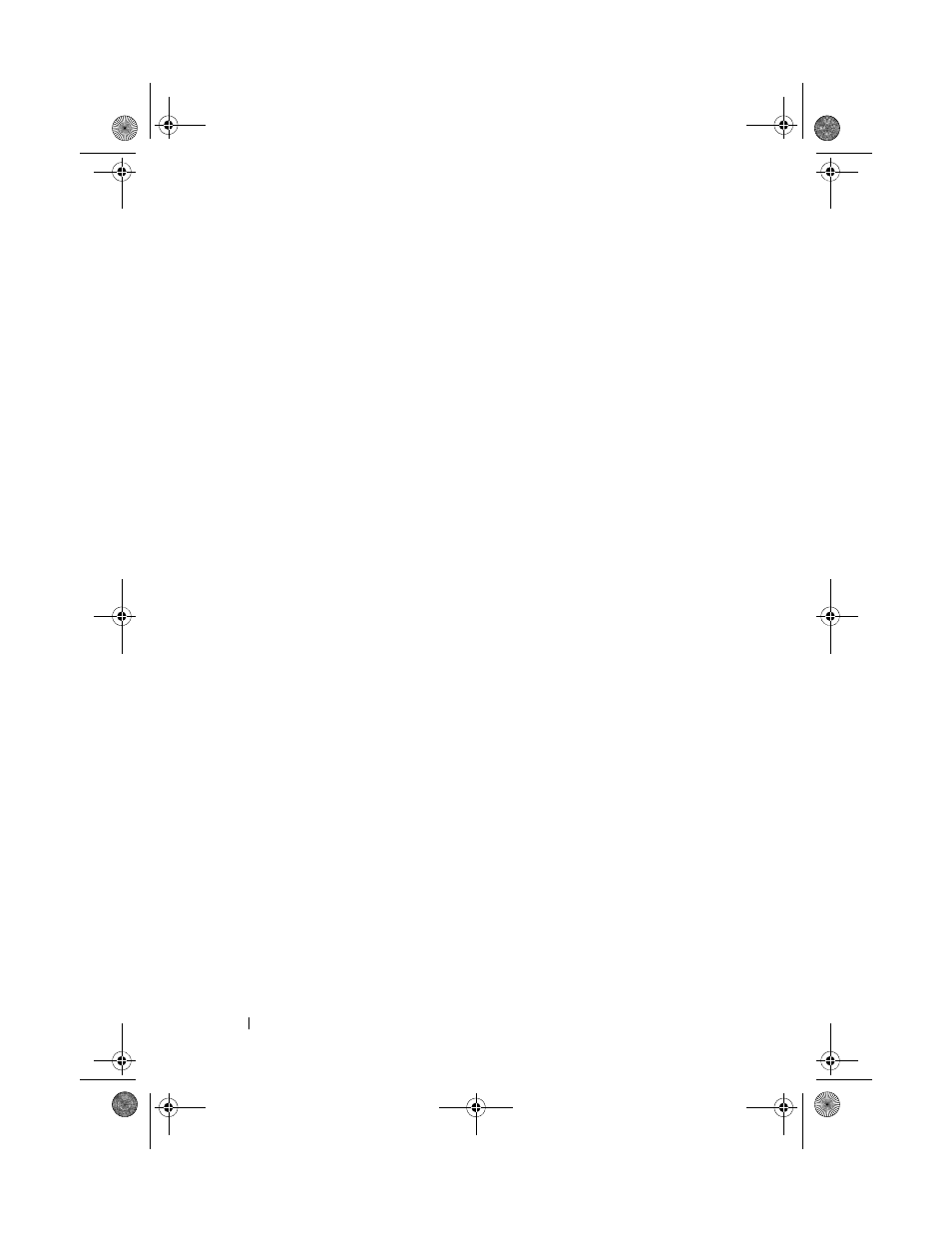
42
Using the Keyboard
• To select and move (or drag) an object, position the cursor on the object
and tap twice on the touch pad. On the second tap, leave your finger on
the touch pad and move the selected object by sliding your finger over the
surface.
• To double-click an object, position the cursor on the object and tap twice
on the touch pad or use your thumb to press the left touch-pad button
twice.
Customizing the Touch Pad
You can use the Mouse Properties window to disable the touch pad and
adjust settings.
1 Open the Control Panel, and then click Mouse. For information about the
Control Panel, see the Windows Help and Support Center. To access the
Help and Support Center, click
Start→ Help and Support.
2 In the Mouse Properties window:
• Click the
Device Select tab to disable the touch pad and track stick.
• Click the
Touch Pad tab to adjust touch pad and track stick settings.
3 Click OK to save the settings and close the window.
book.book Page 42 Wednesday, December 12, 2007 10:32 AM
