Dell Vostro 1200 (Early 2009) User Manual
Page 107
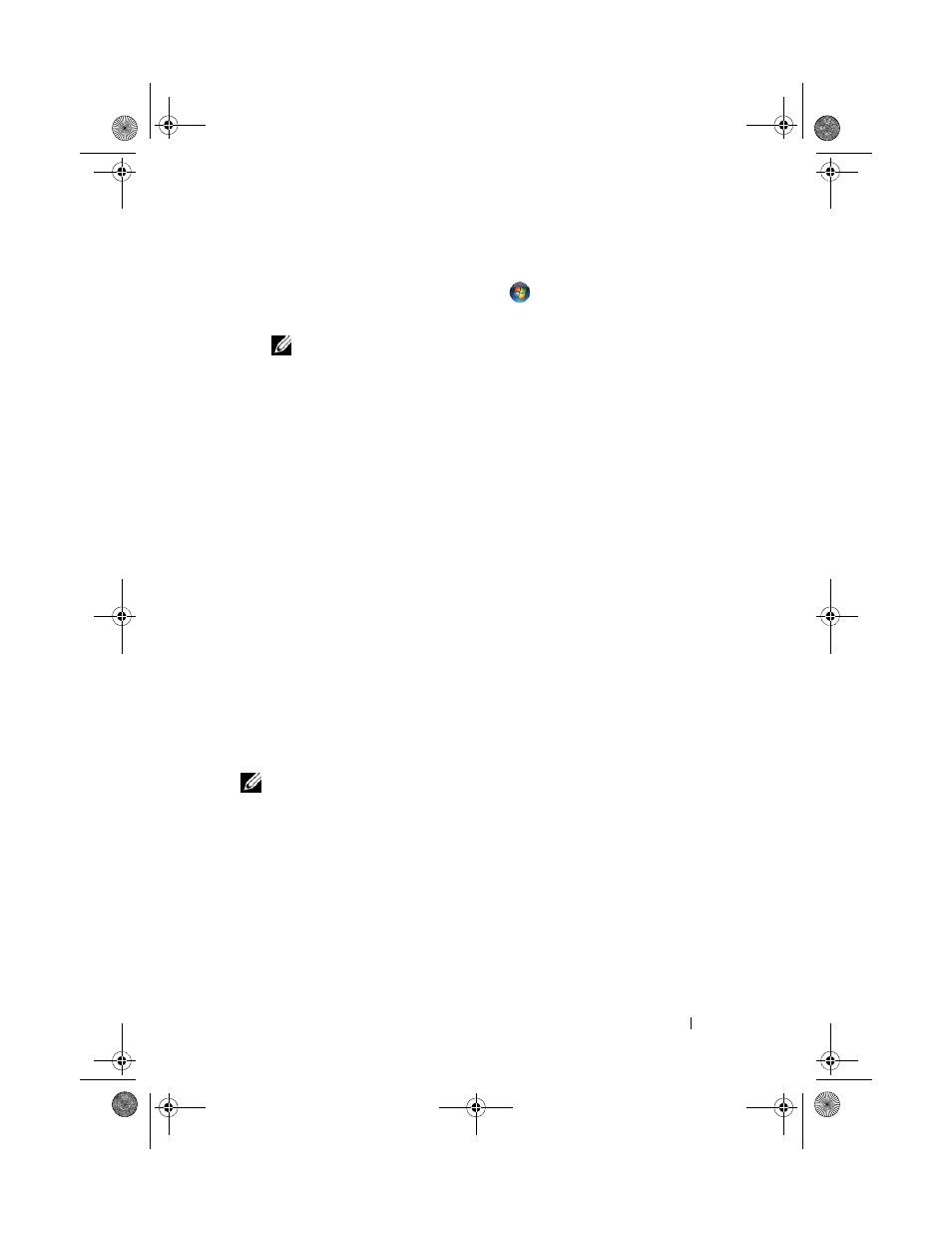
Reinstalling Software
107
Windows Vista:
1 Click the Windows Vista start button
, and right-click Computer.
2 Click Properties→ Device Manager.
NOTE:
The User Account Control window may appear. If you are an
administrator on the computer, click Continue; otherwise, contact your
administrator to enter the Device Manager.
3 Right-click the device for which the new driver was installed and click
Properties.
4 Click the Drivers tab→ Roll Back Driver.
If Device Driver Rollback does not resolve the problem, then use System
Restore (see "Restoring Your Operating System" on page 110) to return your
computer to the operating state that existed before you installed the new
driver.
1 With the Windows desktop displayed, insert the Drivers and Utilities
media.
If this is your first time to use the Drivers and Utilities media, go to step 2.
If not, go to step 5.
2 When the Drivers and Utilities media installation program starts, follow
the prompts on the screen.
3 When the InstallShield Wizard Complete window appears, remove the
Resource media and click
Finish to restart the computer.
4 When you see the Windows desktop, reinsert the Resource media.
5 At the Welcome Dell System Owner screen, click Next.
NOTE:
The
Drivers and Utilities media
displays drivers only for hardware that
came installed in your computer. If you installed additional hardware, the drivers for
the new hardware might not be displayed by the ResourceCD. If those drivers are
not displayed, exit the ResourceCD program. For drivers information, see the
documentation that came with the device.
A message stating that the Resource media is detecting hardware in your
computer appears.
The drivers that are used by your computer are automatically displayed in
the
My Drivers—The ResourceCD has identified these components in
your system window.
book.book Page 107 Wednesday, December 12, 2007 10:32 AM
