Installing the optical drive, Cooling fans – Dell PowerVault DX6104 User Manual
Page 51
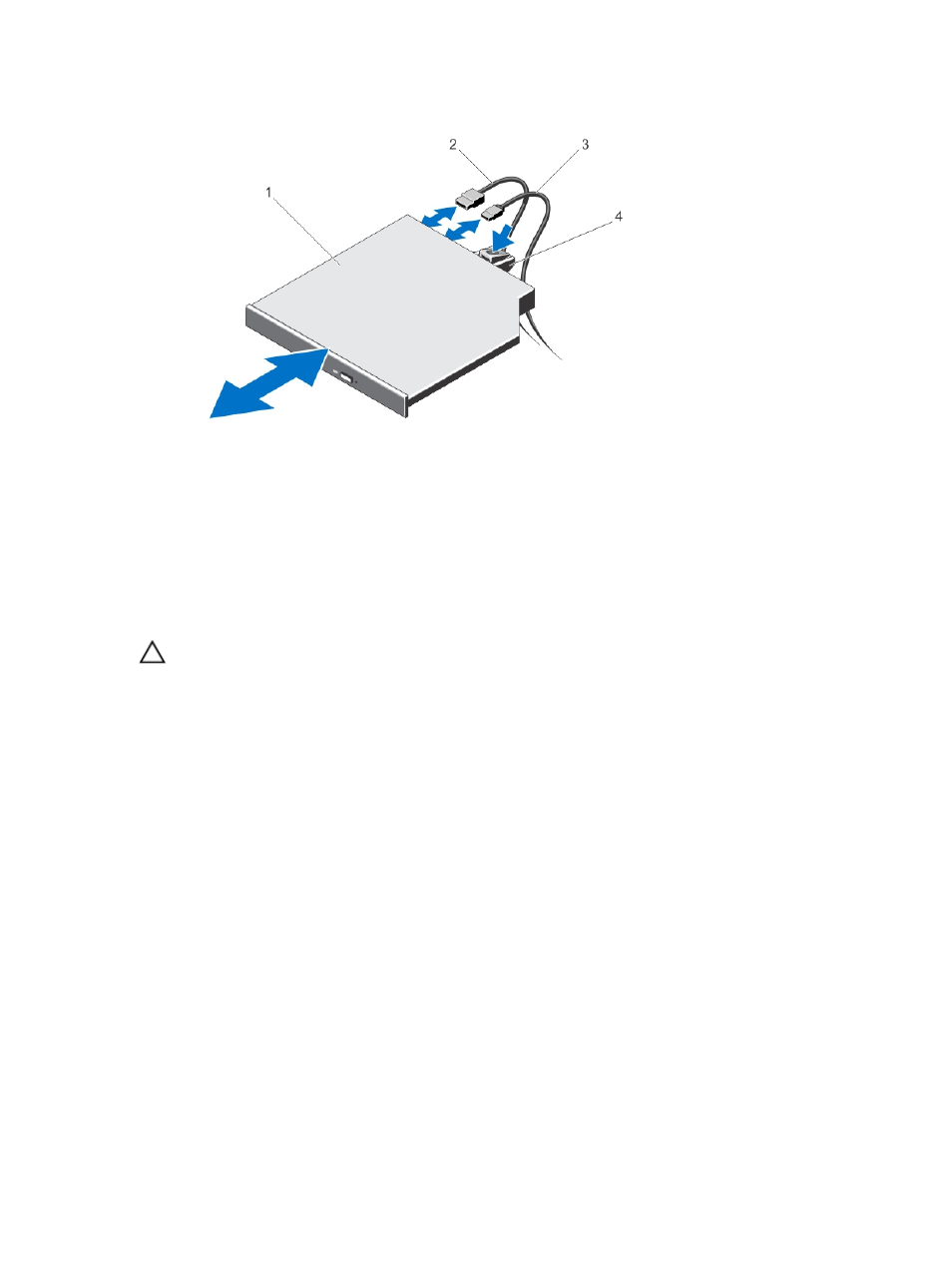
Figure 16. Removing and Installing the Optical Drive
1. optical drive
2. data cable
3. power cable
4. release tab
Installing The Optical Drive
CAUTION: Many repairs may only be done by a certified service technician. You should only perform
troubleshooting and simple repairs as authorized in your product documentation, or as directed by the online or
telephone service and support team. Damage due to servicing that is not authorized by Dell is not covered by your
warranty. Read and follow the safety instructions that came with the product.
1.
If installed, remove the front bezel.
2.
Turn off the system, including any attached peripherals, and disconnect the system from its electrical outlet.
3.
Open the system.
4.
To remove the optical drive blank, press the blue release tab at the back of the blank and push the blank out of the
system.
5.
Align the optical drive with the optical drive slot on the front of chassis.
6.
Slide the optical drive into the slot until the latch snaps into place.
7.
Connect the power/data cable to the back of the drive.
8.
Route the power/data cable underneath the cable routing latch of the system.
9.
Connect the power/data cable to the connectors on the system board.
10. Close the system.
11. If applicable, install the front bezel.
12. Reconnect the system to its electrical outlet and turn the system on, including any attached peripherals.
Cooling Fans
Your system supports up to six cooling fans.
51
