Integrated storage controller card, Removing the integrated storage controller card – Dell PowerVault DX6104 User Manual
Page 64
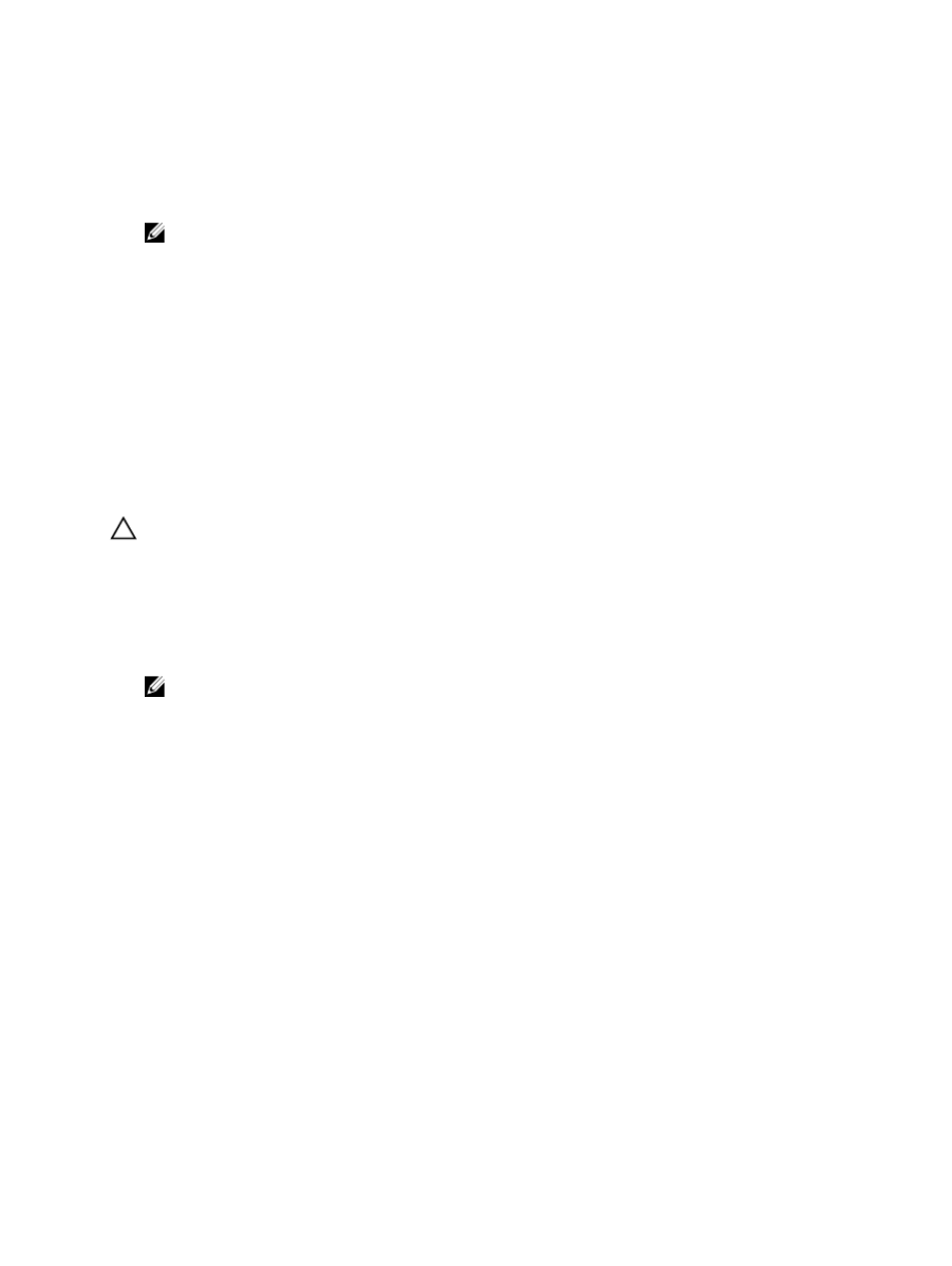
1.
Turn off the system, including any attached peripherals, and disconnect the system from the electrical outlet and
peripherals.
2.
Open the system.
3.
Locate the SD card connector on the internal dual SD module. With the label side facing up, insert the contact-pin
end of the card into the slot.
NOTE: The slot is keyed to ensure correct insertion of the card.
4.
Press the card into the card slot to lock it into place.
5.
Close the system.
6.
Reconnect the system to its electrical outlet and turn the system on, including any attached peripherals.
Integrated Storage Controller Card
Your system includes a dedicated expansion-card slot on the system board for an integrated controller card that
provides the integrated storage subsystem for your system’s internal hard drives. The controller supports SAS and SATA
hard drives and also enables you to set up the hard drives in RAID configurations as supported by the version of the
storage controller included with your system.
Removing The Integrated Storage Controller Card
CAUTION: Many repairs may only be done by a certified service technician. You should only perform
troubleshooting and simple repairs as authorized in your product documentation, or as directed by the online or
telephone service and support team. Damage due to servicing that is not authorized by Dell is not covered by your
warranty. Read and follow the safety instructions that came with the product.
1.
Turn off the system, including any attached peripherals, and disconnect the system from the electrical outlet and
peripherals.
2.
Open the system.
NOTE: It is recommended that you remove the expansion-card riser 2, before removing the storage controller
card.
3.
Push down the two release levers at the edge of the card to disengage the card from the connector.
4.
Disengage the card from the storage-controller card holder on the system board.
5.
Remove the card.
6.
Close the system.
7.
Reconnect the system to its electrical outlet and turn the system on, including any attached peripherals.
64
