Installing a cooling fan, Internal usb memory key (optional), Replacing the internal usb key – Dell PowerVault DX6104 User Manual
Page 53
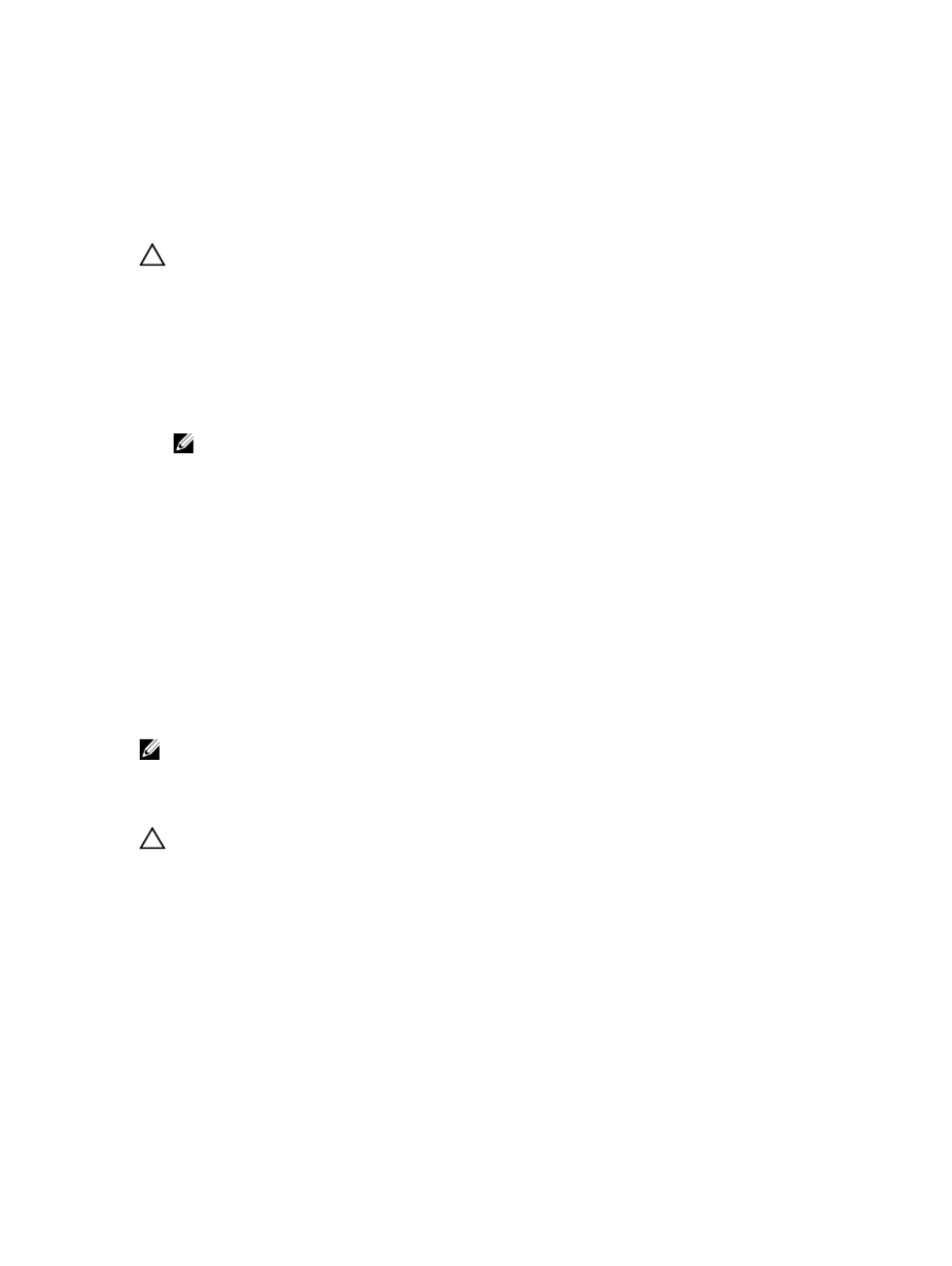
a. cooling fan
b. power cable connector
c. cooling-fan bracket
Installing A Cooling Fan
CAUTION: Many repairs may only be done by a certified service technician. You should only perform
troubleshooting and simple repairs as authorized in your product documentation, or as directed by the online or
telephone service and support team. Damage due to servicing that is not authorized by Dell is not covered by your
warranty. Read and follow the safety instructions that came with the product.
1.
Turn off the system, including any attached peripherals, and disconnect the system from its electrical outlet.
2.
Open the system.
3.
Remove the cooling shroud or power distribution board shroud as applicable.
4.
Facing the front of the system, lower the fan into the cooling-fan bracket.
NOTE: When aligned correctly, the fan cable is on the left of the fan.
5.
Connect the fan's power cable to the power cable connector on the system board or power distribution board as
applicable.
6.
Replace the cooling shroud or power distribution board shroud as applicable.
7.
Close the system.
8.
Reconnect the system to its electrical outlet and turn the system on, including any attached peripherals.
Internal USB Memory Key (Optional)
An optional USB memory key installed inside your system can be used as a boot device, security key, or mass storage
device. The USB connector must be enabled by the Internal USB Port option in the Integrated Devices screen of the
System Setup.
To boot from the USB memory key, configure the USB memory key with a boot image and then specify the USB memory
key in the boot sequence in the System Setup.
NOTE: The internal USB connector (INT_USB) is located on expansion-card riser 2.
Replacing The Internal USB Key
CAUTION: Many repairs may only be done by a certified service technician. You should only perform
troubleshooting and simple repairs as authorized in your product documentation, or as directed by the online or
telephone service and support team. Damage due to servicing that is not authorized by Dell is not covered by your
warranty. Read and follow the safety instructions that came with the product.
1.
Turn off the system, including any attached peripherals, and disconnect the system from the electrical outlet and
peripherals.
2.
Open the system.
3.
Locate the USB connector (INT_USB) on the expansion-card riser 2.
4.
If installed, remove the USB key.
5.
Insert the USB key into the USB connector.
6.
Close the system.
7.
Reconnect the system to its electrical outlet and turn the system on, including any attached peripherals.
53
