Installing expansion-card risers 1 and 2, Idrac ports card (optional), Removing the idrac ports card – Dell PowerVault DX6104 User Manual
Page 59
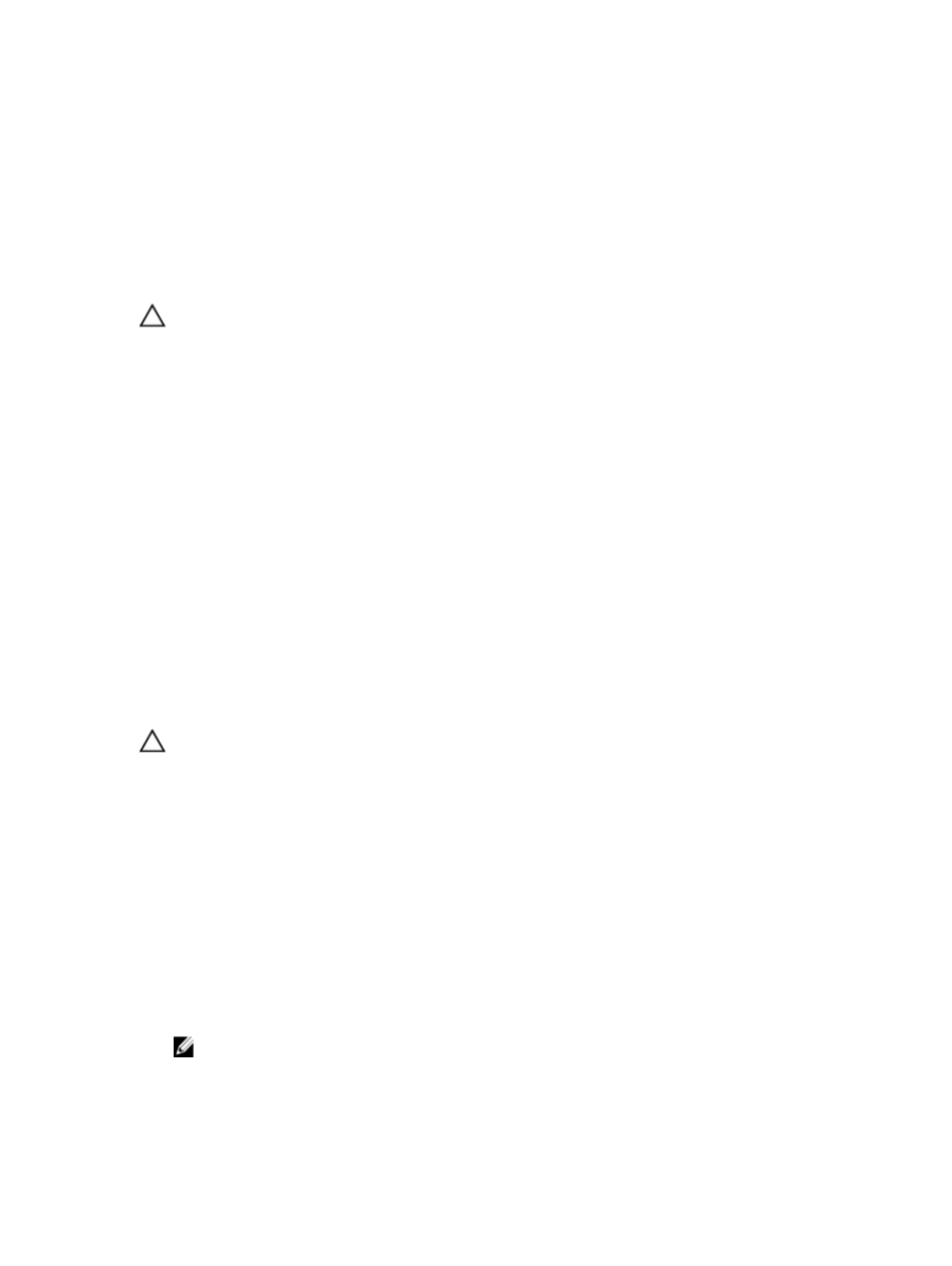
4. expansion-card riser 2 connector
5. riser guides (2)
5.
Replace the expansion-card riser.
6.
Close the system.
7.
Reconnect the system to its electrical outlet and turn the system on, including any attached peripherals.
Installing Expansion-Card Risers 1 And 2
CAUTION: Many repairs may only be done by a certified service technician. You should only perform
troubleshooting and simple repairs as authorized in your product documentation, or as directed by the online or
telephone service and support team. Damage due to servicing that is not authorized by Dell is not covered by your
warranty. Read and follow the safety instructions that came with the product.
1.
If applicable, reinstall the expansion card(s) into the expansion-card riser.
2.
Align the expansion-card riser with the connector and the riser guides on the system board.
3.
Lower the expansion-card riser into place until the expansion-card riser connector is fully seated in the connector.
4.
Close the system.
5.
Reconnect the system to its electrical outlet and turn the system on, including any attached peripherals.
6.
Install any device drivers required for the card as described in the documentation for the card.
iDRAC Ports Card (Optional)
The iDRAC Ports card supports:
•
one 1GbE Ethernet port
•
SD vFlash card
Removing The iDRAC Ports Card
CAUTION: Many repairs may only be done by a certified service technician. You should only perform
troubleshooting and simple repairs as authorized in your product documentation, or as directed by the online or
telephone service and support team. Damage due to servicing that is not authorized by Dell is not covered by your
warranty. Read and follow the safety instructions that came with the product.
1.
Turn off the system, including any attached peripherals, and disconnect the system from the electrical outlet and
peripherals.
2.
Open the system.
3.
Disconnect any cables connected to the iDRAC Ports card.
4.
Lift the expansion-card latch.
5.
If installed, remove the expansion card from expansion-card riser 1.
6.
Supporting the expansion-card riser by the touch points, hold the iDRAC Ports card by its edges and remove it from
the iDRAC Ports card connector on the riser.
7.
If you are removing the card permanently, install a metal filler bracket over the empty expansion slot opening and
close the expansion-card latch.
NOTE: You must install a filler bracket over an empty expansion slot to maintain Federal Communications
Commission (FCC) certification of the system. The brackets also keep dust and dirt out of the system and aid in
proper cooling and airflow inside the system.
59
