Entering the uefi boot manager, Using the boot manager navigation keys – Dell PowerVault DX6104 User Manual
Page 31
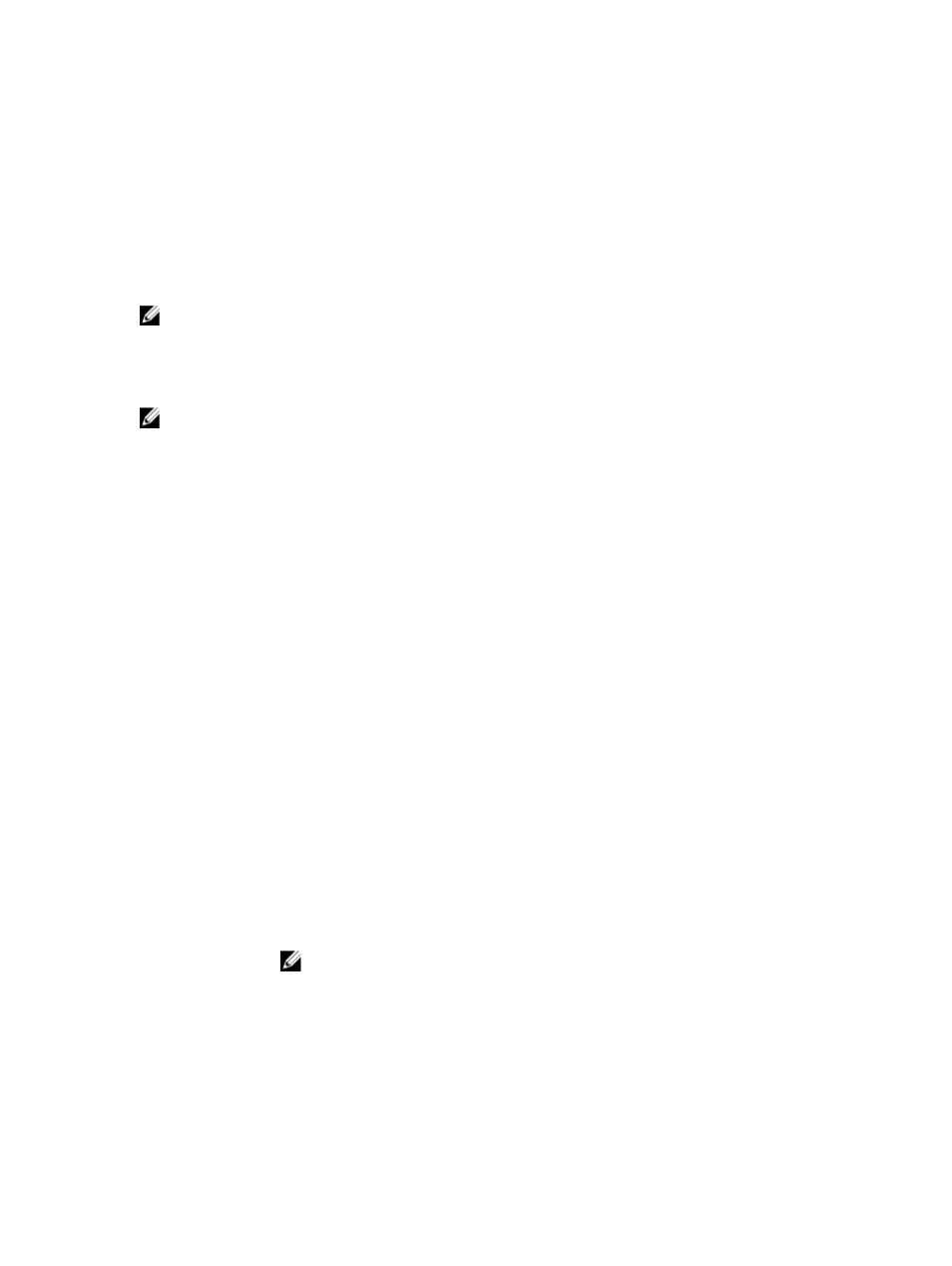
If you do not enter the correct password in three attempts, the system displays the message
Invalid Password! Number of unsuccessful password attempts:
Must power down.
Even after you shut down and restart the system, the error message is displayed until the correct password is entered.
The following options are exceptions:
•
If System Password is not Enabled and is not locked through the Password Status option, you can assign a
system password.
•
You cannot disable or change an existing system password.
NOTE: You can use the Password Status option in conjunction with the Setup Password option to protect the
system password from unauthorized changes.
Entering The UEFI Boot Manager
NOTE: Operating systems must be 64-bit UEFI-compatible (for example, Microsoft Windows Server 2008 x64
version) to be installed from the UEFI boot mode. DOS and 32-bit operating systems can only be installed from the
BIOS boot mode.
The Boot Manager enables you to:
•
Add, delete, and arrange boot options
•
Access System Setup and BIOS-level boot options without rebooting
To enter the Boot Manager:
1.
Turn on or restart your system.
2.
Press
If your operating system begins to load before you press
your system and try again.
Using The Boot Manager Navigation Keys
Key
Description
Up arrow
Moves to the previous field.
Down arrow
Moves to the next field.
Allows you to type in a value in the selected field (if applicable) or follow the link in the field.
Spacebar
Expands or collapses a drop-down list, if applicable.
Moves to the next focus area.
NOTE: For the standard graphics browser only.
Moves to the previous page till you view the main screen. Pressing
exits the Boot Manager and proceeds with system boot.
Displays the System Setup help file.
31
