System and setup password features, Assigning a system and/or setup password – Dell PowerVault DX6104 User Manual
Page 29
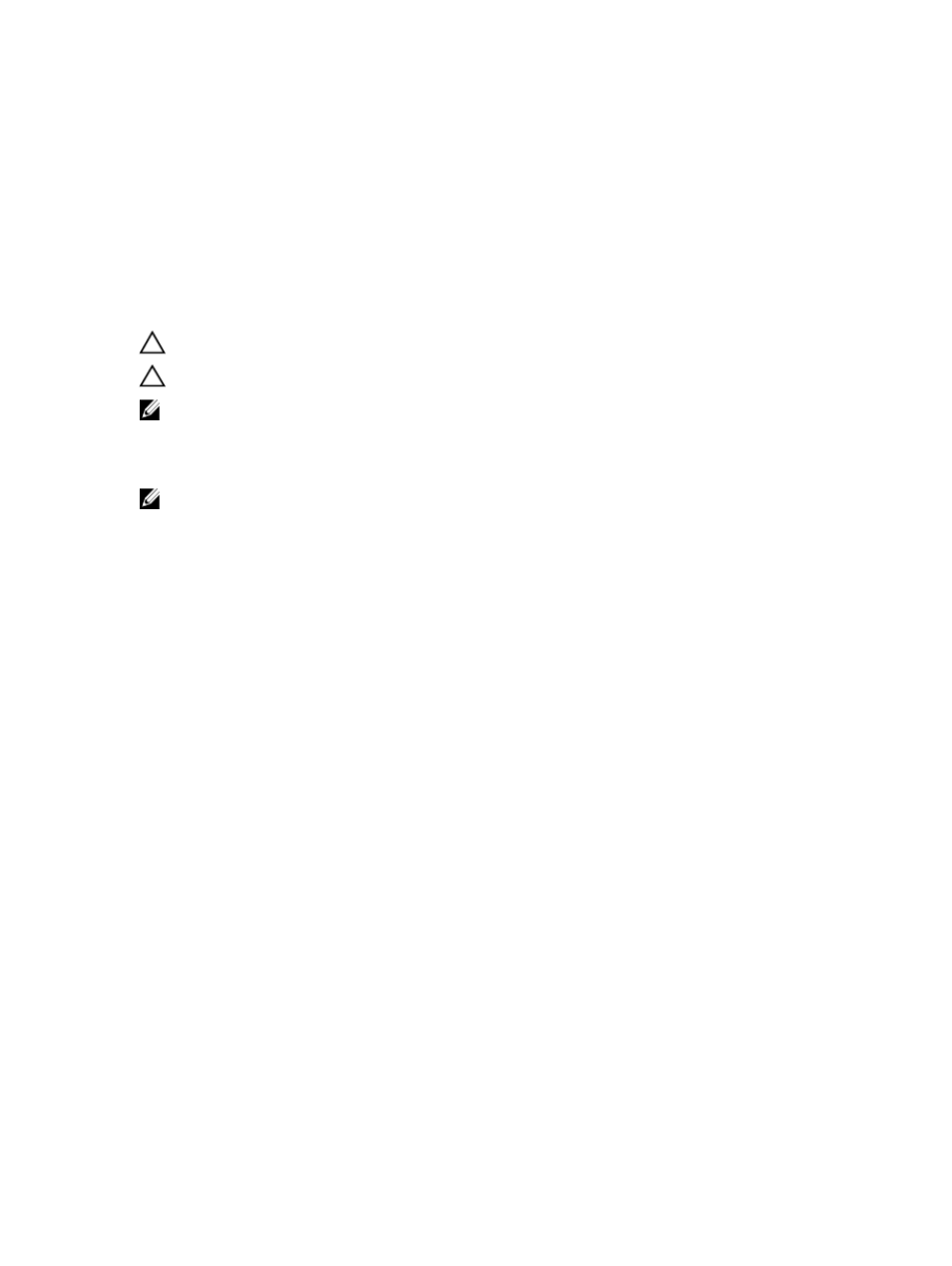
System And Setup Password Features
You can create a system password and a setup password to secure your system. To enable creation of the system and
setup password, the password jumper must be set to enabled. For more information on the password jumper settings,
see System Board Jumper Settings.
System password
This is the password that you must enter to log on to your system.
Setup password
This is the password that you must enter to access and make changes to the BIOS or UEFI
settings of your system.
CAUTION: The password features provide a basic level of security for the data on your system.
CAUTION: Anyone can access the data stored on your system if the system is running and unattended.
NOTE: Your system is shipped with the system and setup password feature disabled.
Assigning A System And/Or Setup Password
NOTE: The password jumper enables or disables the System Password and Setup Password features. For more
information on the password jumper settings, see System Board Jumper Settings.
You can assign a new System Password and/or Setup Password or change an existing System Password and/or Setup
Password only when the password jumper setting is enabled and Password Status is Unlocked. If the Password Status
is Locked, you cannot change the System Password.
If the password jumper setting is disabled, the existing System Password and Setup Password is deleted and you need
not provide the system password to log on to the system.
To assign a system and/or setup password:
1.
To enter System Setup, press
2.
In the System Setup Main Menu, select System BIOS and press
The System BIOS screen is displayed.
3.
In the System BIOS screen, select System Security and press
The System Security screen is displayed.
4.
In the System Security screen, verify that Password Status is Unlocked.
5.
Select System Password , enter your system password, and press
Use the following guidelines to assign the system password:
– A password can have up to 32 characters.
– The password can contain the numbers 0 through 9.
– Only lower case letters are valid, upper case letters are not allowed.
– Only the following special characters are allowed: space, (”), (+), (,), (-), (.), (/), (;), ([), (\), (]), (`).
A message prompts you to re-enter the system password.
6.
Re-enter the system password that you entered earlier and click OK.
7.
Select Setup Password, enter your system password and press
A message prompts you to re-enter the setup password.
8.
Re-enter the setup password that you entered earlier and click OK.
29
