Lcd panel features – Dell PowerVault DX6104 User Manual
Page 10
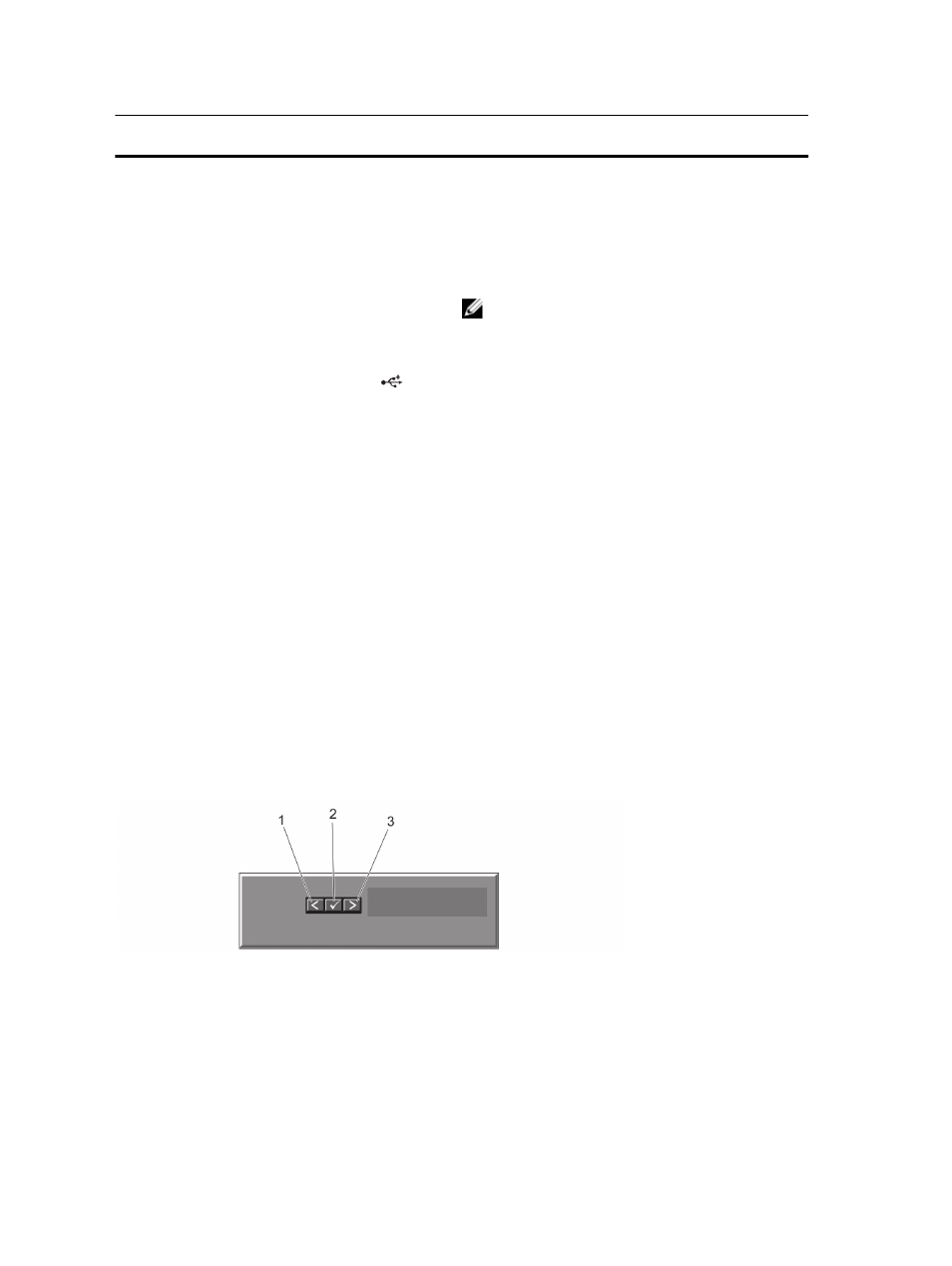
Item
Indicator, Button, or
Connector
Icon
Description
5
LCD menu buttons
Allow you to navigate the control panel LCD menu.
6
LCD panel
Displays system ID, status information, and system error
messages. The LCD lights blue during normal system
operation. The LCD lights amber when the system needs
attention, and the LCD panel displays an error code
followed by descriptive text.
NOTE: If the system is connected to a power source
and an error is detected, the LCD lights amber
regardless of whether the system is turned on or off.
7
USB connectors (2)
Allow you to connect USB devices to the system. The
ports are USB 2.0-compliant.
8
Information tag
A slide-out label panel which allows you to record system
information such as Service Tag, NIC, MAC address, and
so on.
9
Optical drive (optional)
One optional slim SATA DVD-ROM drive or DVD+/-RW
drive.
10
Hard drives
Up to four 3.5 inch hot-swappable hard drives.
LCD Panel Features
The system's LCD panel provides system information and status and error messages to indicate when the system is
operating correctly or when the system needs attention. See System Error Messages for information about specific
error codes.
•
The LCD backlight lights blue during normal operating conditions and lights amber to indicate an error condition.
•
The LCD backlight is off when the system is in standby mode and can be turned on by pressing either the Select,
Left, or Right button on the LCD panel.
•
The LCD backlight remains off if LCD messaging is turned off through the iDRAC utility, the LCD panel, or other
tools.
Figure 2. LCD Panel Features
10
