Removing the front drive bezel, Replacing the front drive bezel – Dell PowerEdge T100 User Manual
Page 49
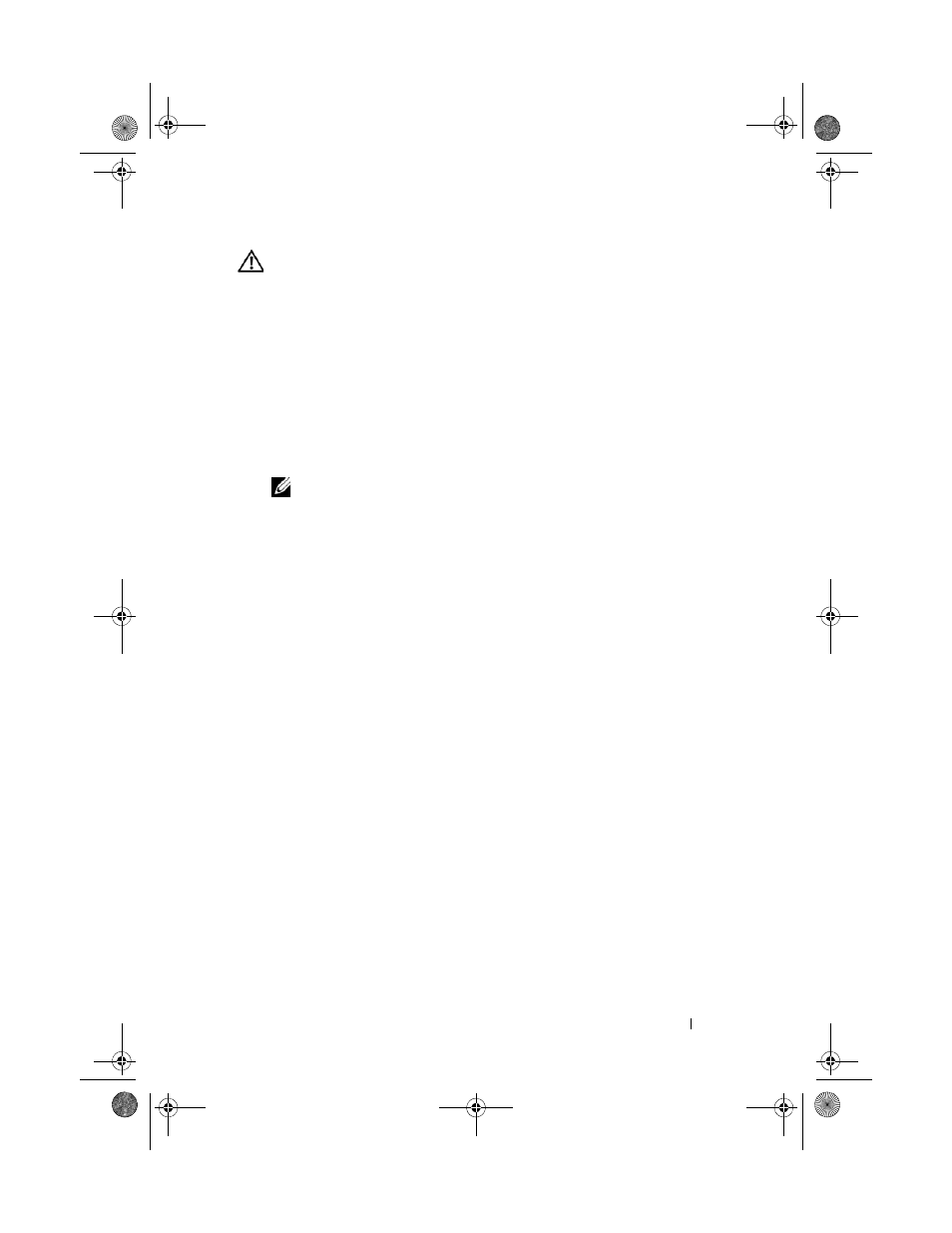
Installing System Components
49
CAUTION:
Many repairs may only be done by a certified service technician. You
should only perform troubleshooting and simple repairs as authorized in your
product documentation, or as directed by the online or telephone service and
support team. Damage due to servicing that is not authorized by Dell is not covered
by your warranty. Read and follow the safety instructions that came with the
product.
Removing the Front Drive Bezel
1 Turn off the system and attached peripherals, and disconnect the system
from the electrical outlet.
2 Open the system. See "Opening the System" on page 47.
NOTE:
The sliding plate secures and releases the front drive bezel and helps
to secure the drives.
3 Slide the lever on the sliding plate in the direction of the arrow until it
releases the front drive bezel from its side hinges. See Figure 3-3.
4 Carefully tilt the front drive bezel away from the chassis and lift it out as
shown in Figure 3-3.
5 Close the system. See "Closing the System" on page 47.
Replacing the Front Drive Bezel
1 With the front drive bezel tilted away from the chassis, place the bottom
tabs of the bezel into their slots of the chassis. Refer to the lower arrow in
Figure 3-3.
2 Snap the bezel into place.
book.book Page 49 Wednesday, June 24, 2009 8:21 AM
