Using the setup password – Dell PowerEdge T100 User Manual
Page 42
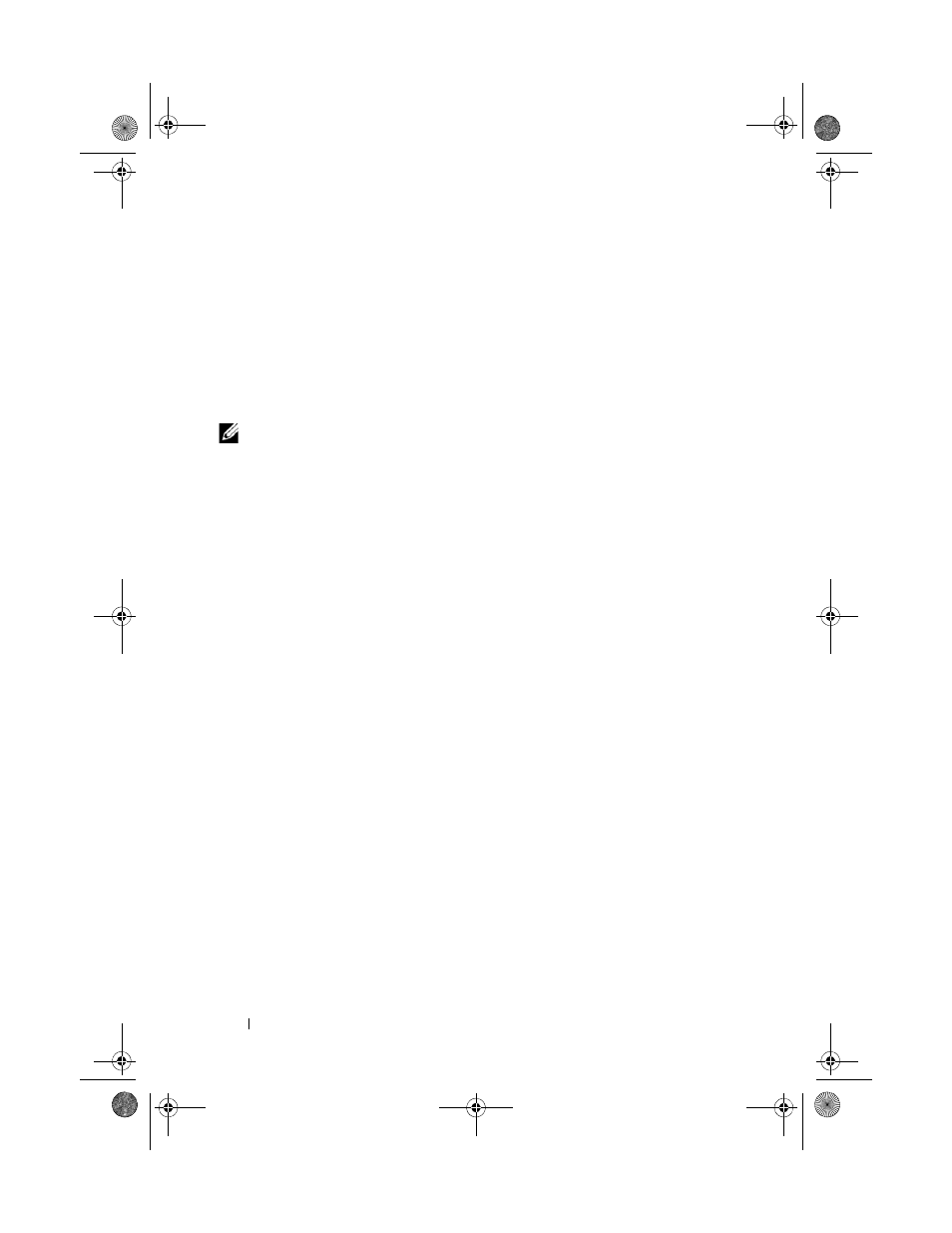
42
Using the System Setup Program
Using the Setup Password
Assigning a Setup Password
You can assign (or change) a setup password only when the Setup Password
option is set to Not Enabled. To assign a setup password, highlight the Setup
Password option and press the <+> or <–> key. The system prompts you to
enter and verify the password. If a character is illegal for password use, the
system beeps.
NOTE:
The setup password can be the same as the system password. If the two
passwords are different, the setup password can be used as an alternate system
password. However, the system password cannot be used in place of the setup
password.
You can use up to 32 characters in your password.
As you press each character key (or the spacebar for a blank space), a placeholder
appears in the field.
The password assignment is not case-sensitive. However, certain key
combinations are not valid. If you enter one of these combinations, the system
beeps. To erase a character when entering your password, press
the left-arrow key.
After you verify the password, the Setup Password setting changes to Enabled.
The next time you enter the System Setup program, the system prompts you for
the setup password.
A change to the Setup Password option becomes effective immediately
(restarting the system is not required).
Operating With a Setup Password Enabled
If Setup Password is set to Enabled, you must enter the correct setup password
before you can modify most of the System Setup options. When you start the
System Setup program, the program prompts you to enter a password.
If you do not enter the correct password in three attempts, the system lets you
view, but not modify, the System Setup screens—with the following exception:
If System Password is not set to Enabled and is not locked through the Password
Status option, you can assign a system password (however, you cannot disable or
change an existing system password).
book.book Page 42 Wednesday, June 24, 2009 8:21 AM
