Installing a hard drive (hard drive bays 1-4) – Dell Precision 690 User Manual
Page 57
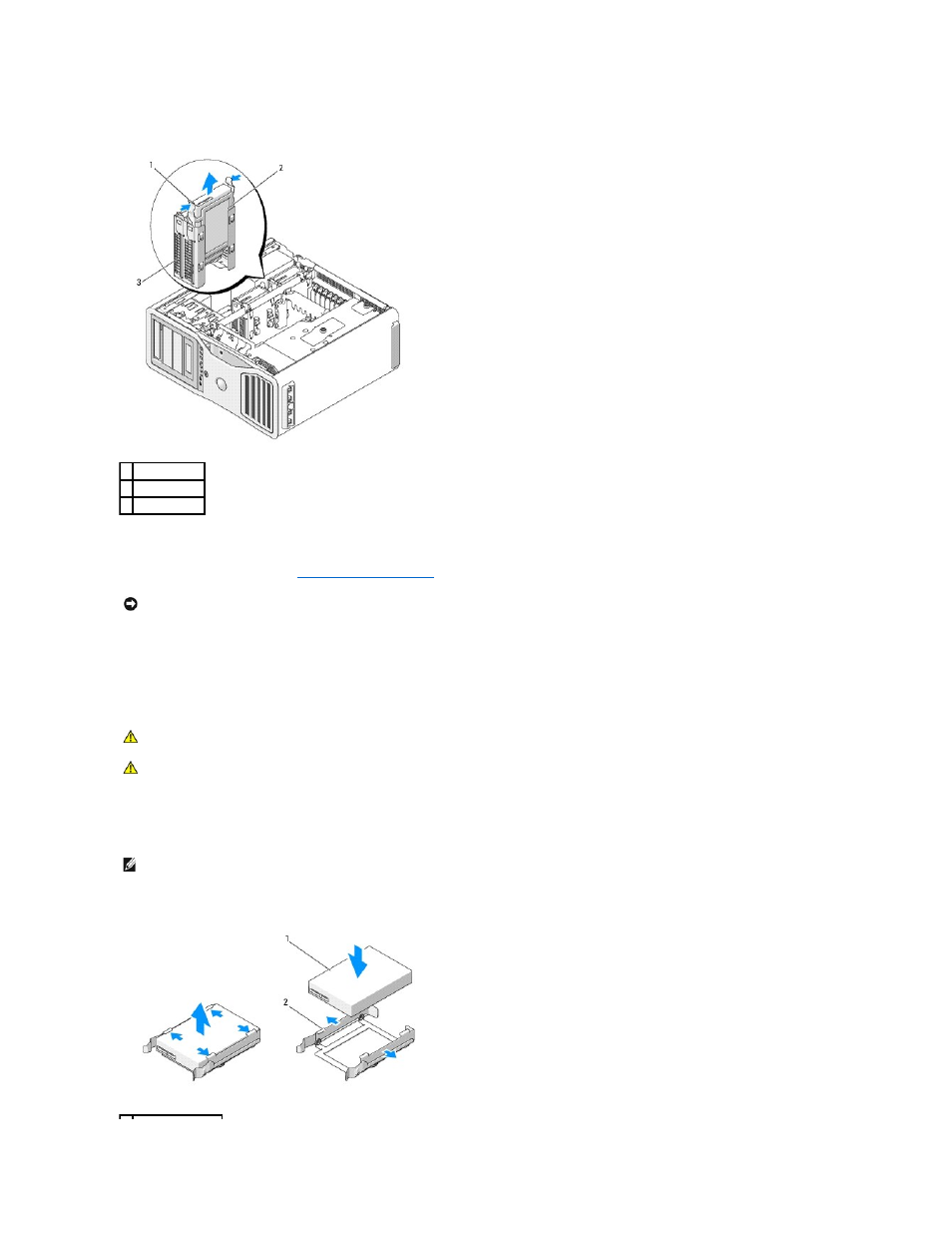
7.
Press the blue tabs on each side of the hard-drive bracket toward each other and slide the drive up and out of the hard-drive bay.
8.
Ensure that all connectors are properly cabled and firmly seated.
9.
Replace the computer cover (see
Replacing the Computer Cover
).
10.
Connect the computer and devices to electrical outlets, and turn them on.
Installing a Hard Drive (Hard Drive Bays 1-4)
1.
Unpack the replacement hard drive, and prepare it for installation.
2.
Check the documentation for the hard drive to verify that the drive is configured for your computer.
3.
If your replacement hard drive does not have the hard-drive bracket attached, remove the bracket from the old drive by unsnapping it from the drive.
Snap the bracket onto the new drive.
1 blue tabs (2)
2 hard drive
3 hard-drive bay
NOTICE:
To connect a network cable, first plug the cable into the network port or device and then plug it into the computer.
CAUTION:
Before you begin any of the procedures in this section, follow the safety instructions located in the Product Information Guide.
CAUTION:
To guard against electrical shock, always unplug your computer from the electrical outlet before removing the cover.
NOTE:
If a hard-drive bracket is still installed in the inside of the hard-drive bay, remove the bracket before you install the new hard drive.
