Using dell pc restore by symantec – Dell Precision 690 User Manual
Page 147
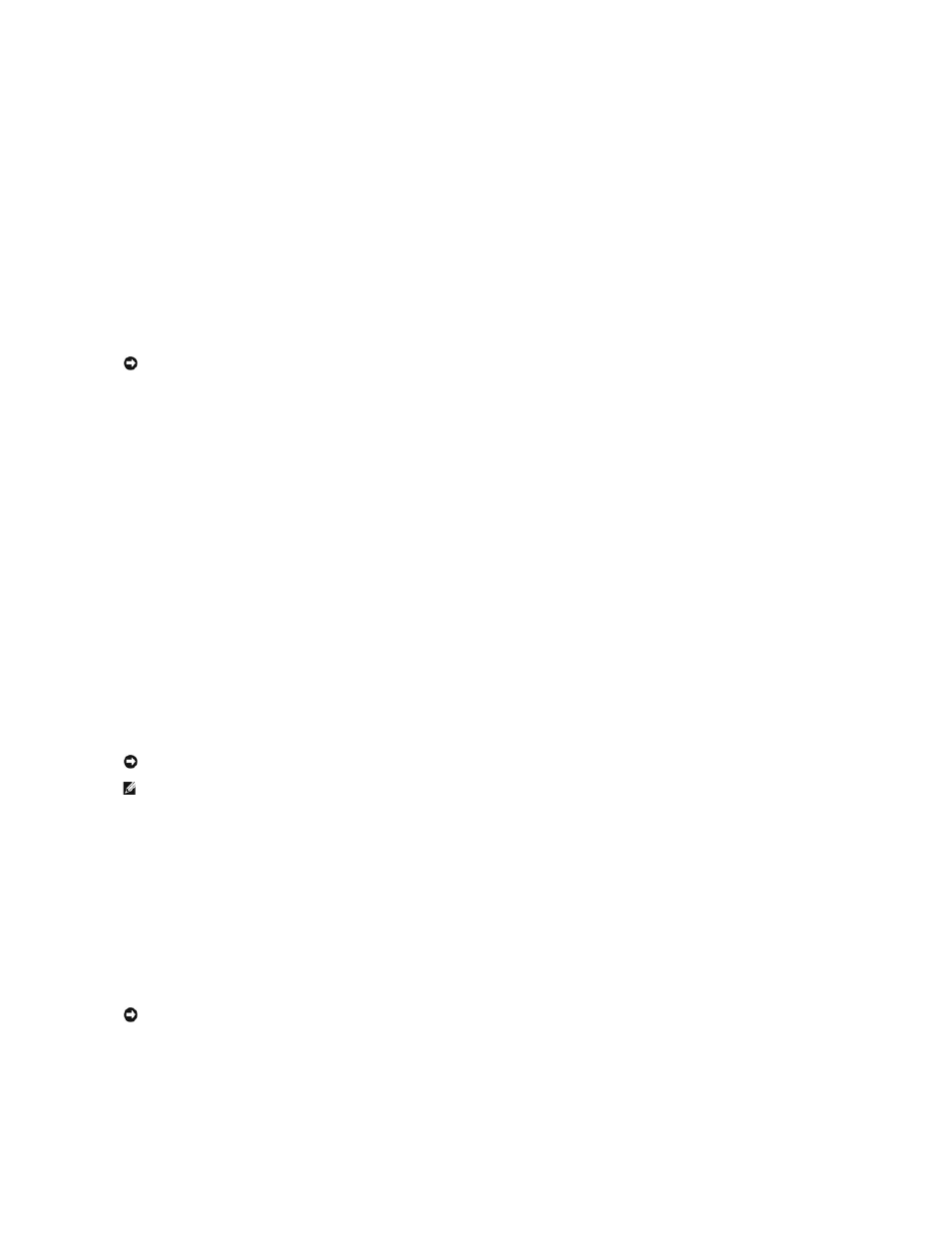
4.
Select a restore point and click Next.
If a calendar date has only one restore point, then that restore point is automatically selected. If two or more restore points are available, click the
restore point that you prefer.
5.
Click Next.
The Restoration Complete screen appears after System Restore finishes collecting data and then the computer restarts.
6.
After the computer restarts, click OK.
To change the restore point, you can either repeat the steps using a different restore point, or you can undo the restoration.
Undoing the Last System Restore
1.
Click the Start button, point to All Programs® Accessories® System Tools, and then click System Restore.
2.
Click Undo my last restoration and click Next.
Enabling System Restore
If you reinstall Windows XP with less than 200 MB of free hard-disk space available, System Restore is automatically disabled. To see if System Restore is
enabled:
1.
Click the Start button and click Control Panel.
2.
Click Performance and Maintenance.
3.
Click System.
4.
Click the System Restore tab.
5.
Ensure that Turn off System Restore is unchecked.
Using Dell PC Restore by Symantec
Use Dell PC Restore by Symantec only as the last method to restore your operating system.
PC Restore restores your hard drive to the operating state it was in when you purchased the computer. Any programs or files added since you received your
computer—including data files—are permanently deleted from the hard drive. Data files include documents, spreadsheets, e-mail messages, digital photos,
music files, and so on. If possible, back up all data before using PC Restore.
To use PC Restore:
1.
Turn on the computer.
During the boot process, a blue bar with www.dell.com appears at the top of the screen.
2.
Immediately upon seeing the blue bar, press
If you do not press
3.
On the next screen that appears, click Restore.
4.
On the next screen, click Confirm.
The restore process takes approximately 6–10 minutes to complete.
NOTICE:
Before you undo the last system restore, save and close all open files and exit any open programs. Do not alter, open, or delete any files or
programs until the system restoration is complete.
NOTICE:
Using Dell PC Restore permanently deletes all data on the hard drive and removes any applications or drivers installed after you received your
computer. If possible, back up the data before using PC Restore. Use PC Restore only if System Restore did not resolve your operating system problem.
NOTE:
Dell PC Restore by Symantec is not available in all countries or on all computers.
NOTICE:
If you do not want to proceed with PC Restore, click Reboot in the following step.
