Removing memory (with optional memory riser cards) – Dell Precision 690 User Manual
Page 115
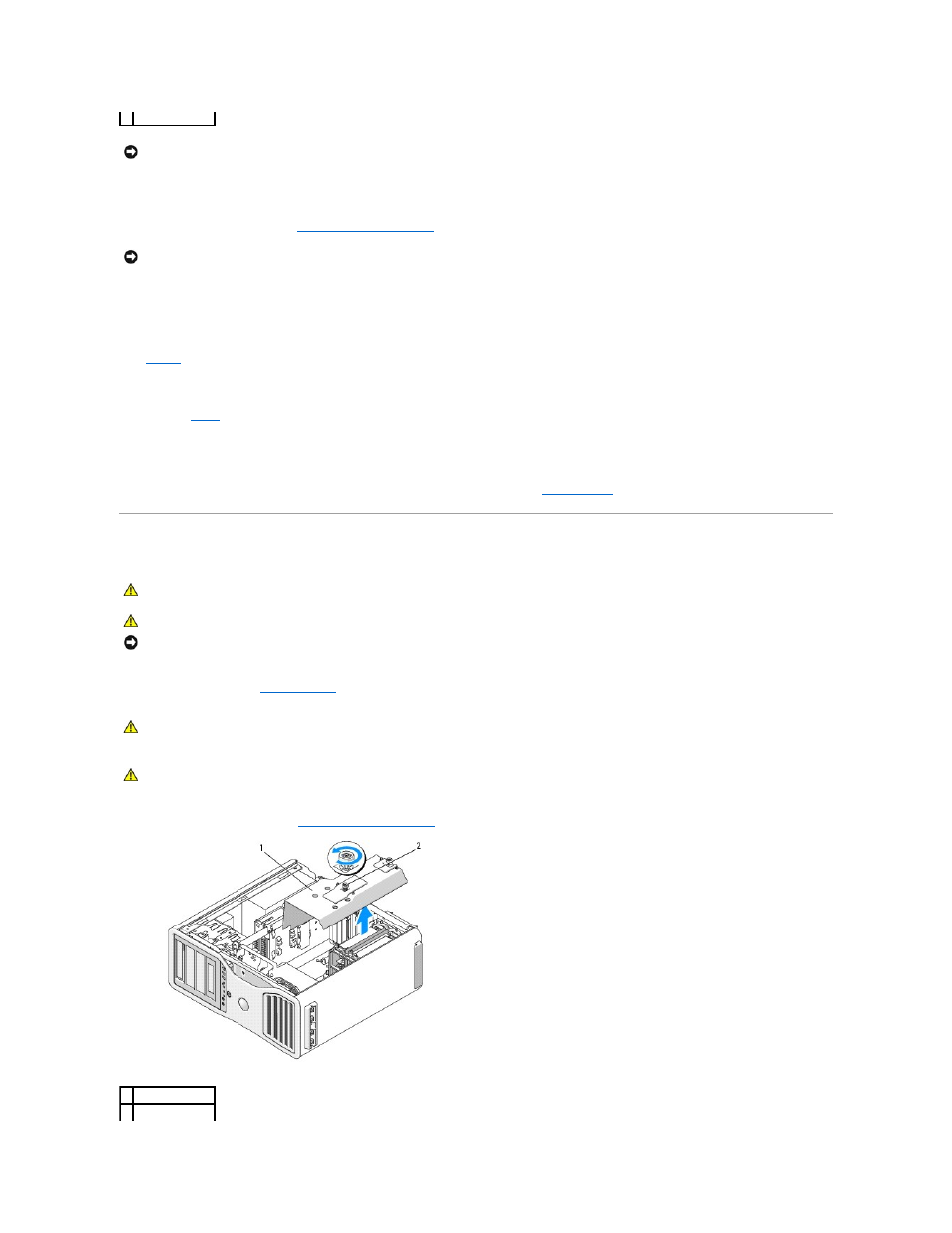
17.
Replace the memory shroud. Tighten the thumbscrews until the memory shroud is well secured and will not shift when the computer is moved.
18.
Replace the computer cover (see
Replacing the Computer Cover
).
19.
Connect your computer and devices to electrical outlets, and turn them on.
20.
Press
The computer should have changed the value of Installed Memory to reflect the newly installed memory. Verify the new total. If it is correct, skip to
21.
If the memory total is incorrect, turn off and disconnect your computer and devices from their electrical outlets.
their sockets.
22.
When the Installed Memory total is correct, press
23.
Run the Dell Diagnostics to verify that the memory modules are operating properly. See
Dell Diagnostics
.
Removing Memory (With Optional Memory Riser Cards)
1.
Follow the procedures in
Before You Begin
.
2.
Remove the computer cover (see
Removing the Computer Cover
).
2 thumbscrews (2)
NOTICE:
The memory shroud holds the (optional) memory risers in place; its thumbscrews must be sufficiently tight in order to secure the risers and to
avoid damage.
NOTICE:
To connect a network cable, first plug the cable into the network port or device and then plug it into the computer.
CAUTION:
Before you begin any of the procedures in this section, follow the safety instructions in the Product Information Guide.
CAUTION:
To guard against electrical shock, always unplug your computer from the electrical outlet before opening the cover.
NOTICE:
To prevent static damage to components inside your computer, discharge static electricity from your body before you touch any of your
computer's electronic components. You can do so by touching an unpainted metal surface on the computer.
CAUTION:
Your computer is heavy (it has an approximate minimum weight of 55 lbs) and can be difficult to maneuver. Seek assistance before
attempting to lift, move, or tilt it; this computer requires a two-man lift. Always lift correctly to avoid injury; avoid bending over while lifting. See
your Product Information Guide for other important safety information.
CAUTION:
The computer stand should be installed at all times to ensure maximum system stability. Failure to install the stand could result in the
computer tipping over, potentially resulting in bodily injury or damage to the computer.
1 memory shroud
2 thumbscrews (2)
