Clearing forgotten passwords, Changing boot sequence for future boots, Booting to a usb device – Dell Precision 690 User Manual
Page 18
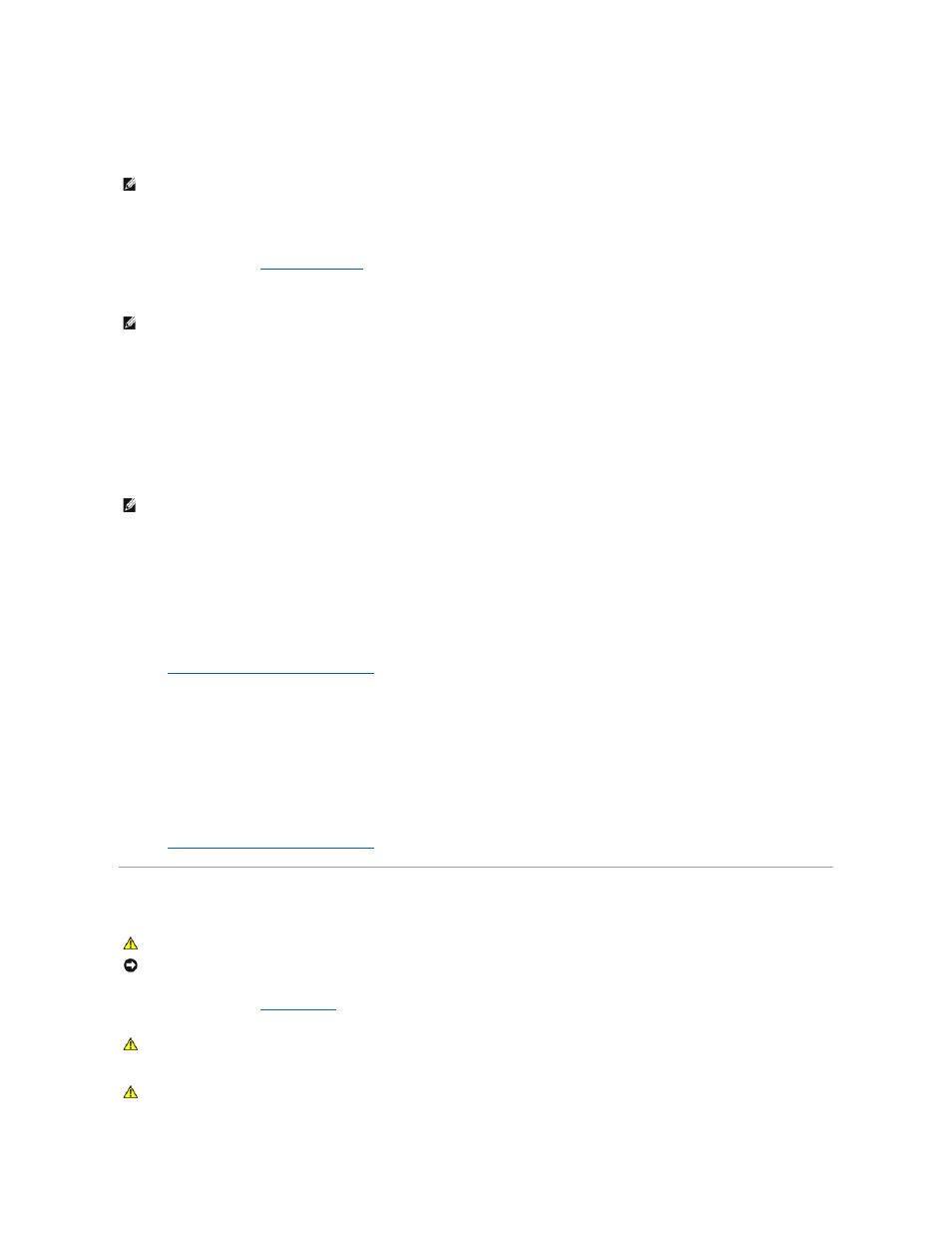
7.
Press
For example, if you are booting to a USB memory key, highlight USB Device and press
Changing Boot Sequence for Future Boots
1.
2.
Use the arrow keys to highlight the Boot Sequence menu option and press
3.
Press the up- and down-arrow keys to move through the list of devices.
4.
Press the spacebar to enable or disable a device.
5.
Press and
Booting to a USB Device
Memory Key
1.
Insert the memory key into a USB port and restart the computer.
2.
When F12 = Boot Menu appears in the upper-right corner of the screen, press
The BIOS detects the device and adds the USB device option to the boot menu.
3.
See
Selecting the Boot Device for the Current Boot
.
Floppy Drive
1.
In system setup, set the Diskette Drive option to USB.
2.
Save your changes and exit system setup.
3.
Connect the USB floppy drive, insert bootable media, and re-boot the system.
4.
See
Selecting the Boot Device for the Current Boot
.
Clearing Forgotten Passwords
1.
Follow the procedures in
Before You Begin
.
NOTE:
To boot to a USB device, the device must be bootable. To make sure your device is bootable, check the device documentation.
NOTE:
Write down your current boot sequence in case you want to restore it.
NOTE:
To boot to a USB device, the device must be bootable. To ensure that your device is bootable, check the device documentation.
CAUTION:
Before you begin any of the procedures in this section, follow the safety instructions in the Product Information Guide.
NOTICE:
This process erases both the system and setup passwords.
CAUTION:
Your computer is heavy (it has an approximate minimum weight of 55 lbs) and can be difficult to maneuver. Seek assistance before
attempting to lift, move, or tilt your computer; it requires a two-man lift. Always lift correctly to avoid injury; avoid bending over while lifting.
See your Product Information Guide for other important safety information.
CAUTION:
The computer stand should be installed at all times to ensure maximum system stability. Failure to install the stand could result in the
computer tipping over, potentially resulting in bodily injury or damage to the computer.
