Administrator password – Dell Precision 690 User Manual
Page 12
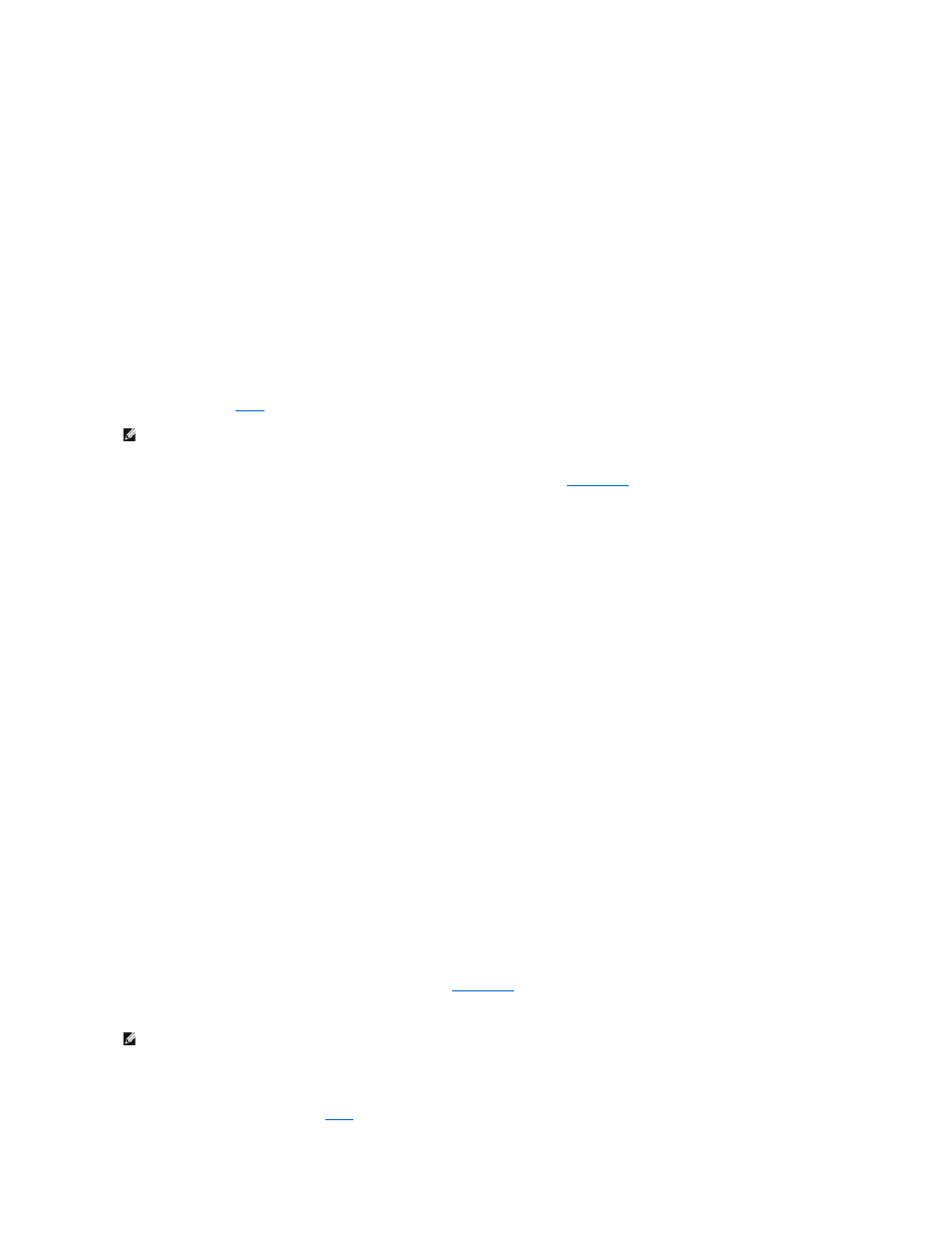
Administrator Password
Option Settings
You cannot change or enter a new administrator password if the following option is displayed:
l
Disabled — The administrator password is disabled by a jumper setting on the system board.
You can only assign an administrator password when one of the following options is displayed:
l
Set — An administrator password is assigned.
l
Not Set — No administrator password is assigned and the password jumper on the system board is in the enabled position (the default setting).
Assigning an Administrator Password
The administrator password can be the same as the system password. To escape from the field without assigning a system password, press
time before you complete
1.
Enter system setup and verify whether an Unlock Setup field is present under Security (see
).
2.
If the Unlock Setup field is present:
a.
Use the arrow keys to navigate to the Unlock Setup field.
b.
Press
c.
Type in the administrator password and press
3.
Use the arrow keys to navigate to the Admin Password field, and then press
4.
Type your new password into the New Password field.
You can use up to 15 characters. To erase a character when entering your password, press
case sensitive.
Certain key combinations are not valid. If you enter one of these combinations, the speaker emits a beep.
As you press each character key (or the spacebar for a blank space), a placeholder appears in the field.
5.
Press
If the new administrator password is less than 15 characters, the whole field fills with placeholders.
6.
To confirm your password, type it a second time in the Confirm New Password field and press
7.
Press
The administrator password setting changes to Set.
8.
Exit system setup.
A change to Admin Password becomes effective immediately (no need to restart the computer).
Operating Your Computer With an Administrator Password Enabled
When you enter system setup, the Unlock Setup option is displayed (see
).
If you do not type the correct administrator password into the Unlock Setup field, the computer lets you view, but not modify, system setup options.
Deleting or Changing an Existing Administrator Password
To change an existing administrator password, you must know the administrator password. To escape from the field without assigning a system password,
press
.
NOTE:
If the two passwords are different, the administrator password can be used as an alternate system password. However, the system password
cannot be used in place of the administrator password.
NOTE:
You can use Password Changes in conjunction with Admin Password to protect the system password from unauthorized changes.
