System board, Removing the system board – Dell Precision 690 User Manual
Page 131
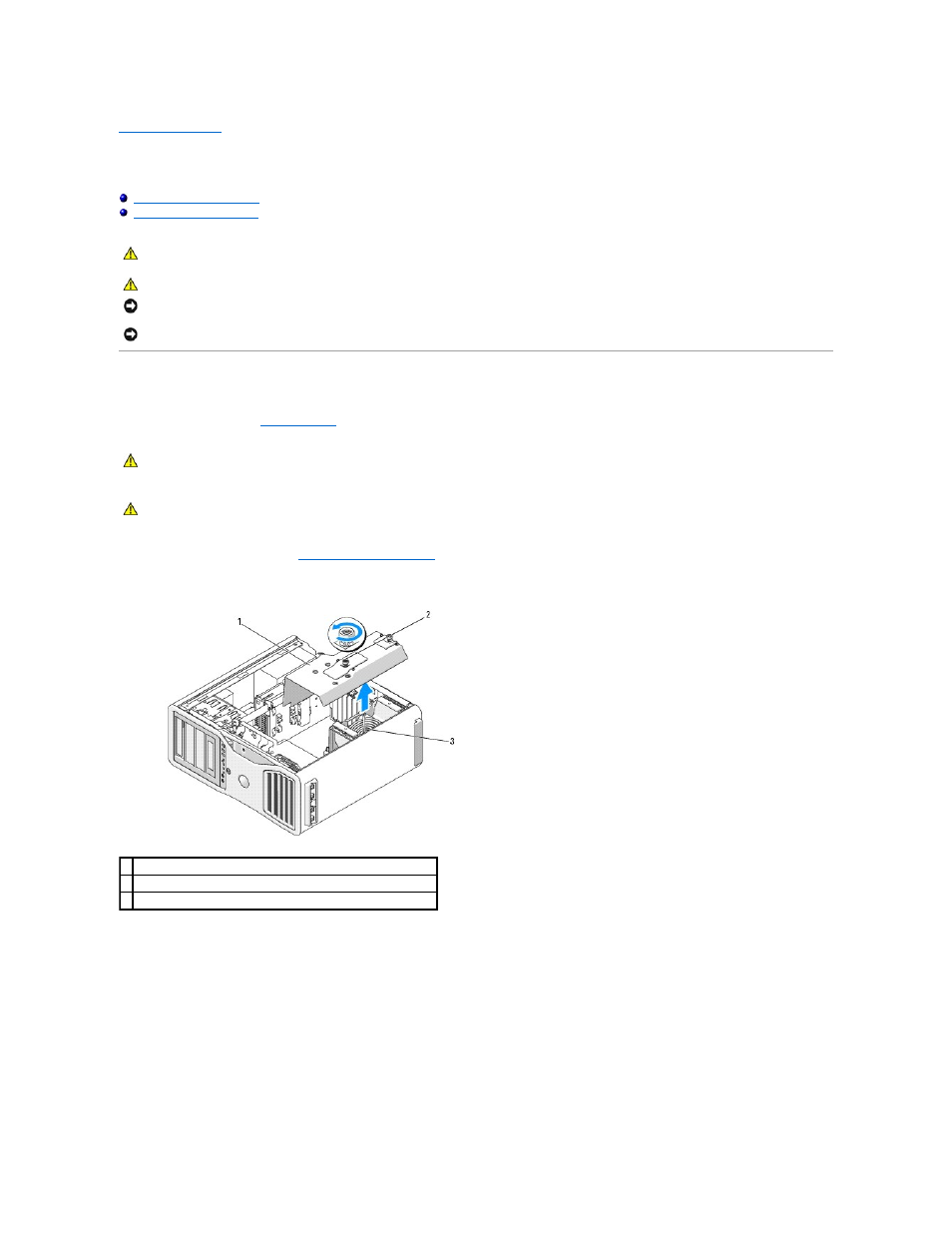
Back to Contents Page
System Board
Dell Precision™ Workstation 690 User's Guide
Removing the System Board
1.
Follow the procedures in
Before You Begin
.
2.
Remove the computer cover (see
Removing the Computer Cover
).
3.
Remove the memory shroud by loosening its two thumbscrews and lifting it from the computer.
4.
Lift to remove the memory risers, if installed.
5.
If a graphics riser card is installed, remove it:
a.
Remove its four screws.
b.
Disconnect its power cable.
c.
Move it slightly up and to the right at an angle to free it from the card fan and the memory-riser support structure.
d.
Set the riser aside.
CAUTION:
Before you begin any of the procedures in this section, follow the safety instructions in the Product Information Guide.
CAUTION:
To guard against electrical shock, always unplug your computer from the electrical outlet before opening the cover.
NOTICE:
To prevent static damage to components inside your computer, discharge static electricity from your body before you touch any of your
computer's electronic components. You can do so by touching an unpainted metal surface on the computer.
NOTICE:
The system board and metal tray are connected and are removed as one piece.
CAUTION:
Your computer is heavy (it has an approximate minimum weight of 55 lbs) and can be difficult to maneuver. Seek assistance before
attempting to lift, move, or tilt it; this computer requires a two-man lift. Always lift correctly to avoid injury; avoid bending over while lifting. See
your Product Information Guide for other important safety information.
CAUTION:
The computer stand should be installed at all times to ensure maximum system stability. Failure to install the stand could result in the
computer tipping over, potentially resulting in bodily injury or damage to the computer.
1 memory shroud
2 thumbscrews (2)
3 memory fan (only present on systems without memory riser cards)
