Clearing cmos settings – Dell Precision 690 User Manual
Page 19
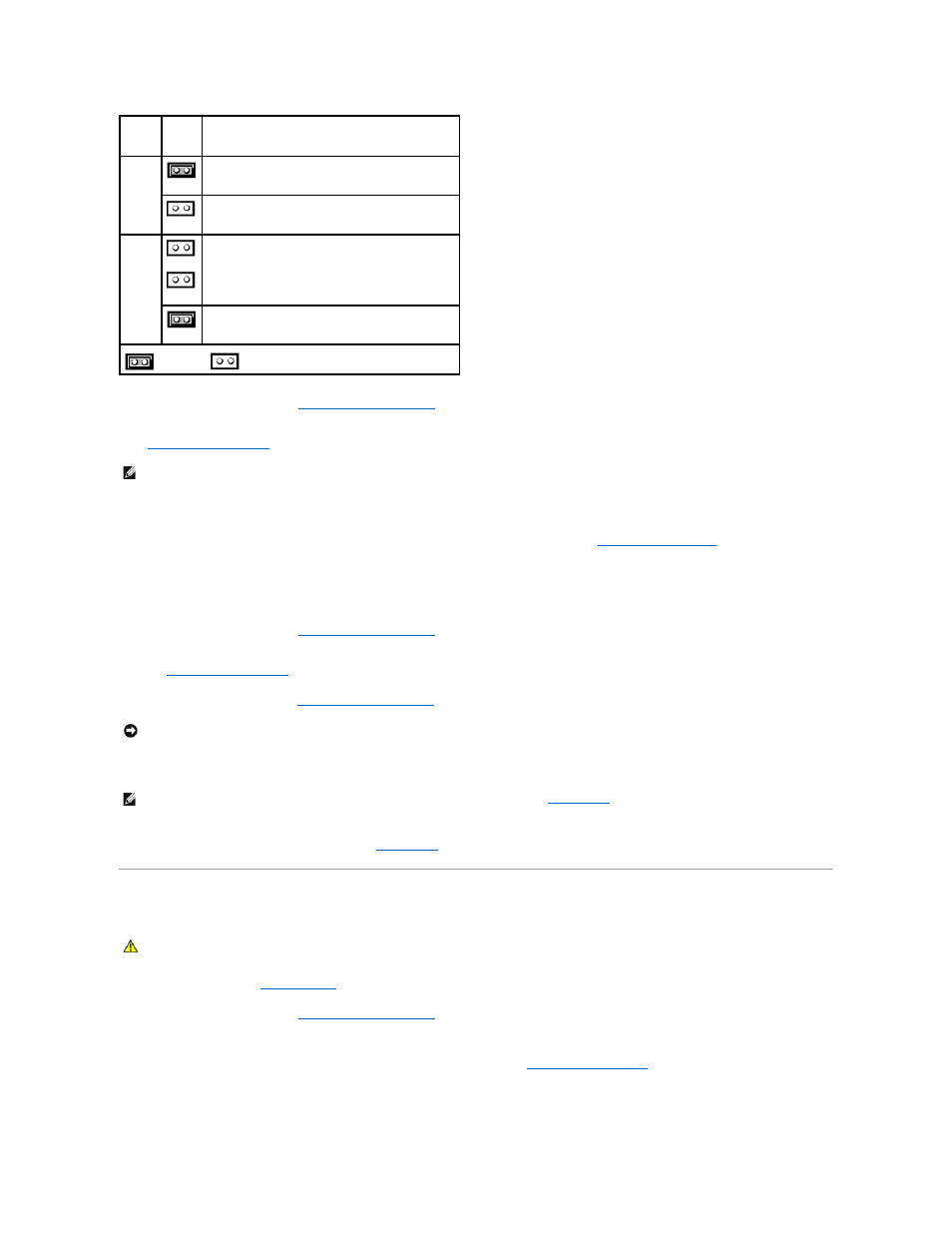
2.
Remove the computer cover (see
Removing the Computer Cover
).
3.
Locate the 2-pin password jumper (PSWD) on the system board, and remove the jumper plug; set the plug aside. For help locating the jumper, see
System Board Components
.
4.
Connect your computer and monitor to electrical outlets, and turn them on.
5.
After the Microsoft® Windows® desktop appears on your computer, shut down your computer (see
Turning Off Your Computer
).
6.
Turn off the monitor and disconnect it from the electrical outlet.
7.
Disconnect the computer power cable from the electrical outlet, and press the power button to ground the system board.
8.
Remove the computer cover (see
Removing the Computer Cover
).
9.
Locate the 2-pin password jumper on the system board and attach the jumper plug to its pins to re-enable the password feature. For more information
see
System Board Components
.
10.
Replace the computer cover (see
Replacing the Computer Cover
).
11.
Connect your computer and devices to electrical outlets, and turn them on.
12.
Assign a new system and/or setup password. See
Clearing CMOS Settings
1.
Follow the procedures in
Before You Begin
.
2.
Remove the computer cover (see
Removing the Computer Cover
).
3.
Reset the current CMOS settings:
a.
Locate the password and CMOS jumpers (RTCRST) on the system board (see
System Board Components
.
b.
Remove the password jumper plug from its pins.
c.
Place the password jumper plug on the RTCRST pins and wait approximately 5 seconds.
Jumper
Setting
Description
PSWD
Password features are enabled (default setting).
Password features are disabled.
RTCRST
The real-time clock has not been reset (default setting).
The real-time clock is being reset.
jumpered
unjumpered
NOTE:
When you receive your computer, the password jumper plug is on the password jumper.
NOTICE:
To connect a network cable, first plug the cable into the network port or device and then plug it into the computer.
NOTE:
This procedure enables the password feature. When you enter system setup (See
), both system and administrator password
options appear as Not Set—meaning that the password feature is enabled but no password is assigned.
CAUTION:
Before you begin any of the procedures in this section, follow the safety instructions in the Product Information Guide.
