Installing a cd drive, Installing a diskette drive – Dell PowerEdge 1650 User Manual
Page 52
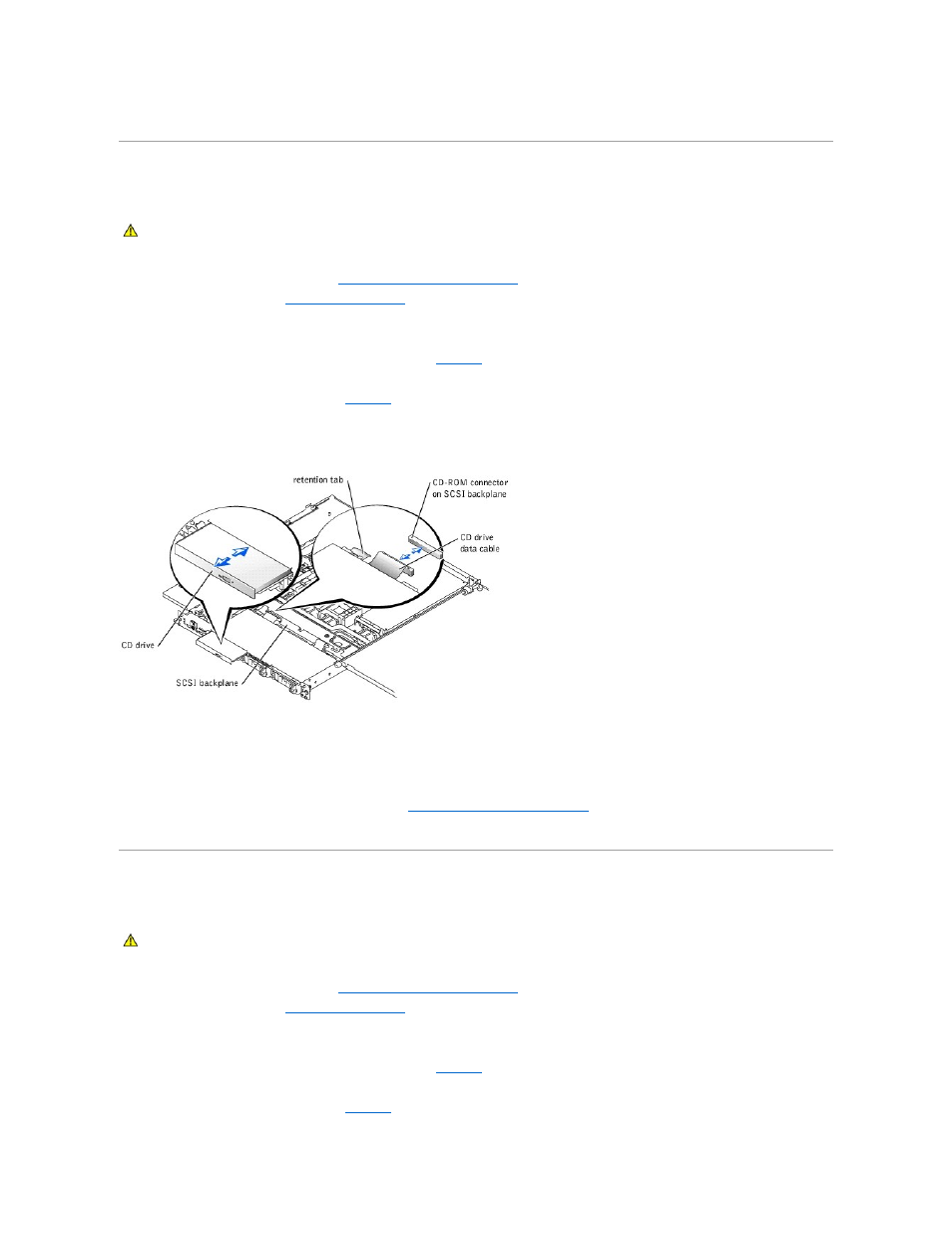
12.
Replace the front bezel, it it was removed in step 2.
Installing a CD Drive
The optional CD drive is contained in a carrier that slides into the peripheral bay.
1.
Turn off the system, including any attached peripherals, and disconnect the system from the electrical outlet.
2.
Remove the front bezel, if attached (see "
Removing and Replacing the Front Bezel
" in "Troubleshooting Your System").
3.
Open the system doors (see "
Opening the System Doors
" in "Troubleshooting Your System").
4.
If a filler plate is installed in the drive bay, remove it now.
5.
If the drive carrier and the drive were supplied separately, install the drive in the carrier:
a.
Match the edge of the carrier with the retention tab (see
) with the back edge of the drive.
b.
Fit the right edge of the drive into the carrier, and then lower the left edge of the drive into the carrier until the drive snaps into place.
6.
Slide the drive into the peripheral bay (see
Be careful not to damage the CD drive data cable when inserting the drive.
Figure 7-3. Installing a CD Drive
7.
Replace the front bezel, if it was removed in step 2.
8.
Connect the CD drive data cable to the connector labeled "CD-ROM" on the SCSI backplane (or on the system board, if your system has IDE hard drives
installed).
9.
Close the system doors.
10.
Replace the front bezel, if it was removed in step 2 (see "
Removing and Replacing the Front Bezel
" in "Troubleshooting Your System").
11.
Reconnect the system and peripherals to their electrical outlets.
Installing a Diskette Drive
The optional diskette drive is contained in a carrier that slides into the peripheral bay. Perform the following steps to install a diskette drive.
1.
Turn off the system, including any attached peripherals, and disconnect the system from the electrical outlet.
2.
Remove the front bezel, if attached (see "
Removing and Replacing the Front Bezel
" in "Troubleshooting Your System").
3.
Open the system doors (see "
Opening the System Doors
" in "Troubleshooting Your System").
4.
If a filler plate is installed in the drive bay, remove it now.
5.
If the carrier and the drive were supplied separately, install the drive in the carrier:
a.
Match the edge of the carrier with the retention tab (see
) with the back edge of the drive.
b.
Fit the left edge of the drive into the carrier, then lower the right edge of the drive into the carrier until the drive snaps into place.
6.
Slide the drive into the peripheral bay (see
CAUTION:
See "Protecting Against Electrostatic Discharge" in the safety instructions in your System Information document.
CAUTION:
See "Protecting Against Electrostatic Discharge" in the safety instructions in your System Information document.
