Installing a romb card – Dell PowerEdge 1650 User Manual
Page 47
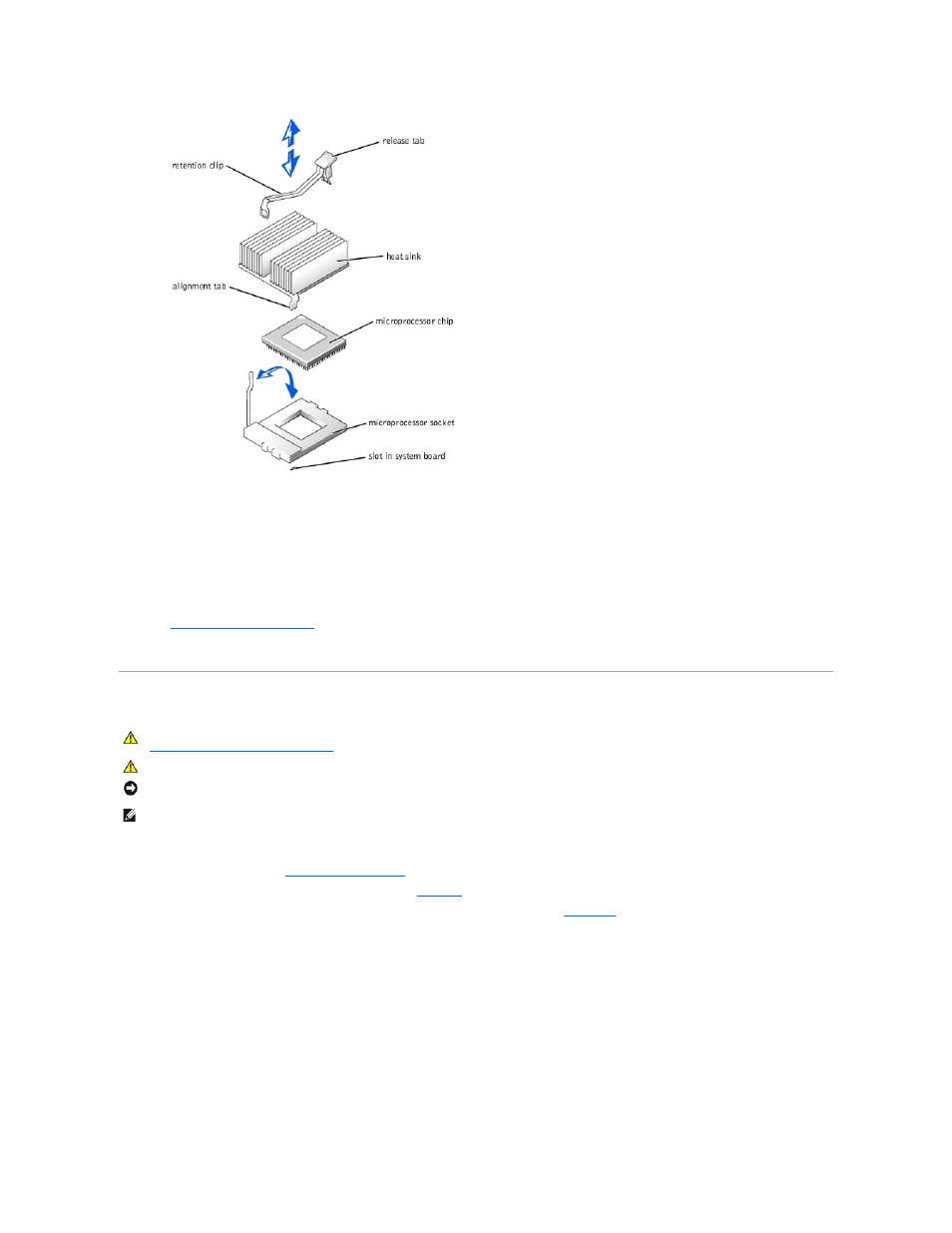
11.
Close the system doors.
12.
Reconnect your system and peripherals to their electrical outlets, and turn them on.
As the system boots, it detects the presence of the new microprocessor and automatically changes the system configuration information in the System
Setup program.
13.
Press
User's Guide for instructions).
14.
Run the system diagnostics to verify that the new microprocessor is operating correctly.
See "
Running the System Diagnostics
" for information on running the diagnostics and troubleshooting any problems that may occur.
Installing a ROMB Card
1.
Turn off the system, including any attached peripherals, and disconnect the system from the electrical outlet.
2.
Open the system doors (see "
Opening the System Doors
" in "Troubleshooting Your System").
3.
Locate the ROMB card connector on the system board (see
).
4.
Align the edges of the ROMB card with the three plastic standoffs on the system board (see
When the card is fully seated, the three plastic standoffs will snap over the edge of the card.
Figure 6-12. Installing the ROMB Card
CAUTION:
Before you perform this procedure, you must turn off the system and disconnect it from its power source. For more information, see
"
Safety First—For You and Your System
" in "Troubleshooting Your System."
CAUTION:
See "Protecting Against Electrostatic Discharge" in the safety instructions in your System Information document.
NOTICE:
To avoid possible data loss, back up all data on the hard drives before changing the mode of operation of the integrated SCSI controller from
SCSI to RAID.
NOTE:
The ROMB card supports only SCSI drives connected to the SCSI backplane. The ROMB card does not support external SCSI drives or internal IDE
drives.
