Connecting external scsi hard drives, Connecting an external scsi tape drive, Figure 7 – Dell PowerEdge 1650 User Manual
Page 53: With the back edge of the drive, Until it is fully
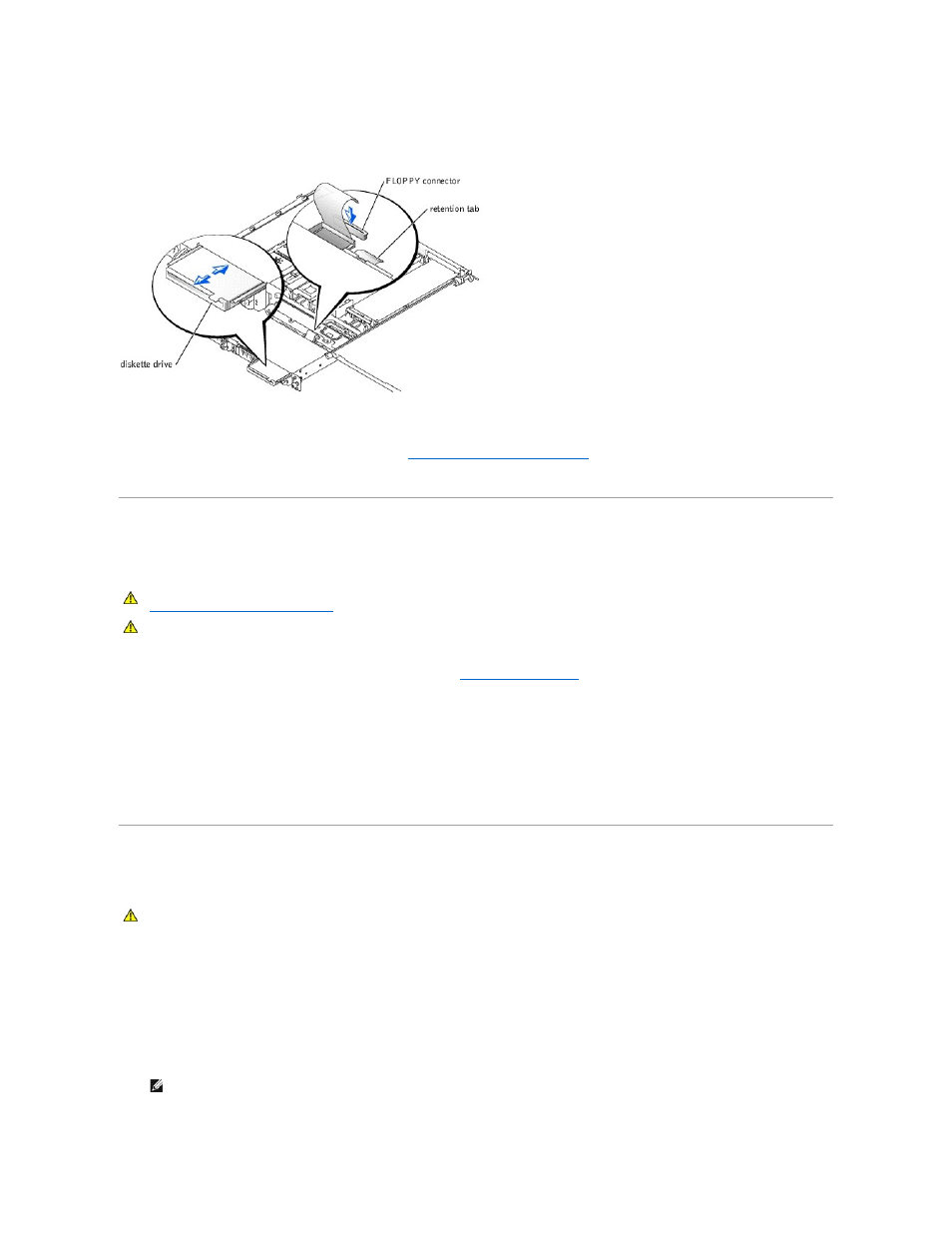
Ensure that you do not damage the ribbon cable at the back of the drive.
Figure 7-4. Installing a Diskette Drive
7.
Connect the drive data cable to the connector labeled "FLOPPY" on the SCSI backplane (or system board, if your system has IDE hard drives installed).
8.
Close the system doors.
9.
Replace the front bezel, if it was removed in step 2 (see "
Removing and Replacing the Front Bezel
" in "Troubleshooting Your System").
10.
Reconnect the system and peripherals to their electrical outlets.
Connecting External SCSI Hard Drives
Follow these general guidelines when connecting external SCSI hard drives to the external SCSI connector on the system's back panel or to a SCSI controller
card.
1.
Turn off the system, including any attached peripherals, and disconnect the system from the electrical outlet.
2.
If you are installing a SCSI controller card, install the card now (see "
Installing Expansion Cards
" in "Installing System Board Options").
3.
Connect the external SCSI devices to the external SCSI connector on the system's back panel.
If you are attaching multiple external SCSI devices, daisy-chain the devices using the cables shipped with each device.
4.
Reconnect the system to an electrical outlet and turn it on.
5.
Connect the external device(s) to electrical outlet(s) and turn them on.
6.
Install any required SCSI device drivers (see "Installing and Configuring SCSI Drivers" in the User's Guide).
7.
Test the SCSI devices.
Connecting an External SCSI Tape Drive
This subsection describes how to configure and install an external SCSI tape drive.
1.
Turn off the system, including any attached peripherals, and disconnect the system from the electrical outlet.
2.
Ground yourself by touching an unpainted metal surface on the back of the system, unpack the drive, and compare the jumper and switch settings with
those in the documentation that came with the drive.
3.
Unpack the tape drive and controller card and configure the tape drive according to the documentation that came with the tape drive, based on the
following guidelines:
a.
Each device attached to a SCSI host adapter must have a unique SCSI ID number. (Narrow SCSI devices use IDs 0 to 7; wide SCSI devices use
IDs from 0 to 15).
A SCSI tape drive is typically configured as SCSI ID 6.
b.
SCSI logic requires that the two devices at opposite ends of a SCSI chain be terminated and that all devices in between be unterminated.
CAUTION:
Before you perform this procedure, you must turn off the system and disconnect it from its power source. For more information, see
"
Safety First—For You and Your System
" in "Troubleshooting Your System."
CAUTION:
See "Protecting Against Electrostatic Discharge" in the safety instructions in your System Information document.
CAUTION:
See "Protecting Against Electrostatic Discharge" in the safety instructions in your System Information document.
NOTE:
There is no requirement that SCSI ID numbers be assigned sequentially or that devices be attached to the cable in order by ID number.
