Front-panel indicators and features – Dell PowerEdge 1650 User Manual
Page 15
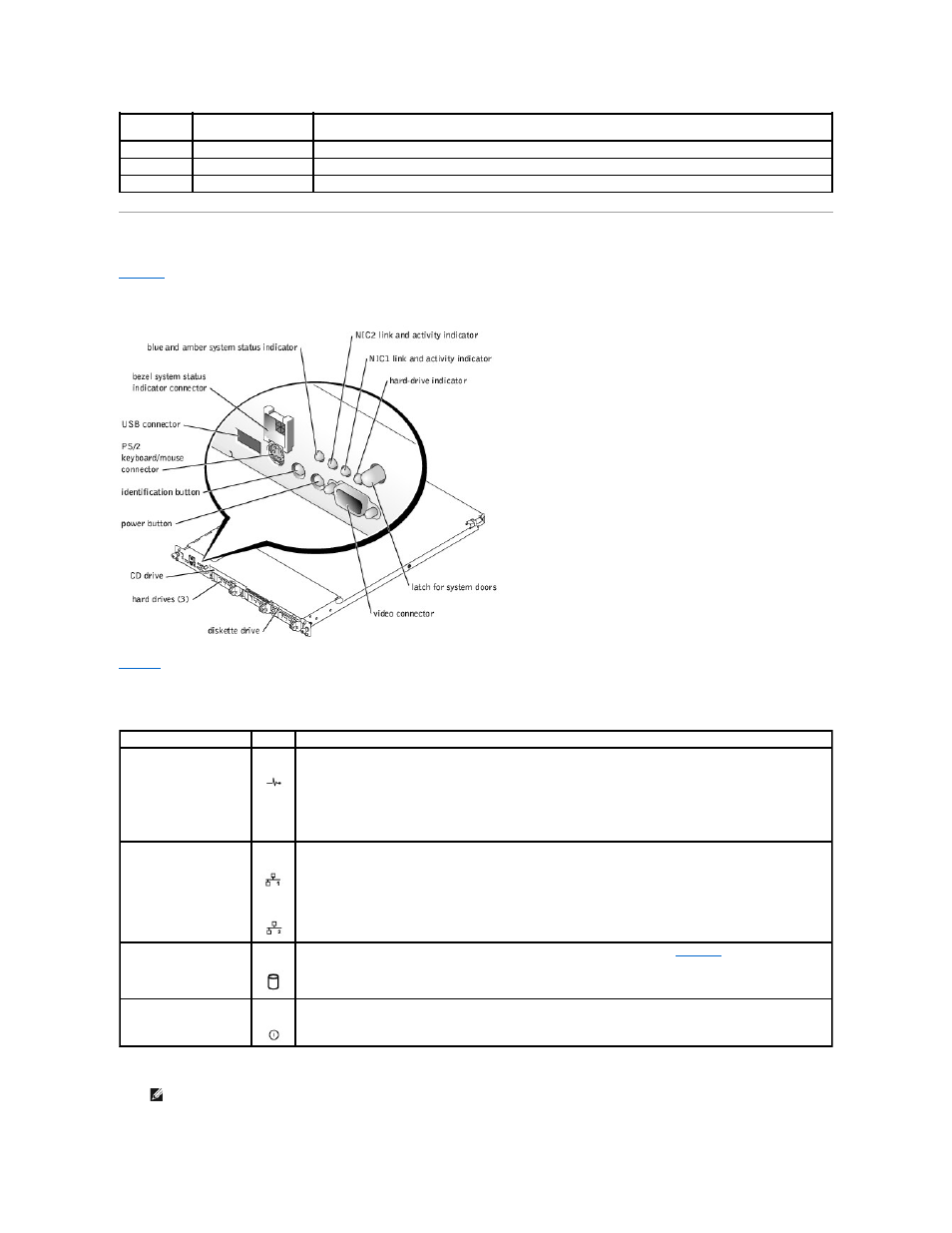
Front-Panel Indicators and Features
shows the controls, indicators, and connectors located behind the bezel on the system's front panel:
Figure 2-2. Front-Panel Features
describes the indicators on the front panel.
l
The power button controls the AC power input to the system's power supplies. The power button lights green when the system power is on.
Off
Off
There is no power available to the system, or power is available to the system, but the system is not powered
on.
Off
Blinking
The system has detected an error.
On
Off
Power is on, and the system is operational.
Blinking
Off
The indicator has been activated to identify the system in a rack.
Table 2-2. Front-Panel Indicators
LED Indicator
Icon
Description
blue and amber system
status indicator
The blue system status indicator lights up during normal system operation. The server management software can
also cause the blue system status indicator to flash to identify a particular system.
The amber system status indicator flashes when the system needs attention due to a problem with power supplies,
fans, system temperature, or hard drives.
NOTE:
If the system is connected to AC power, the amber system status indicator will flash regardless of whether the
system has been powered on.
NIC1 and NIC2 link and
activity indicators
The link and activity indicators for the two integrated NICs light when the NICs are in use.
hard-drive indicator
The green hard-drive activity indicator flashes when the hard drives are in use (see
on hard-drive indicators).
Power button
The power button lights when the system power is on.
NOTE:
If you turn off the system using the power button and the system is running an ACPI-compliant operating system (such as Microsoft®
Windows® 2000), the system performs a graceful shutdown before the power is turned off. If the system is not running an ACPI-compliant
operating system, the power is turned off immediately after the power button is pressed.
