Troubleshooting a cooling fan, Troubleshooting expansion cards – Dell PowerEdge 1650 User Manual
Page 34
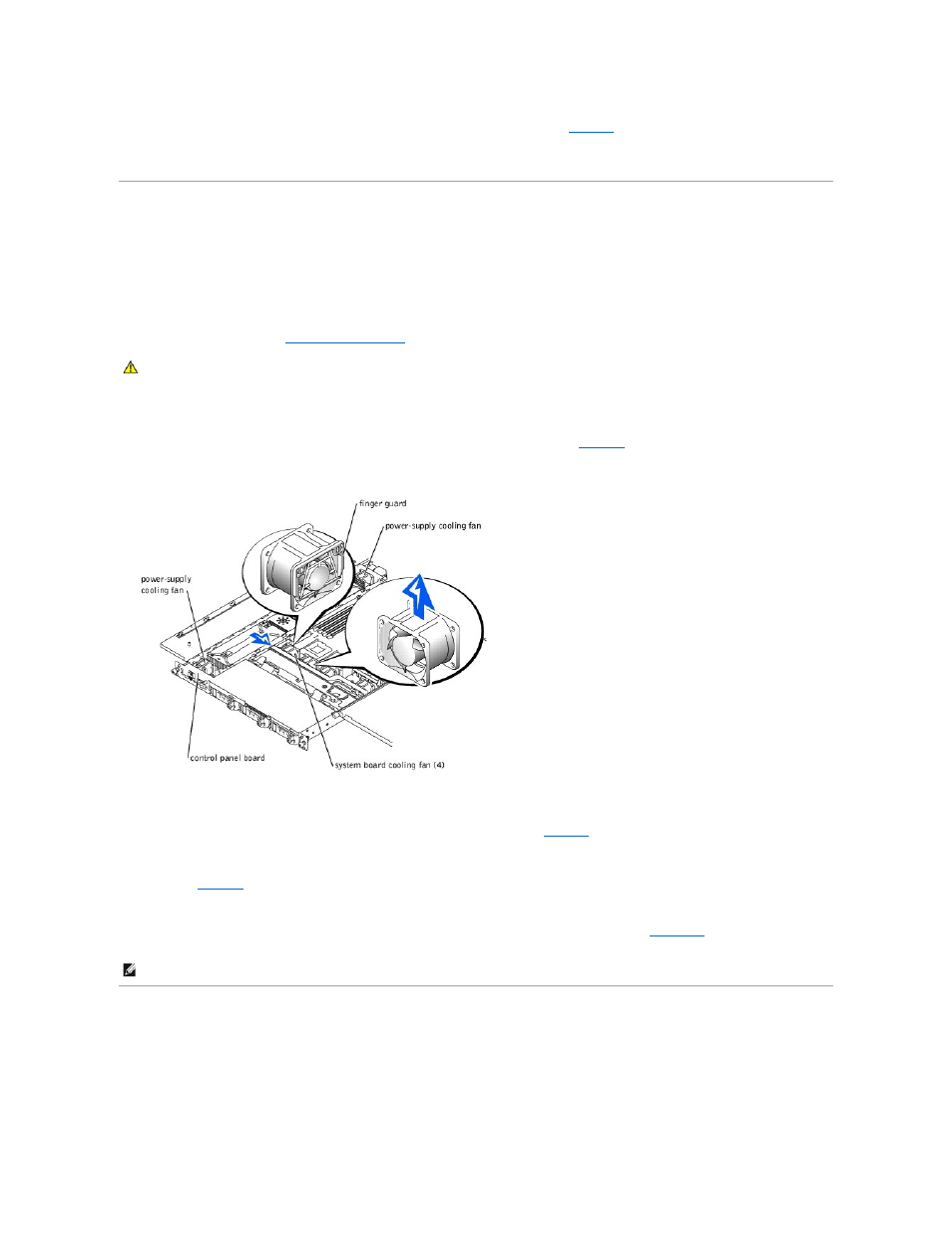
4.
To install the replacement power supply, align the stud on the side of the power supply (see
) with the corresponding notch in the chassis,
and then lower the power supply into the chassis.
5.
Slide the power supply toward the PDB until the power supply connector is fully seated in the PDB connector.
Troubleshooting a Cooling Fan
Problem
l
Front-panel amber fault indicator or bezel amber caution indicator is on
l
The server management application program issues a fan-related error message
Action
1.
").
2.
Locate the faulty fan.
The amber fault indicator adjacent to the fan power connector blinks if the fan is faulty.
3.
Check the cooling fan power cable connection on the system board or control panel board (see
Figure 5-6. Cooling Fan
4.
If the problem is not resolved, install a replacement cooling fan.
a.
Disconnect the fan power cable from the system board or control panel board.
b.
Lift the defective fan straight up out of the power-supply bay or fan bracket (see
).
c.
Insert the new fan into the power-supply bay or fan bracket.
When replacing the fan bracket, ensure that the finger guard on the fan faces the back of the system and that the label on the fan faces upward
(see
).
d.
Connect the fan power cable to the system board or control panel board.
5.
If the replacement fan does not operate, the control panel, control panel cable, or system board is faulty (see "
Getting Help
" for information on
obtaining technical assistance).
Troubleshooting Expansion Cards
Problem
l
Error message indicates an expansion-card problem
l
Expansion card seems to perform incorrectly or not at all
CAUTION:
The cooling fans are hot-pluggable. To maintain proper cooling while the system is on, replace only one fan at a time.
NOTE:
After installing a new fan, allow up to 30 seconds for the system to recognize the fan and determine whether it is working properly.
