Replacing the system board – Dell Inspiron 1464 (Early 2010) User Manual
Page 50
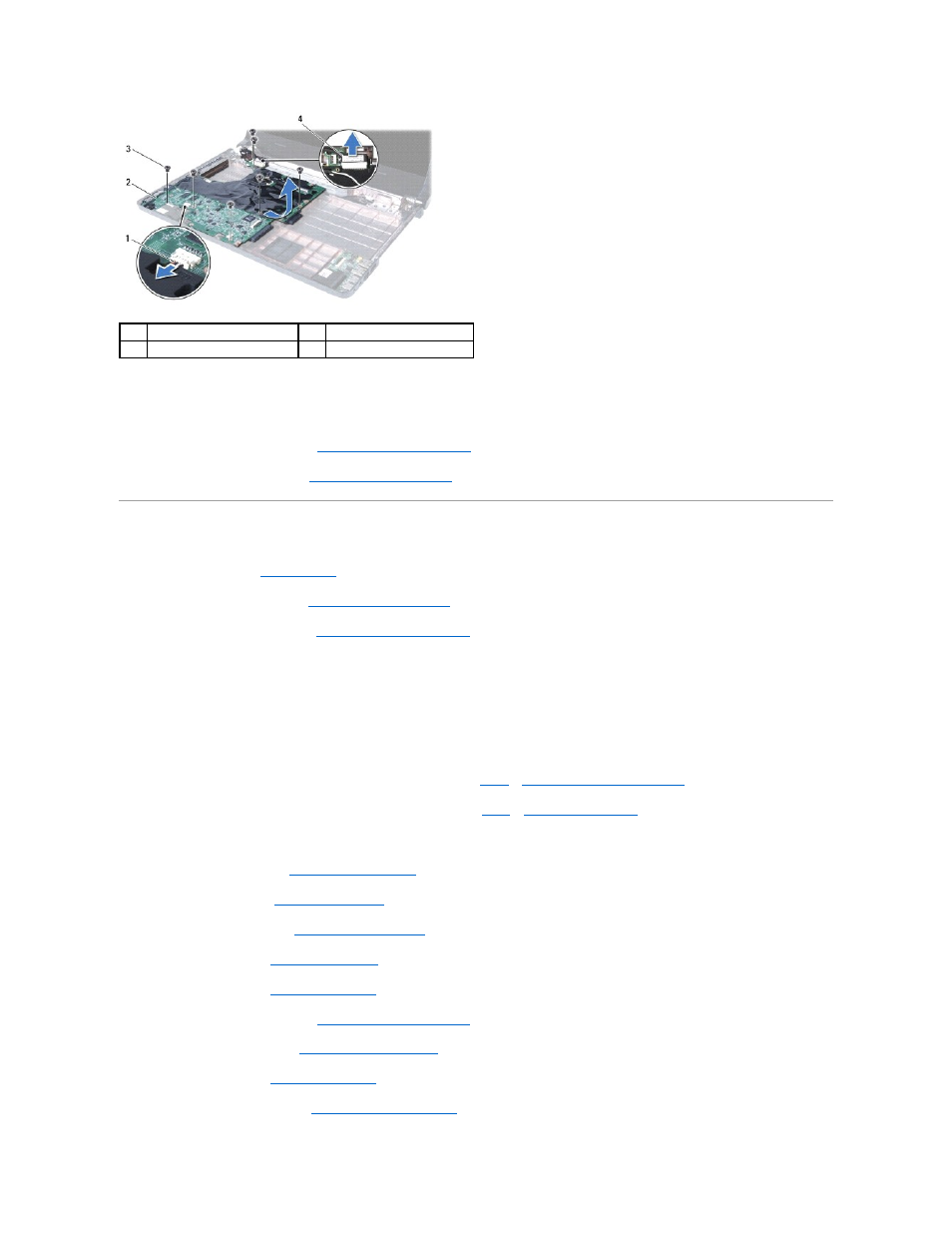
19.
Carefully ease the connectors out of the slots in the computer and lift the system board out of the computer base.
20.
Turn the system board over.
21.
Remove the processor heat sink (see
Removing the Processor Heat Sink
).
22.
Remove the processor module (see
Removing the Processor Module
).
Replacing the System Board
1.
Follow the procedures in
Before You Begin
.
2.
Replace the processor module (see
Replacing the Processor Module
).
3.
Replace the processor heat sink (see
Replacing the Processor Heat Sink
).
4.
Turn the system board over.
5.
Align the connectors on the system board with the slots on the computer base.
6.
Use the alignment posts on the computer base to correctly place the system board.
7.
Replace the seven screws that secure the system board to the computer base.
8.
Connect the AC adapter cable to the connector on the system board (see
step 4
in
Replacing the AC Adapter Connector
).
9.
Connect the microphone cable to the connector on the system board (see
step 3
in
Replacing the Microphone
).
10.
Connect the display cable and the speaker cable to their connectors on the system board.
11.
Replace the processor fan (see
Replacing the Processor Fan
).
12.
Replace the hard drive (see
Replacing the Hard Drive
).
13.
Replace the Bluetooth card (see
Replacing the Bluetooth Card
).
14.
Replace the palm rest (see
Replacing the Palm Rest
).
15.
Replace the keyboard (see
Replacing the Keyboard
).
16.
Replace the power button panel (see
Replacing the Power Button Panel
).
17.
Replace the coin-cell battery (see
Replacing the Coin-Cell Battery
).
18.
Replace the Mini-Card (see
Replacing the Mini-Card
).
19.
Replace the memory module(s) (see
Replacing the Memory Module(s)
).
1
speaker cable
2
system board
3
screws (7)
4
display cable
