Replacing the hard drive – Dell Inspiron 1464 (Early 2010) User Manual
Page 29
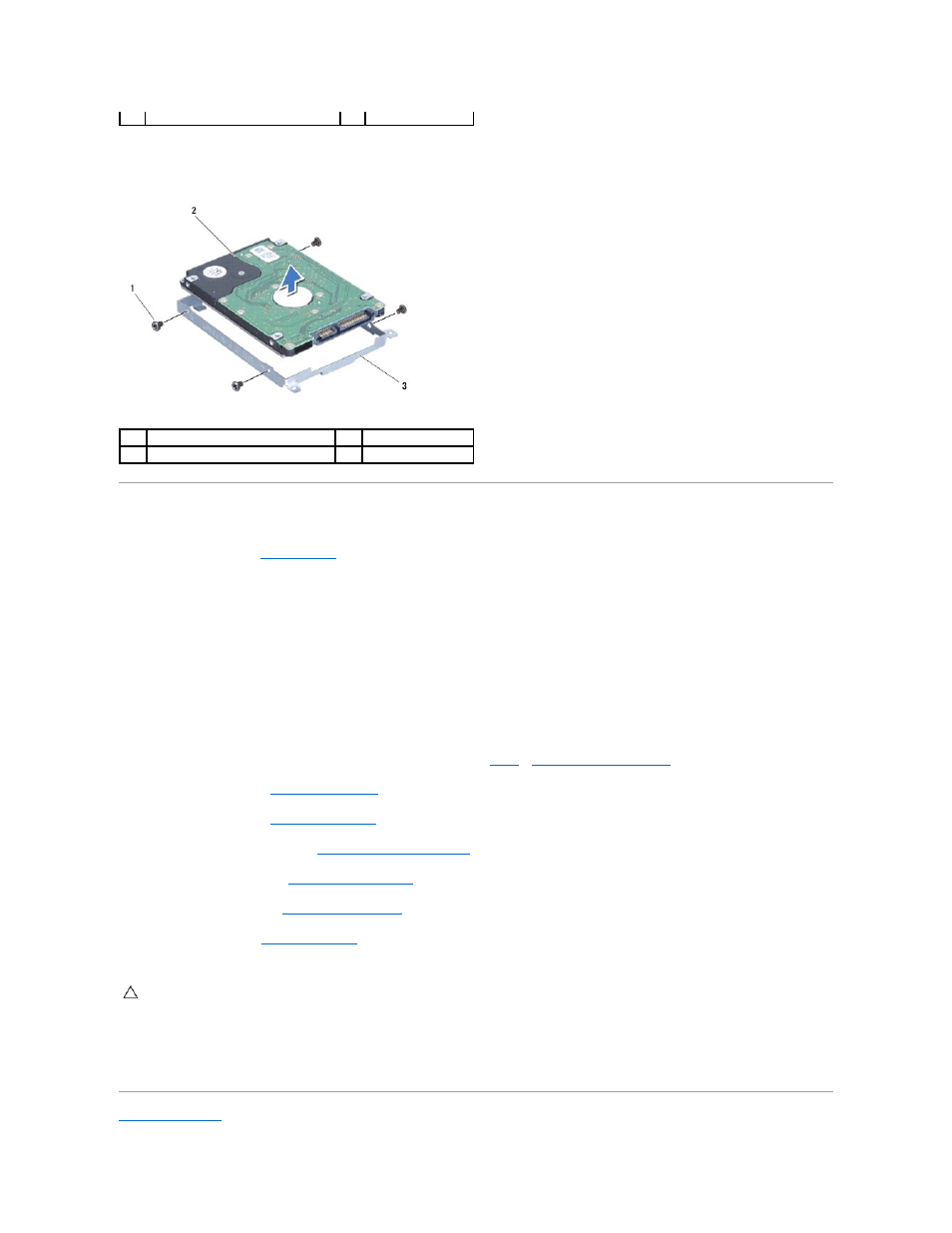
11.
Remove the four screws that secure the hard drive to the hard drive bracket.
12.
Lift the hard drive out of the hard drive bracket.
Replacing the Hard Drive
1.
Follow the procedures in
Before You Begin
.
2.
Remove the new hard drive from its packaging.
Save the original packaging for storing or shipping the hard drive.
3.
Place the hard drive in the hard drive bracket.
4.
Replace the four screws that secure the hard drive bracket to the hard drive.
5.
Place the hard drive assembly in the computer base and push to connect the hard drive assembly to the connector on the system board.
6.
Replace the two screws that secure the hard drive assembly to the computer base.
7.
Connect the USB/audio cable to the connector on the USB/audio board (see
step 5
in
Replacing the USB/Audio Board
).
8.
Replace the palm rest (see
Replacing the Palm Rest
).
9.
Replace the keyboard (see
Replacing the Keyboard
).
10.
Replace the power button panel (see
Replacing the Power Button Panel
).
11.
Replace the module cover (see
Replacing the Module Cover
).
12.
Replace the optical drive (see
Replacing the Optical Drive
).
13.
Replace the battery (see
Replacing the Battery
).
14.
Install the operating system for your computer, as needed. See "Restoring Your Operating System" in the Setup Guide.
15.
Install the drivers and utilities for your computer, as needed. For more information, see the Dell Technology Guide.
Back to Contents Page
1
hard drive assembly
2
screws (2)
1
screws (4)
2
hard drive
3
hard drive bracket
CAUTION:
Before turning on the computer, replace all screws and ensure that no stray screws remain inside the computer. Failure to do so may
result in damage to the computer.
