Processor fan, Removing the processor fan, Replacing the processor fan – Dell Inspiron 1464 (Early 2010) User Manual
Page 26
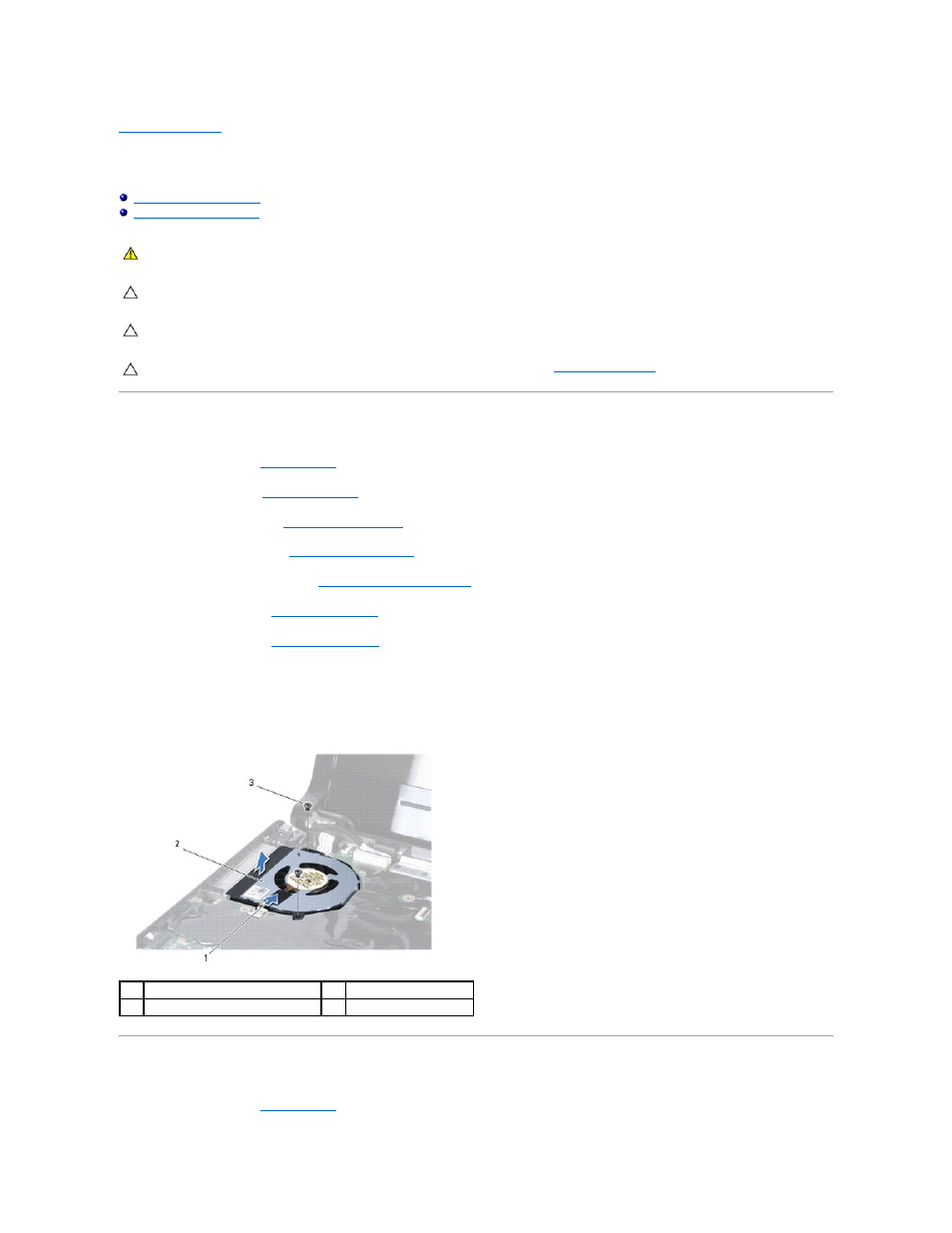
Back to Contents Page
Processor Fan
Dell™ Inspiron™ 1464 Service Manual
Removing the Processor Fan
1.
Follow the procedures in
Before You Begin
.
2.
Remove the battery (see
Removing the Battery
).
3.
Remove the optical drive (see
Removing the Optical Drive
).
4.
Remove the module cover (see
Removing the Module Cover
).
5.
Remove the power button panel (see
Removing the Power Button Panel
).
6.
Remove the keyboard (see
Removing the Keyboard
).
7.
Remove the palm rest (see
Removing the Palm Rest
).
8.
Disconnect the processor fan cable from the connector on the system board.
9.
Remove the two screws that secure the processor fan to the computer base.
10.
Lift the processor fan out of the computer base.
Replacing the Processor Fan
1.
Follow the procedures in
Before You Begin
.
WARNING:
Before working inside your computer, read the safety information that shipped with your computer. For additional safety best
practices information, see the Regulatory Compliance Homepage at www.dell.com/regulatory_compliance.
CAUTION:
Only a certified service technician should perform repairs on your computer. Damage due to servicing that is not authorized by Dell™
is not covered by your warranty.
CAUTION:
To avoid electrostatic discharge, ground yourself by using a wrist grounding strap or by periodically touching an unpainted metal
surface.
CAUTION:
To help prevent damage to the system board, remove the main battery (see
Removing the Battery
) before working inside the
computer.
1
processor fan cable
2
processor fan
3
screws (2)
