Wireless mini-card, Removing the mini-card – Dell Inspiron 1464 (Early 2010) User Manual
Page 39
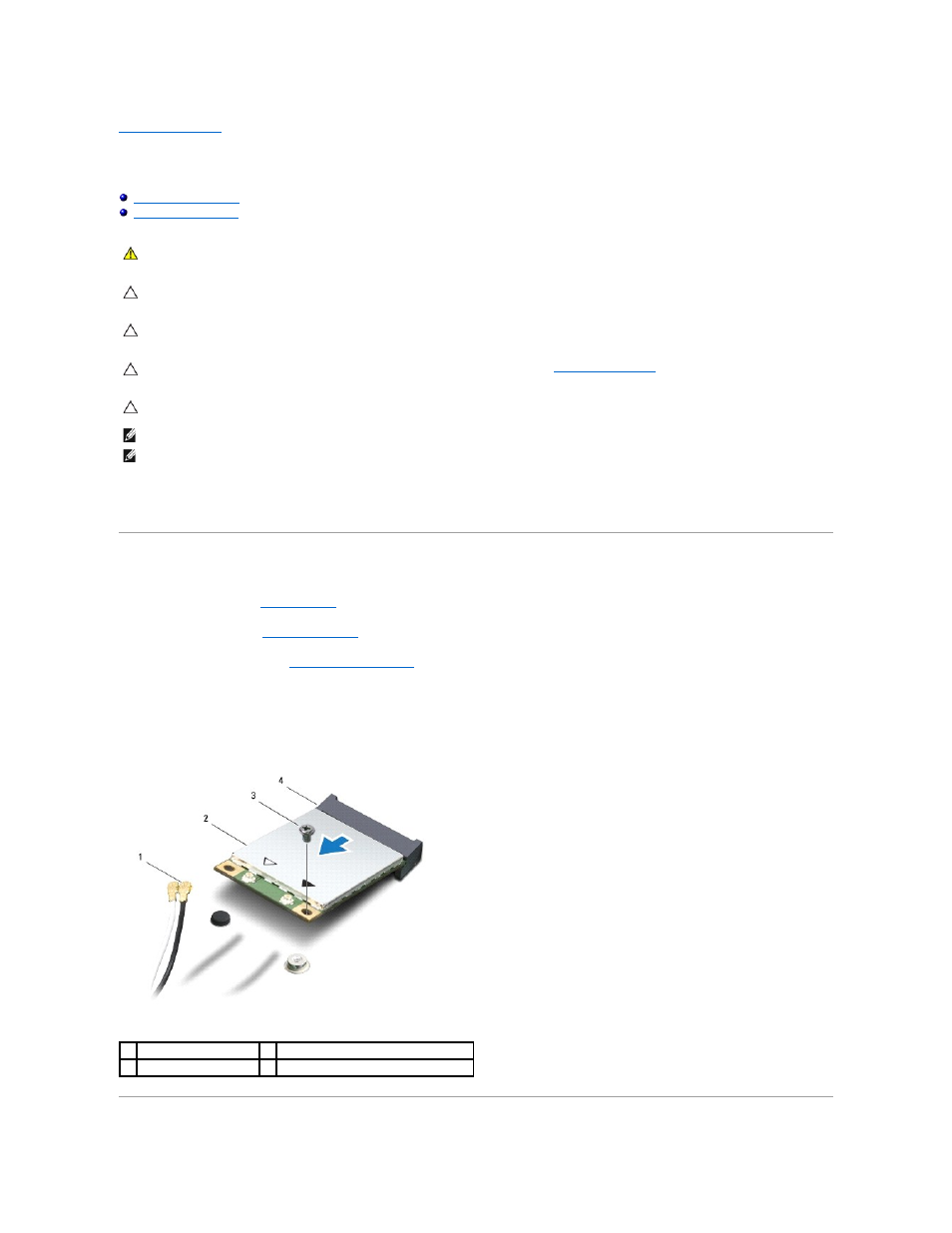
Back to Contents Page
Wireless Mini-Card
Dell™ Inspiron™ 1464 Service Manual
If you ordered a wireless Mini-Card with your computer, the card is already installed.
Your computer supports one half Mini-Card slot for the Wireless Local Area Network (WLAN) Mini-Card.
Removing the Mini-Card
1.
Follow the procedures in
Before You Begin
.
2.
Remove the battery (see
Removing the Battery
).
3.
Remove the module cover (see
Removing the Module Cover
).
4.
Disconnect the antenna cables from the Mini-Card.
5.
Remove the screw that secures the Mini-Card to the system board.
6.
Lift the Mini-Card out of the connector on the system board.
WARNING:
Before working inside your computer, read the safety information that shipped with your computer. For additional safety best
practices information, see the Regulatory Compliance Homepage at www.dell.com/regulatory_compliance.
CAUTION:
Only a certified service technician should perform repairs on your computer. Damage due to servicing that is not authorized by Dell™
is not covered by your warranty.
CAUTION:
To avoid electrostatic discharge, ground yourself by using a wrist grounding strap or by periodically touching an unpainted metal
surface.
CAUTION:
To help prevent damage to the system board, remove the main battery (see
Removing the Battery
) before working inside the
computer.
CAUTION:
When the Mini-Card is not in the computer, store it in protective antistatic packaging (see "Protecting Against Electrostatic Discharge"
in the safety instructions that shipped with your computer).
NOTE:
Dell does not guarantee compatibility or provide support for Mini-Cards from sources other than Dell.
NOTE:
Depending on the configuration of the computer when it was sold, the Mini-Card slot may or may not have a Mini-Card installed in the slot.
1
antenna cables (2)
2
Mini-Card
3
screw
4
connector on the system board
