Speakers, Removing the speakers, Replacing the speakers – Dell Inspiron 1464 (Early 2010) User Manual
Page 47
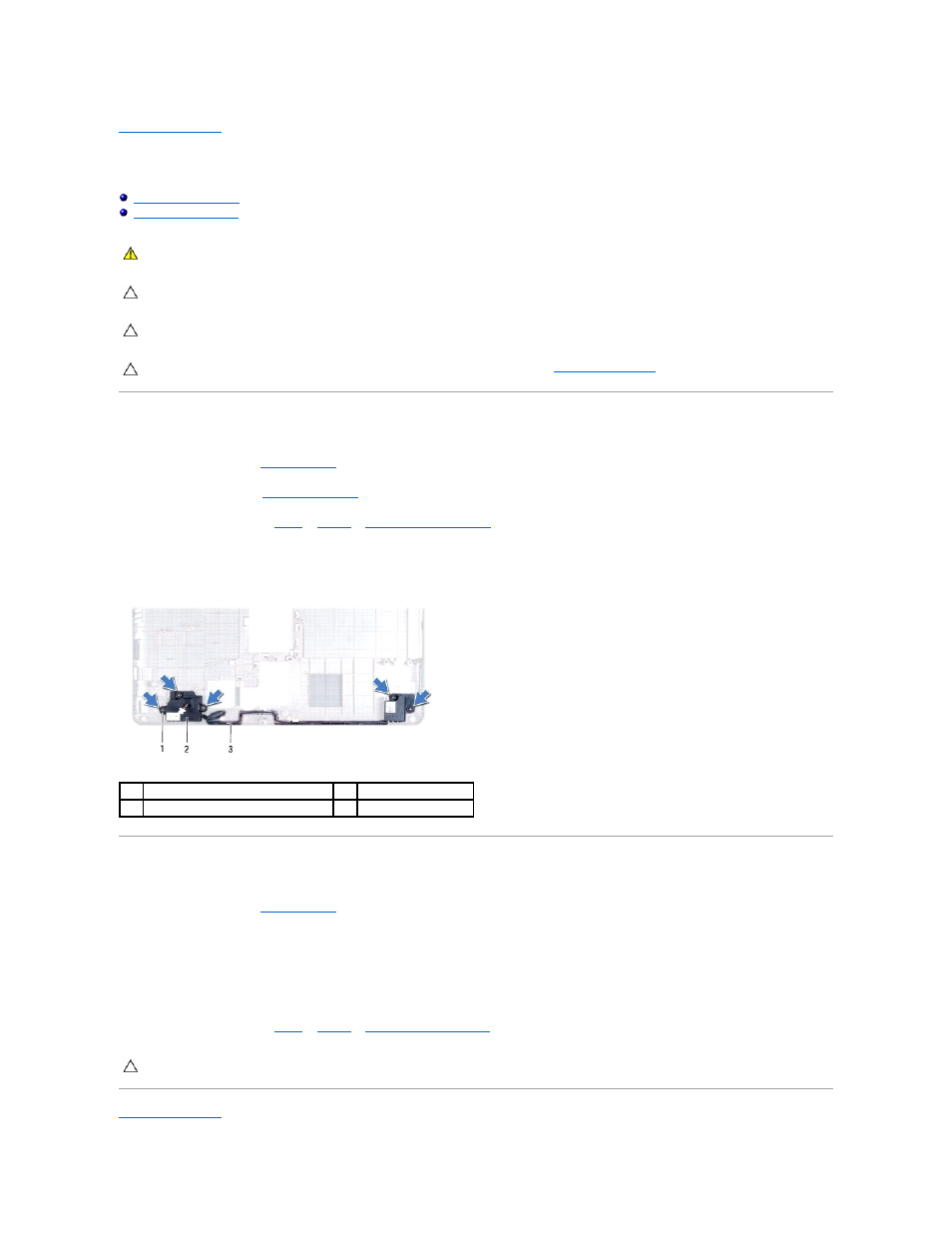
Back to Contents Page
Speakers
Dell™ Inspiron™ 1464 Service Manual
Removing the Speakers
1.
Follow the procedures in
Before You Begin
.
2.
Remove the battery (see
Removing the Battery
).
3.
Follow the instructions from
step 3
to
step 19
in
Removing the System Board
.
4.
Remove the five screws (three from the left speaker and two from the right speaker) that secure the speakers to the computer base.
5.
Note the routing of the speaker cables and remove the speakers from the computer base.
Replacing the Speakers
1.
Follow the procedures in
Before You Begin
.
2.
Place the speakers in the computer base.
3.
Route the speaker cables in the routing guides on the computer base.
4.
Replace the five screws (three on the left speaker and two on the right speaker) that secure the speakers to the computer base.
5.
Follow the instructions from
step 5
to
step 24
in
Replacing the System Board
.
Back to Contents Page
WARNING:
Before working inside your computer, read the safety information that shipped with your computer. For additional safety best
practices information, see the Regulatory Compliance Homepage at www.dell.com/regulatory_compliance.
CAUTION:
Only a certified service technician should perform repairs on your computer. Damage due to servicing that is not authorized by Dell™
is not covered by your warranty.
CAUTION:
To avoid electrostatic discharge, ground yourself by using a wrist grounding strap or by periodically touching an unpainted metal
surface.
CAUTION:
To help prevent damage to the system board, remove the main battery (see
Removing the Battery
) before working inside the
computer.
1
screws (5)
2
speakers (2)
3
speaker cable routing
CAUTION:
Before turning on the computer, replace all screws and ensure that no stray screws remain inside the computer. Failure to do so may
result in damage to the computer.
