Printer problems – Dell V305w All In One Wireless Inkjet Printer User Manual
Page 98
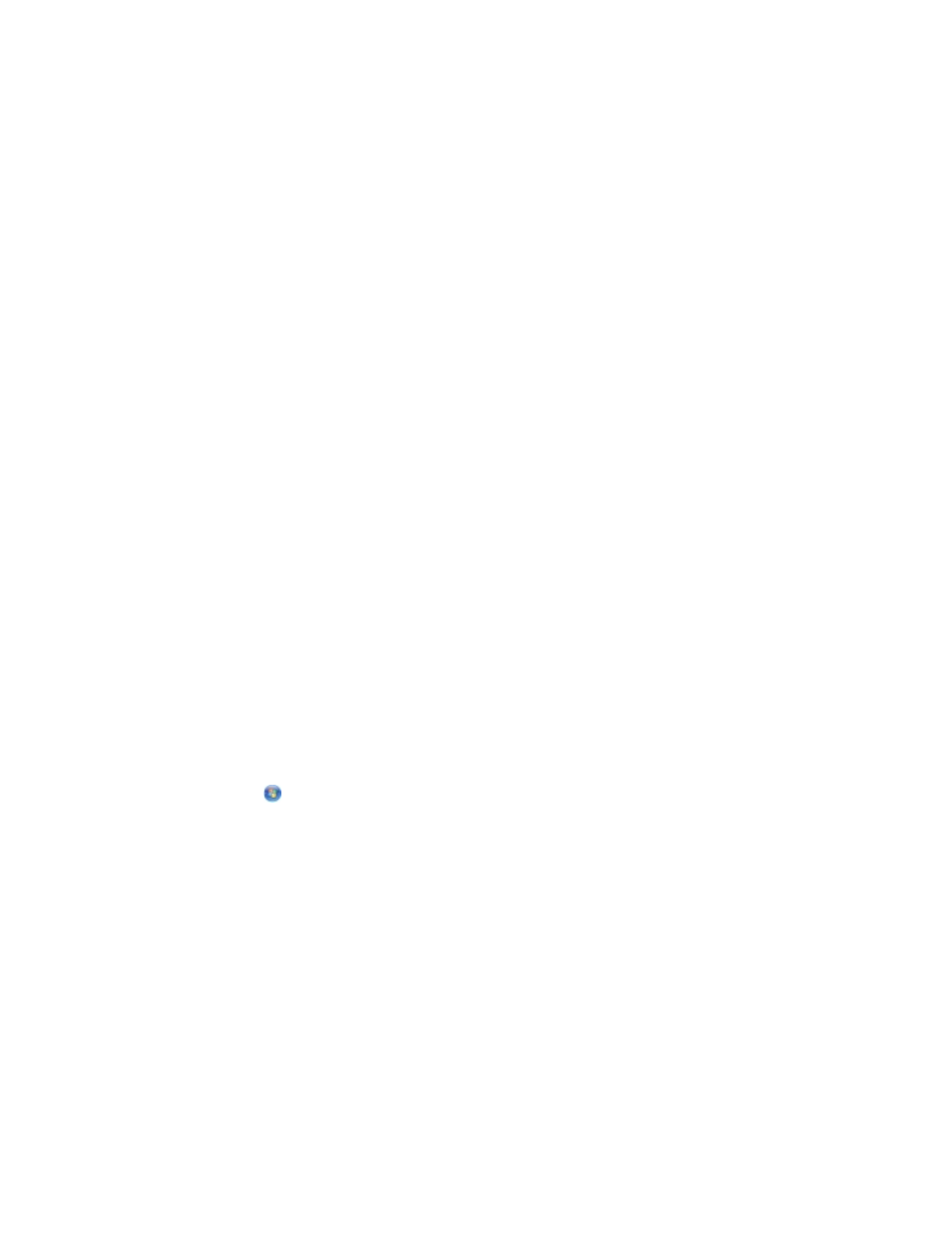
b. Click Hardware and Sound.
c. Click Printers.
In Windows XP, click Start Control Panel Printers and Other Hardware Printers
and Faxes.
In Windows 2000, click Start Settings Printers.
2. Check for multiple objects for your printer.
3. Print a job to each of these print objects to see which printer is active.
4. Set that print object as the default printer:
a. Right-click the Dell V305 icon.
b. Click Set as Default Printer.
5. Delete the other copies of the print object by right-clicking the printer name and selecting
Delete.
To prevent multiple instances of the printer in your Printers folder, ensure you always plug
the USB cable back into the same USB port that was originally used for the printer. Also, do
not install printer drivers multiple times from the Drivers and Utilities CD.
Printer Problems
Ensure the printer power cable is firmly connected to the printer and the electrical
outlet.
Determine if the printer has been held or paused.
1. In Windows Vista:
a. Click
Control Panel.
b. Click Hardware and Sound.
c. Click Printers.
In Windows XP, click Start Control Panel Printers and Other Hardware Printers
and Faxes.
In Windows 2000, click Start Settings Printers.
2. Right-click the Dell V305 icon.
3. Make sure Pause Printing is not selected. If Pause Printing is selected, click it to clear the
option.
Check for blinking lights on the printer.
