Scanning documents for editing – Dell V305w All In One Wireless Inkjet Printer User Manual
Page 56
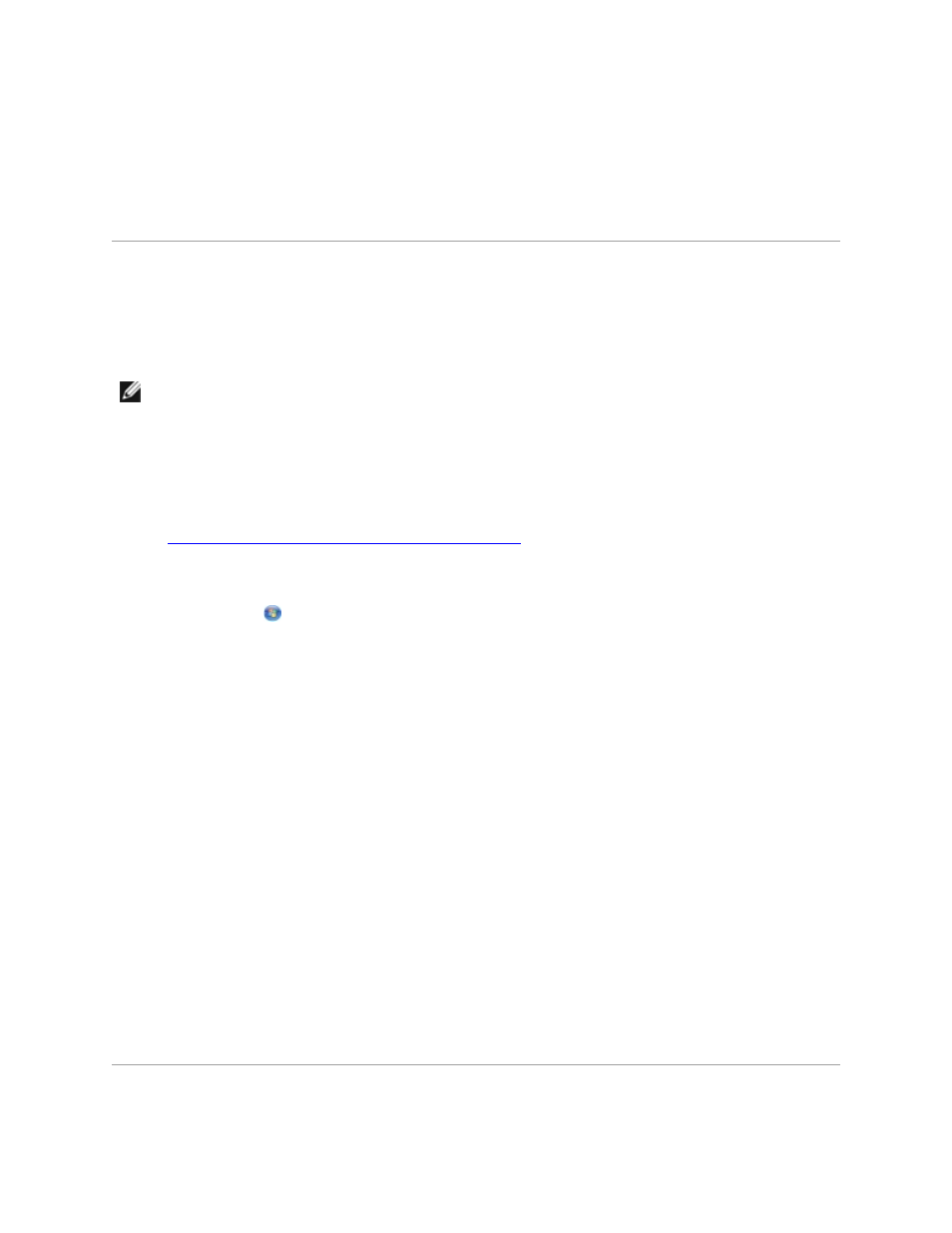
The Dell Imaging Toolbox opens.
5. From the Home screen, click Scan Multiple Photos.
6. Click Start.
Scanning Documents for Editing
The Optical Character Recognition (OCR) feature turns a scanned document into text that you can edit
with a word-processing application.
NOTE:
For customers using Japanese or Simplified Chinese, ensure that you have OCR software
installed on your computer. A copy of OCR software is provided with your printer and should have
been installed on your computer along with your printer software.
1. Turn on your computer and printer, and ensure that they are connected.
2. Load your original document facedown on the scanner glass. For more information, see
Loading Original Documents on the Scanner Glass
.
3. In Windows Vista:
a. Click
Programs.
b. Click Dell Printers.
c. Click Dell V305.
In Windows XP and Windows 2000:
Click Start Programs or All Programs Dell Printers Dell V305.
4. Select Dell Imaging Toolbox.
The Dell Imaging Toolbox opens.
5. From the Home screen, click Activities.
6. Click Convert Scanned Document to Text (OCR).
7. Click Start.
The scanned document is loaded into your default word-processing application. You can now
edit the document.
