Printing a booklet, Assembling a booklet – Dell V305w All In One Wireless Inkjet Printer User Manual
Page 38
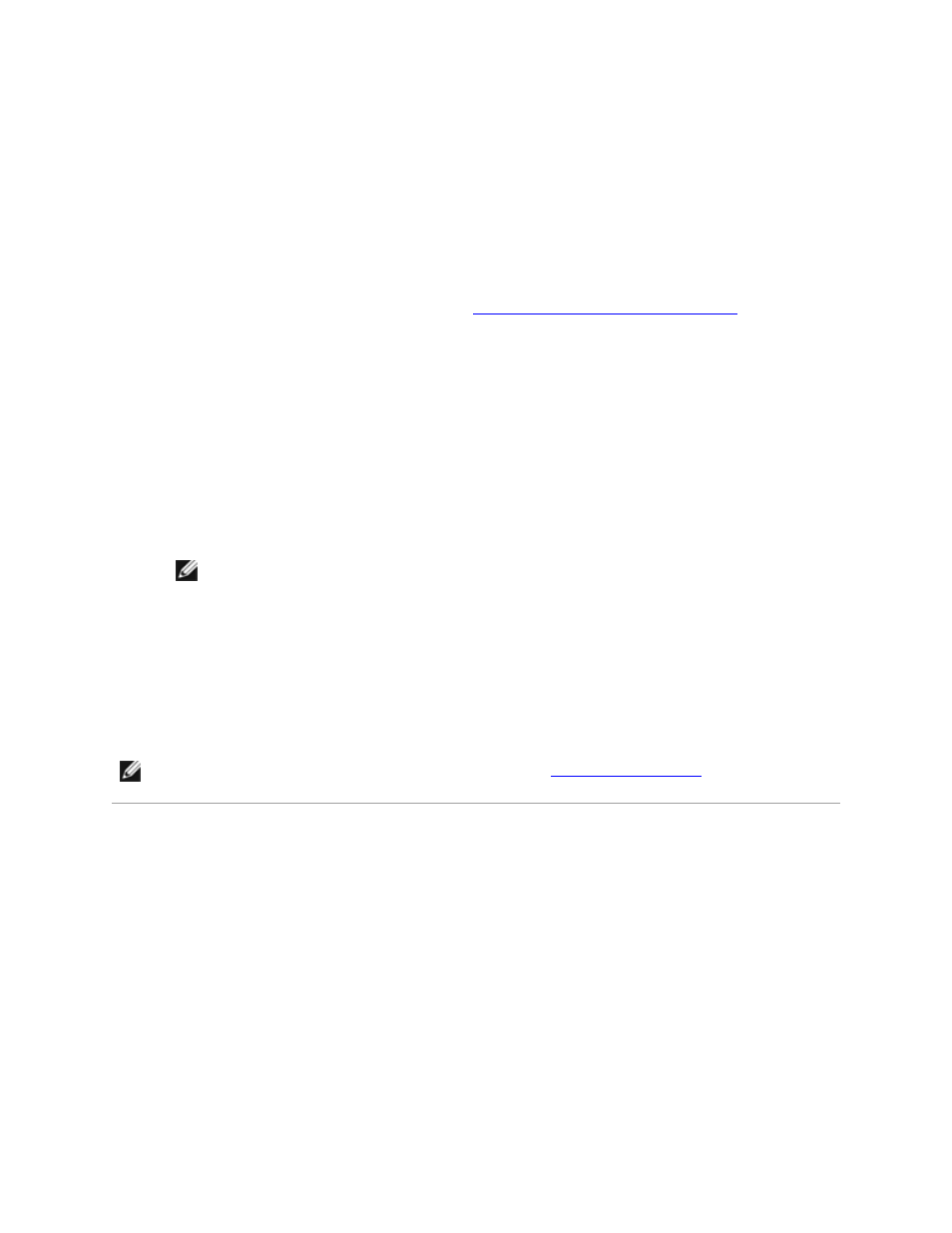
Printing a Booklet
Before you change any Printing Preferences settings, you must select the correct paper size from the
program. You can print booklets using these paper sizes:
Letter
A4
1. Load the paper. For more information, see
Loading Paper into the Paper Support
.
2. With your document open, click File Print.
3. From the Print dialog box, click Properties, Preferences, Options, or Setup (depending on
the program or operating system).
4. Click the Advanced tab.
5. From the Layout drop-down menu, select Booklet.
6. If you are printing a large booklet, select the number of Sheets per bundle.
NOTE:
A bundle is a set number of sheets of paper folded together. The printed bundles
are stacked, one on top of the other, keeping the correct page order. The stacked bundles
can be bound to make a booklet. When printing with a heavier paper stock, select a
smaller number of Sheets per bundle.
7. Click OK to close any printer software dialog boxes that are open.
8. Print the document.
NOTE:
For help binding and assembling the booklet, see
Assembling a Booklet
.
Assembling a Booklet
1. Flip the printed stack of papers over in the paper exit tray.
2. Take the first bundle from the stack, fold it in half, and then set it aside with the front page
down.
3. Take the next bundle from the stack, fold it in half, and then stack it with the front page down
on top of the first bundle.
