Changing the scan settings preferences – Dell V305w All In One Wireless Inkjet Printer User Manual
Page 64
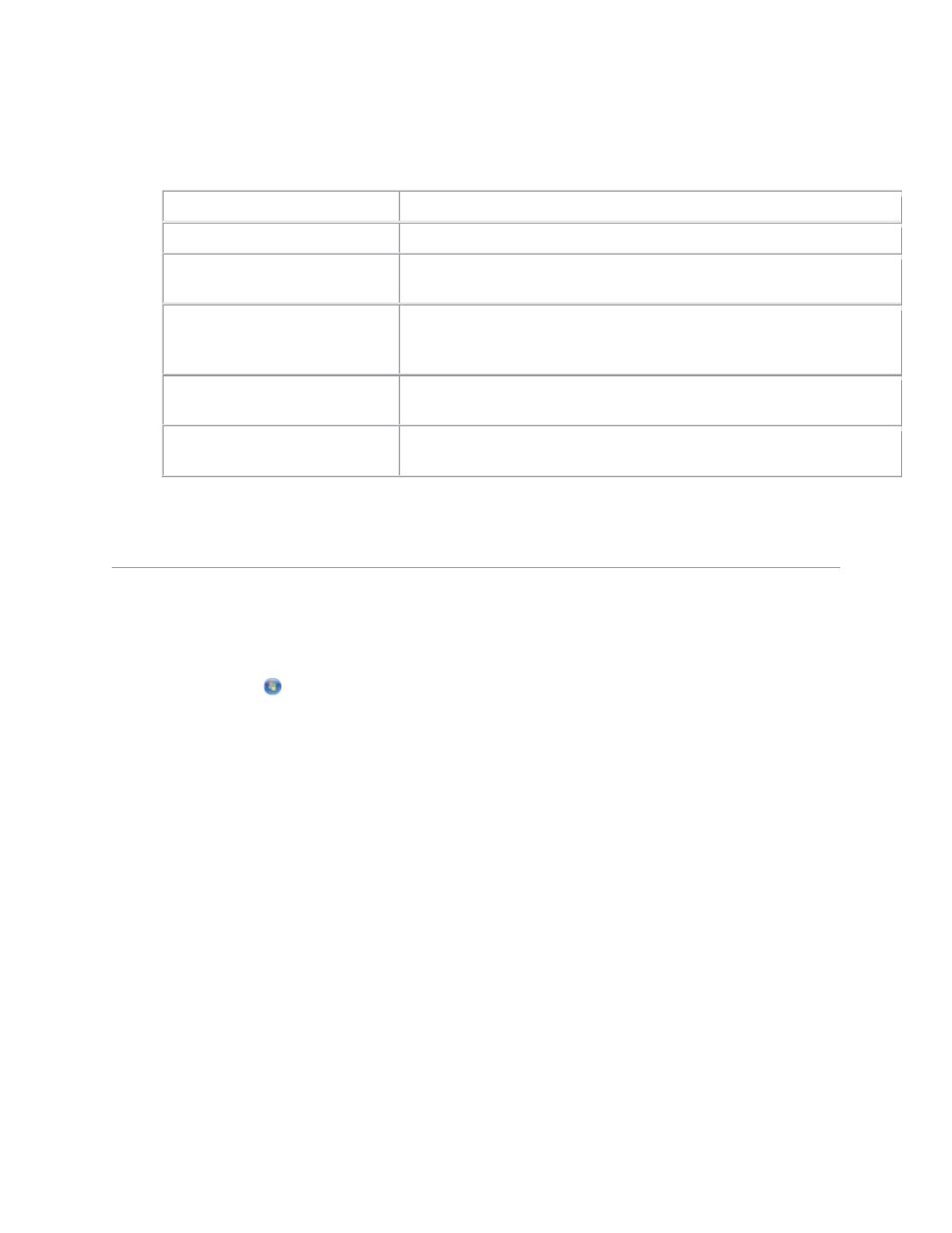
4. Click Custom Settings.
5. Change the settings as needed.
Setting Options
Color Depth
Select Color, Gray, or Black and White.
Scan Resolution (Dots Per
Inch)
Select a scan resolution value from the drop-down list.
Size
Auto-crop the scanned item.
Select the area to be scanned by selecting a paper size from the
drop-down list.
Convert the image to text with
OCR
Convert an image to text.
Always use these settings when
scanning
Make your selections permanent by selecting the check box.
6.
Changing the Scan Settings Preferences
1. In Windows Vista:
a. Click
Programs.
b. Click Dell Printers.
c. Click Dell V305.
In Windows XP and Windows 2000:
Click Start Programs or All Programs Dell Printers Dell V305.
2. Select Dell Imaging Toolbox.
The Dell Imaging Toolbox dialog box opens.
3. From the Home screen, click Settings, and then click Toolbox Settings.
4. Click Scan Settings.
Select Always use simple scan settings to use the default scan settings.
Select Always start scanning with the settings below to customize the remaining
scan settings.
