Dell V305w All In One Wireless Inkjet Printer User Manual
Page 69
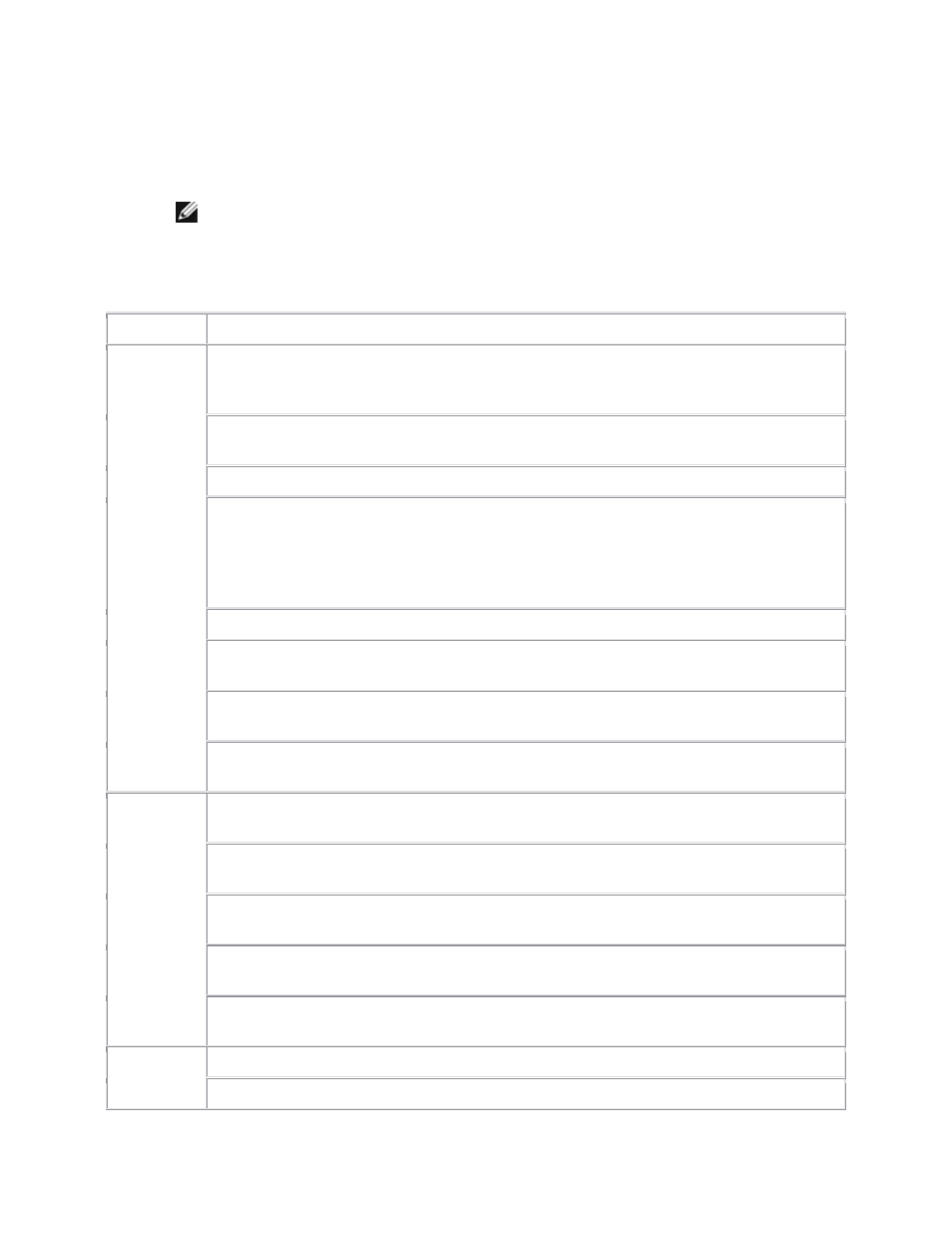
2. Right-click the Dell V305 icon.
3. Click Printing Preferences.
NOTE:
Changes made to the printer settings from the Printers folder become the default
settings for most programs.
The Printing Preferences dialog box has three sections:
Tab Options
Print Setup Quality/Speed — Select Draft, Normal, or Photo depending on your desired output
quality. Draft is the fastest option but should not be selected if you have a photo
cartridge installed.
Media Type — Allows you to set the paper type manually, or have the printer detect the
paper type automatically.
Paper Size — Select the size of your paper.
Print in black and white — Print your color images in black and white to save the ink in
your color cartridge.
NOTE:
You cannot select this setting if you have selected Use Color Cartridge for all
Black Printing.
Borderless — Select the check box if you want to print borderless photos.
Orientation — Select how the document is arranged on the printed page. You can print
using portrait or landscape orientation.
Envelope — Select the check box if you want to print an envelope. The Paper Size area
lists the envelope sizes available for printing.
Copies — Customize how the printer prints several copies of a single print job:
Collated, Normal, or Print Last Page First.
Advanced
2-sided Printing — Select this to print on both sides of the paper, and whether or not to
print an instruction page to assist in reloading paper.
Layout — Select from Normal, Banner, Mirror, N-up, Poster, Booklet, or
Borderless.
Automatic Image Sharpening — Automatically select the best image-sharpening level
based on image content.
Dell Customer Experience Improvement Program — Allows you to access information
about, and change your status in, the Dell Customer Experience Improvement Program.
More Options — Allows you to specify Appearance Mode and Complete-A-Print
settings. You can also view the paper type that the printer detects.
Maintenance Install Ink Cartridges
Clean Ink Cartridges
