Sent from a computer over a wireless network, Changing printing preferences defaults – Dell V305w All In One Wireless Inkjet Printer User Manual
Page 41
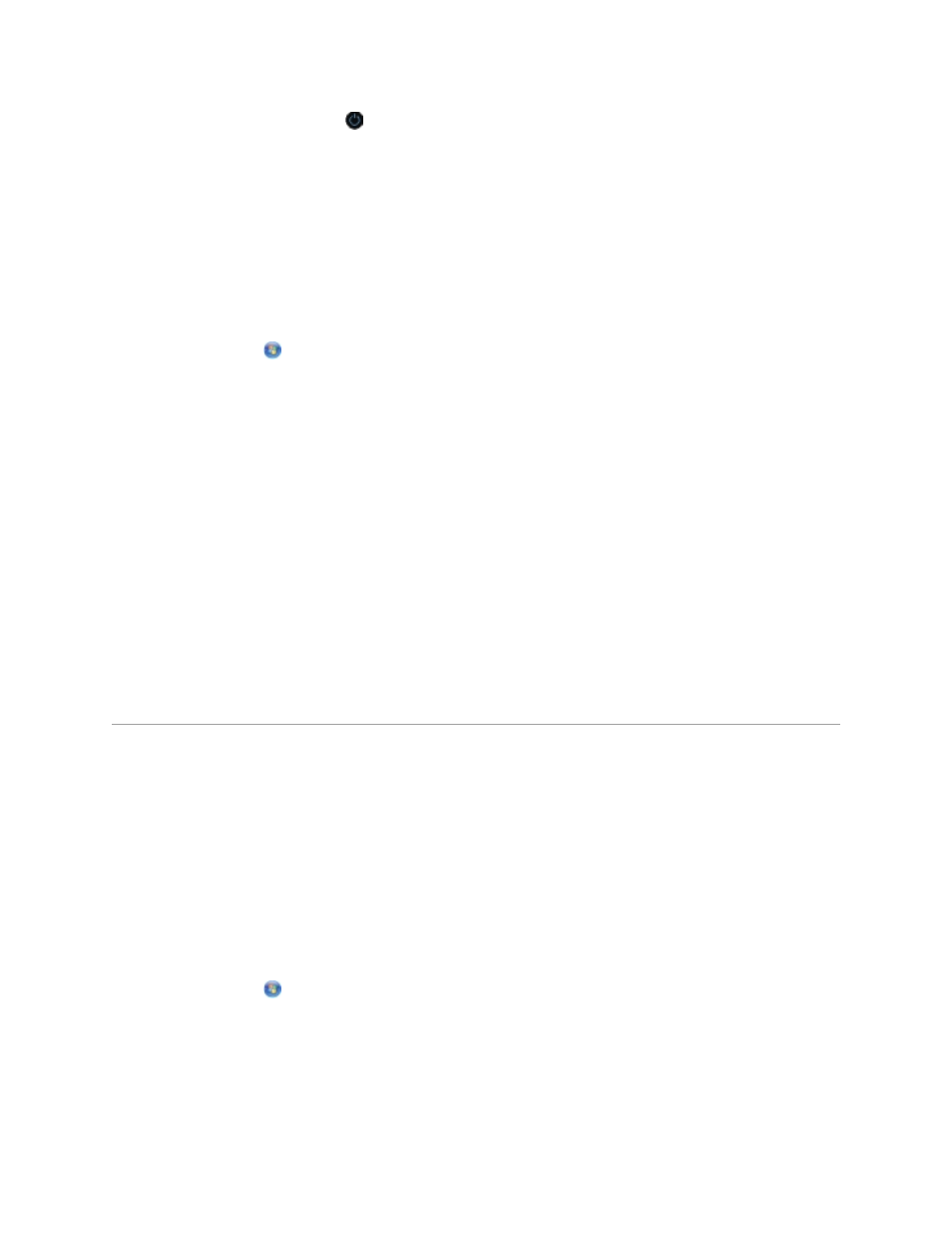
Press the Power button
to cancel the print job, terminate the Bluetooth connection, and
turn the printer off.
From the Bluetooth-enabled device:
See the documentation that came with your device for information.
Sent From a Computer Over a Wireless Network
1. In Windows Vista:
a. Click
Control Panel.
b. Click Hardware and Sound.
c. Click Printers.
In Windows XP, click Start Settings Control Panel Printers and Other Hardware
Printers and Faxes.
In Windows 2000, click Start Settings Printers.
2. Right-click the Dell V305 icon.
3. Click Open.
4. Select the job you want to cancel from the list that appears.
5. From the Document menu, click Cancel.
Changing Printing Preferences Defaults
When you send a document or photo to print, you can specify various settings such as print on both
sides of the paper, print in higher or lower quality, print only in black and white, and more. If you
have preferred settings, you can make these the default so you do not have to specify your printing
preferences each time you send a print job.
To make your preferred settings the default print settings for most programs, open the Printing
Preferences dialog box from the Printers folder.
1. In Windows Vista:
a. Click
Control Panel.
b. Click Hardware and Sound.
c. Click Printers.
