Dell V305w All In One Wireless Inkjet Printer User Manual
Page 75
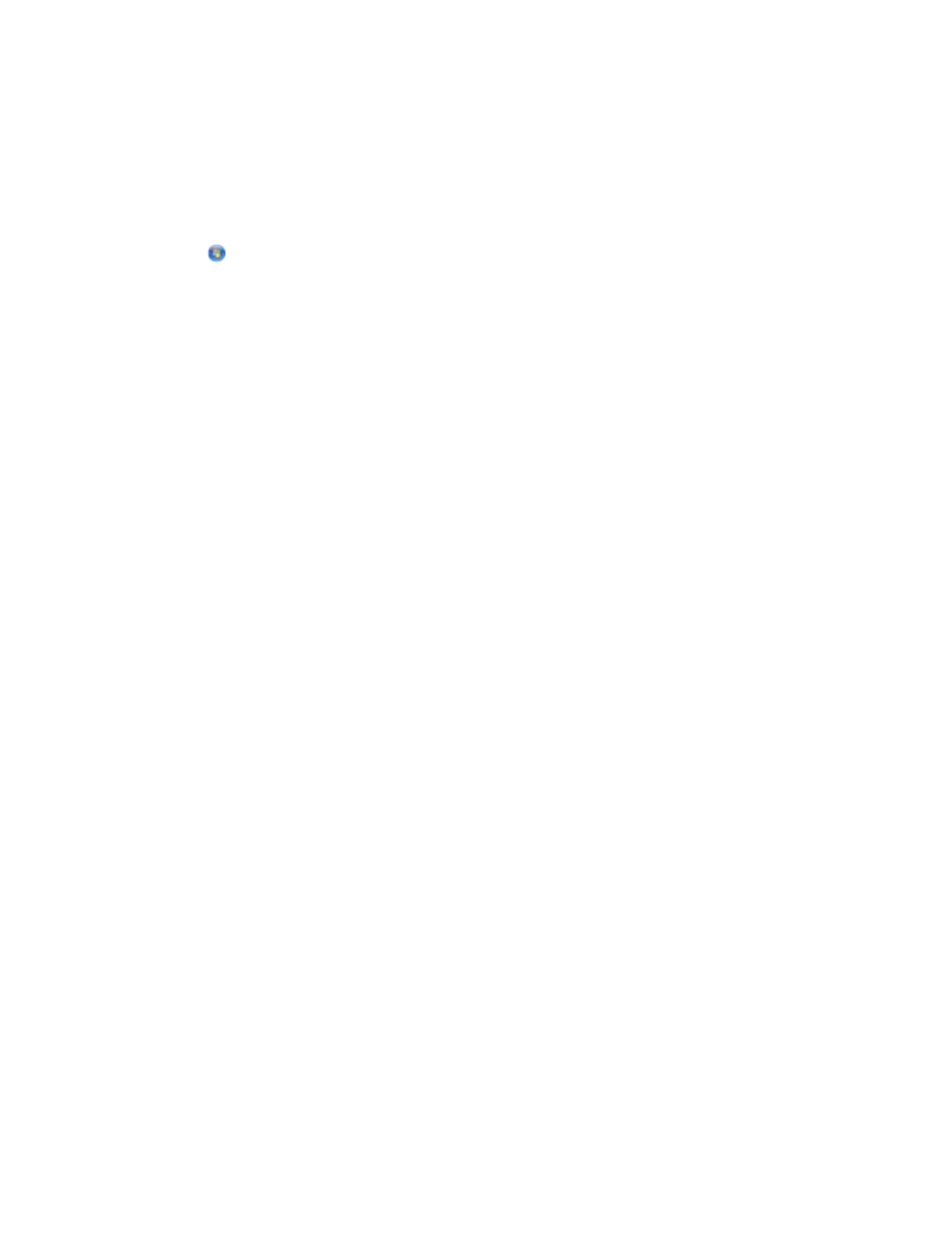
4. Double-click xps, and then double-click setupxps.
XPS driver files are copied to your computer, and any required Microsoft XPS files are
launched. Follow the instructions on the screen to finish installing the patch.
To install the driver:
1. Click
Control Panel.
2. Under Hardware and Sound, click Printer, and then click Add a Printer.
3. From the Add Printer dialog box, choose one of the following:
If you are using a USB connection, make sure the USB cable is connected to the
computer and printer, and then do the following:
a. Click Add a local printer.
b. From the Use an existing port: drop-down menu, select Virtual printer
port for USB, and then click Next.
If you are using an Ethernet or wireless connection, make sure the printer is
connected to the network, and then do the following:
a. Click Add a network, wireless or Bluetooth printer.
b. Select your printer from the list.
c. If your printer is not in the list, click The printer that I want isn't listed.
d. Select Add a printer using a TCP/IP address or hostname, and then click
Next.
e. To locate your printer IP address, print a Network Setup Page from the
Network Setup menu under the Setup menu on the printer.
f. Type your printer IP address in the Hostname or IP address: box, and then
click Next.
4. Click Have disk.
The Install From Disk dialog box opens.
5. Click Browse, and then navigate to the XPS driver files on your computer:
a.
Click Computer, and then double-click (C:).
b.
Double-click Drivers, and then double-click PRINTER.
c.
Double-click the folder that has your printer model number, and then double-click Drivers.
d.
Double-click xps, and then click Open.
