Customizing scan settings – Dell V305w All In One Wireless Inkjet Printer User Manual
Page 63
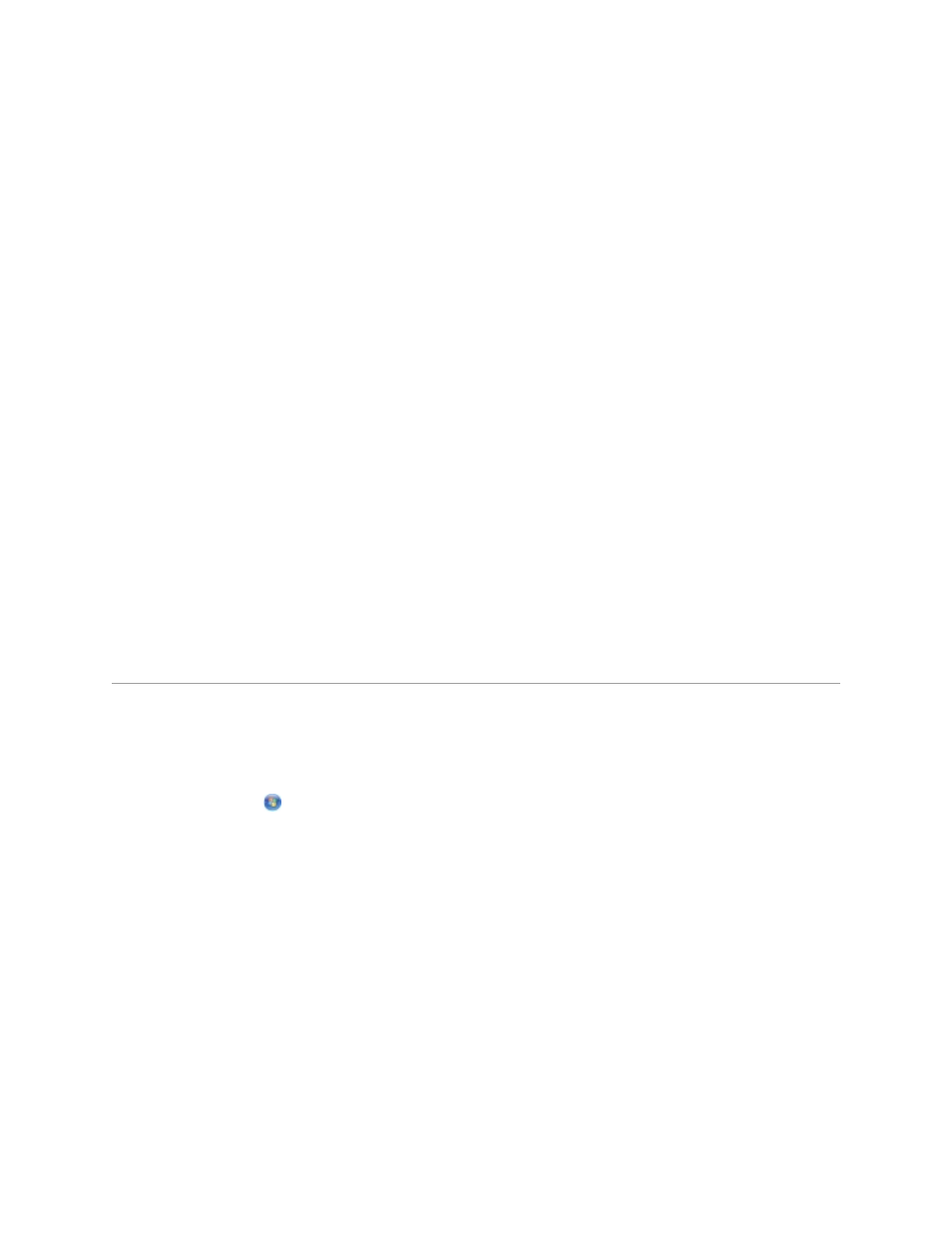
4. From the Folders pane, open the folder that contains the image you want to convert to PDF,
and then select the thumbnail.
5. Click Convert to PDF.
6. Click Add Another to scan an image or to add additional images from the Library.
7. To add or scan another image:
a. Do one of the following:
Select Add New Scan, and then select Photo, Several Photos, or
Document. Click Start.
Select Add Photo from Library, and then select or deselect images by
clicking on them in the preview pane.
b. Click Add Files when you have made your selections.
8. Select Save all images as one PDF file or Save each image as individual PDF file.
9. Click Create PDF.
The software prepares your PDF and opens a Save dialog box.
10. Enter a file name for your PDF, and select a storage location.
11. Click Save.
Customizing Scan Settings
1. In Windows Vista:
a. Click
Programs.
b. Click Dell Printers.
c. Click Dell V305.
In Windows XP and Windows 2000:
Click Start Programs or All Programs Dell Printers Dell V305.
2. Select Dell Imaging Toolbox.
The Dell Imaging Toolbox dialog box opens.
3. From the Home screen, click Scan.
