3 setting the frame translation types to the, 4 when to set the interpret 802.3 length for, 5 setting the interpret 802.3 length field to – Cabletron Systems HSIM-F6 User Manual
Page 55: 3 setting the frame translation types, 4 when to set the interpret 802.3 length, 5 setting the interpret 802.3 length, Gardless of the size. refer to, Section 3.10.4, Section 3.10.5
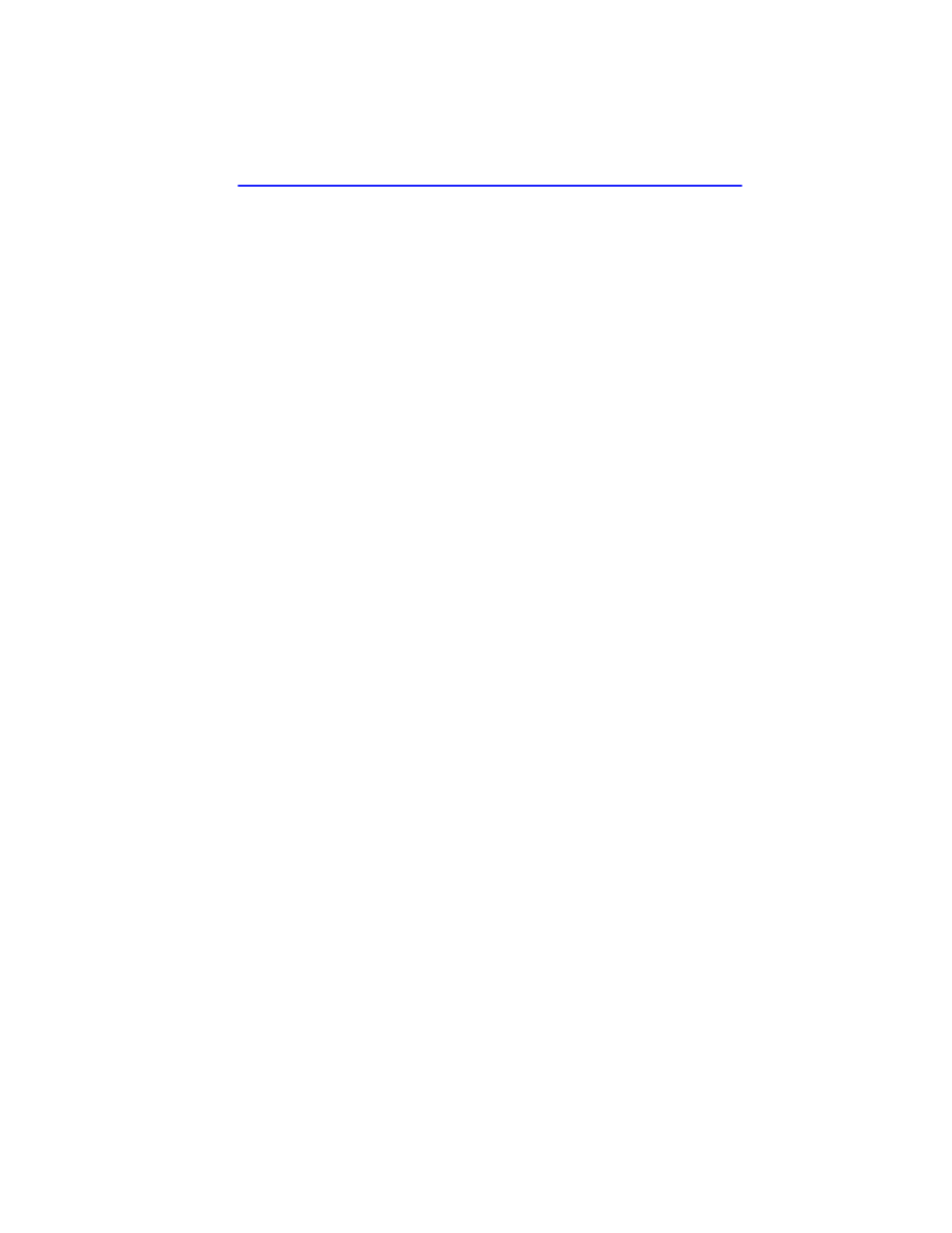
The FDDI/Ethernet Translation Configuration Screen
HSIM-F6 User’s Guide
3-31
3.10.3
Setting the Frame Translation Types to the Default
Values
To return the frame translations to the default settings, perform the
following steps:
1.
Use the arrow keys to highlight the DEFAULT command at the
bottom of the screen and press ENTER.
2.
Use the arrow keys to highlight the SAVE command at the bottom of
the screen and press ENTER. The “Saved OK” message appears
indicating that the changes have been saved to memory.
3.10.4
When to Set the Interpret 802.3 Length for Frames
> 64 Bytes Field to [ENABLED]
In most network configurations, the default setting of [DISABLED] is
appropriate. Some Ethernet devices, however, add padding to frames that
are larger than the Ethernet minimum of 64 bytes. If network problems
arise with the HSIM-F6 switching frames that contain padding, this field
may need to be set to [ENABLED]. If you are not sure what is causing
the problem, contact Cabletron Systems Global Call Center. Refer to
3.10.5
Setting the Interpret 802.3 Length Field to
[ENABLED]
To enable the Interpret 802.3 length for frames > 64 bytes, perform the
following steps:
1.
Use the arrow keys to highlight the Interpret 802.3 length for frames
> 64 bytes field.
2.
Use the SPACE bar to toggle the choices until [ENABLED] displays.
3.
Use the arrow keys to highlight the SAVE command located at the
bottom of the screen.
4.
Press ENTER. The configuration changes are saved to memory.
To disable the Interpret 802.3 length for frames > 64 bytes field, perform
the steps above while using the SPACE bar to toggle the options until
[DISABLED] displays.
