Attaching the system status-indicator cable, Routing cables – Dell PowerEdge 2900 User Manual
Page 20
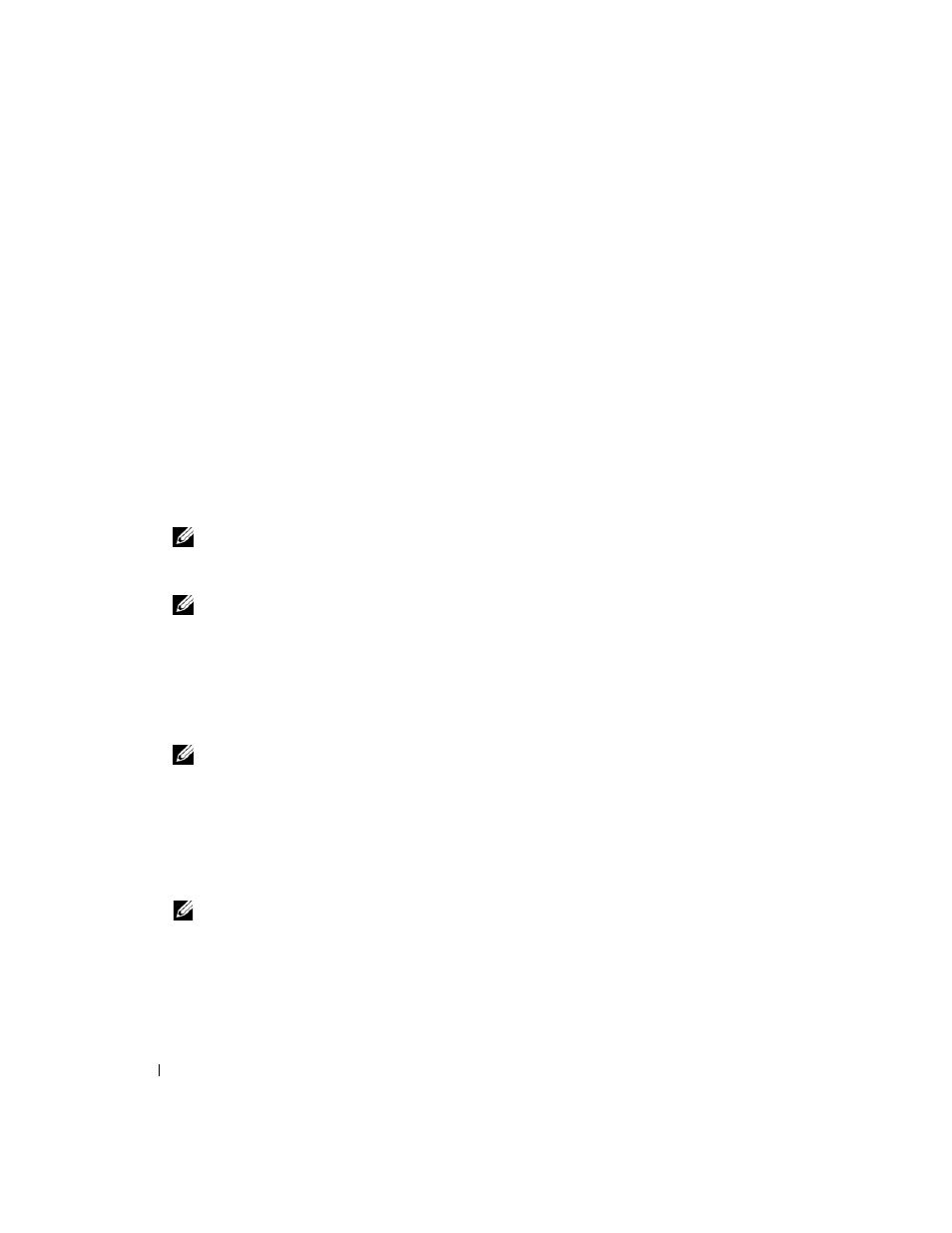
18
Rack Installation Guide
Attaching the System Status-Indicator Cable
1 If applicable, attach the system status-indicator cable plug to the back panel of the system
(see Figure 1-9).
2 Open both baskets on the cable-management arm by squeezing the release latches on each basket.
The baskets swing open to enable cables to be routed within the arms (see Figure 1-9).
3 Route the system status-indicator cable through the upper basket and then through the lower basket
of the cable-management arm. Insert the LED end of the system status-indicator cable into one of
the indicator slots on the cable-management arm (see Figure 1-9).
Routing Cables
1 Attach the I/O cable connectors and power cable connectors to their respective connectors on the back
panel of the system.
For details on cable connections, see your system’s Getting Started Guide and the Hardware Owner’s
Manual.
NOTE:
Use the cable retention brackets (if present) on the back of the power supplies to provide strain relief
for the power cables.
2 Bundle all cables together using the tie-wraps on the cable tray (see Figure 1-9).
NOTE:
To keep the cable-management arm from sagging, it is critical that you use the upper tie-wrap on the
cable tray that is on the same side as the cable-management arm (see Figure 1-9).
3 If not already open from routing the system status-indicator cable, open both baskets on the cable-
management arm by squeezing the release latches on each basket. The baskets swing open to enable
cables to be routed within the arms (see Figure 1-9).
4 Route cables through the upper basket and then through the lower basket of the cable-management
arm.
NOTE:
For proper system cable installation, you must route the cables first through the upper basket followed
by the lower basket.
5 Close the cable baskets.
6 Unscrew the thumbscrews that secure the front of the system to the front vertical rail.
7 Slide the system in and out of the rack to verify that the cables are routed correctly and do not bind,
stretch, or pinch with the movement of the cable-management arm. Adjust the cable positioning
inside the cable-management arm baskets as needed.
NOTE:
If you pull the system out to its furthest extension, the mounting rails will lock in the extended position. To
release the lock, press the release latch on the side of the slide assembly and then slide the system into the rack.
