3 deployment, Deployment – Acronis Snap Deploy 5 - User Guide User Manual
Page 25
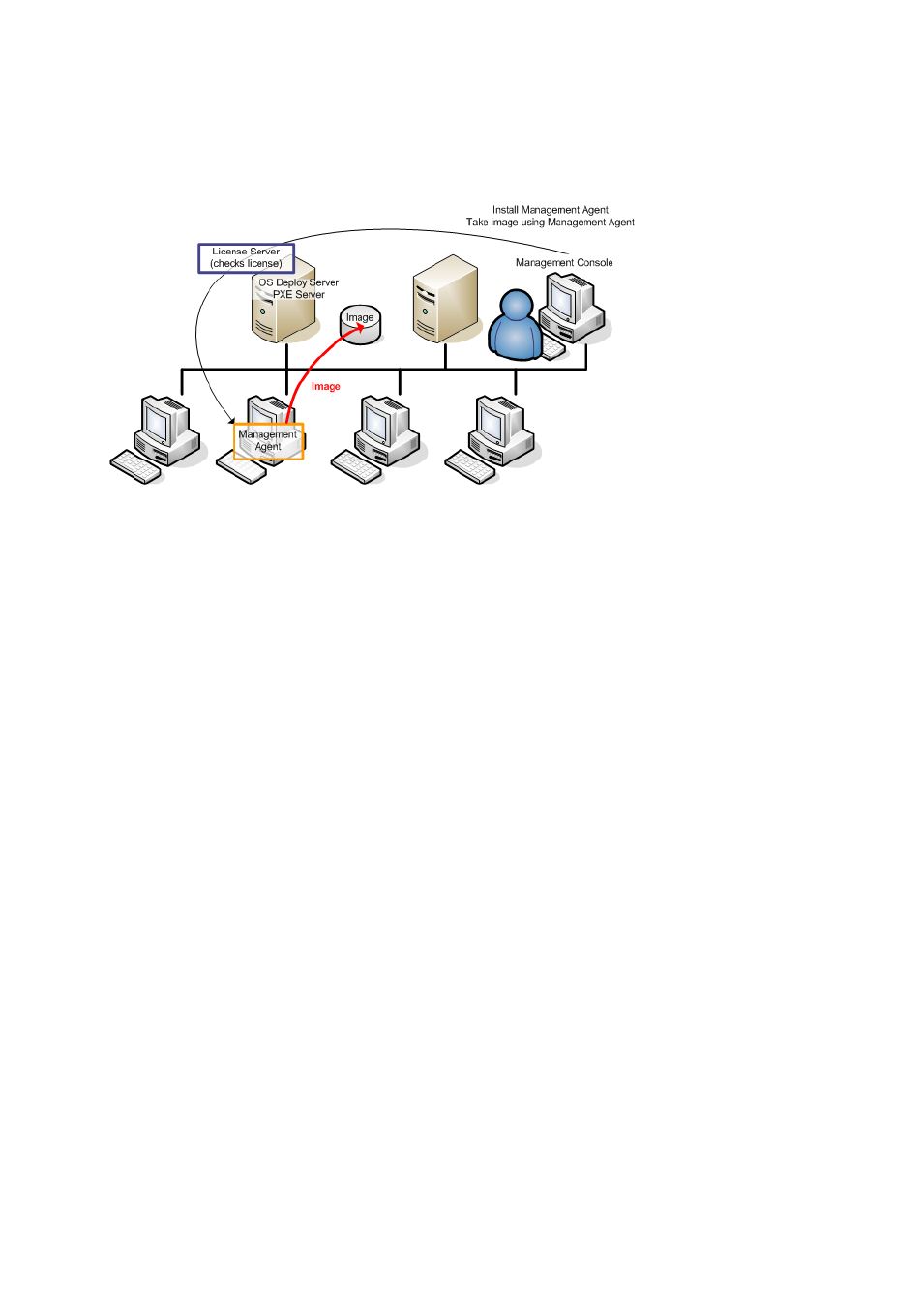
25
Copyright © Acronis International GmbH, 2002-2014
4. Connect the console to the master system, click Create image -> Next -> A master image. Follow
the instructions of the Master Image Creator wizard to configure and launch the imaging
operation. The image can be saved in a network folder, on detachable media (such as an USB
drive) or on removable media (such as a DVD).
Online imaging
2.5.3 Deployment
This section illustrates the Acronis components functionality by the example of deployment that you
start manually. For details about the ways of deployment, see “Deploying a master image” (p. 84).
This procedure presumes that you have installed Acronis Snap Deploy 5 Management Console and
created a master image.
To perform deployment
1. Install Acronis Snap Deploy 5 License Server. Import licenses to the license server. Install Acronis
Snap Deploy 5 OS Deploy Server.
2. Do one of the following:
Create bootable media (either Acronis media or WinPE-based media) with Acronis Snap
Deploy 5 Agent.
OR
Install Acronis PXE Server, connect the console to the PXE server, and then upload Acronis
Snap Deploy 5 Agent.
3. Depending on your choice in the previous step, boot the target machines into Acronis Snap
Deploy 5 Agent from the bootable media or from the PXE server.
You must have a DHCP server or configure the network settings of the target machines manually
to enable the target machines to connect to Acronis Snap Deploy 5 OS Deploy Server.
4. Connect the console to Acronis Snap Deploy 5 OS Deploy Server. Go to the Machines view.
5. Make sure that the target machines are displayed in the list and have the Ready state. This
means that the machines are connected and ready for deployment.
