2 deploying disks – Acronis Snap Deploy 5 - User Guide User Manual
Page 126
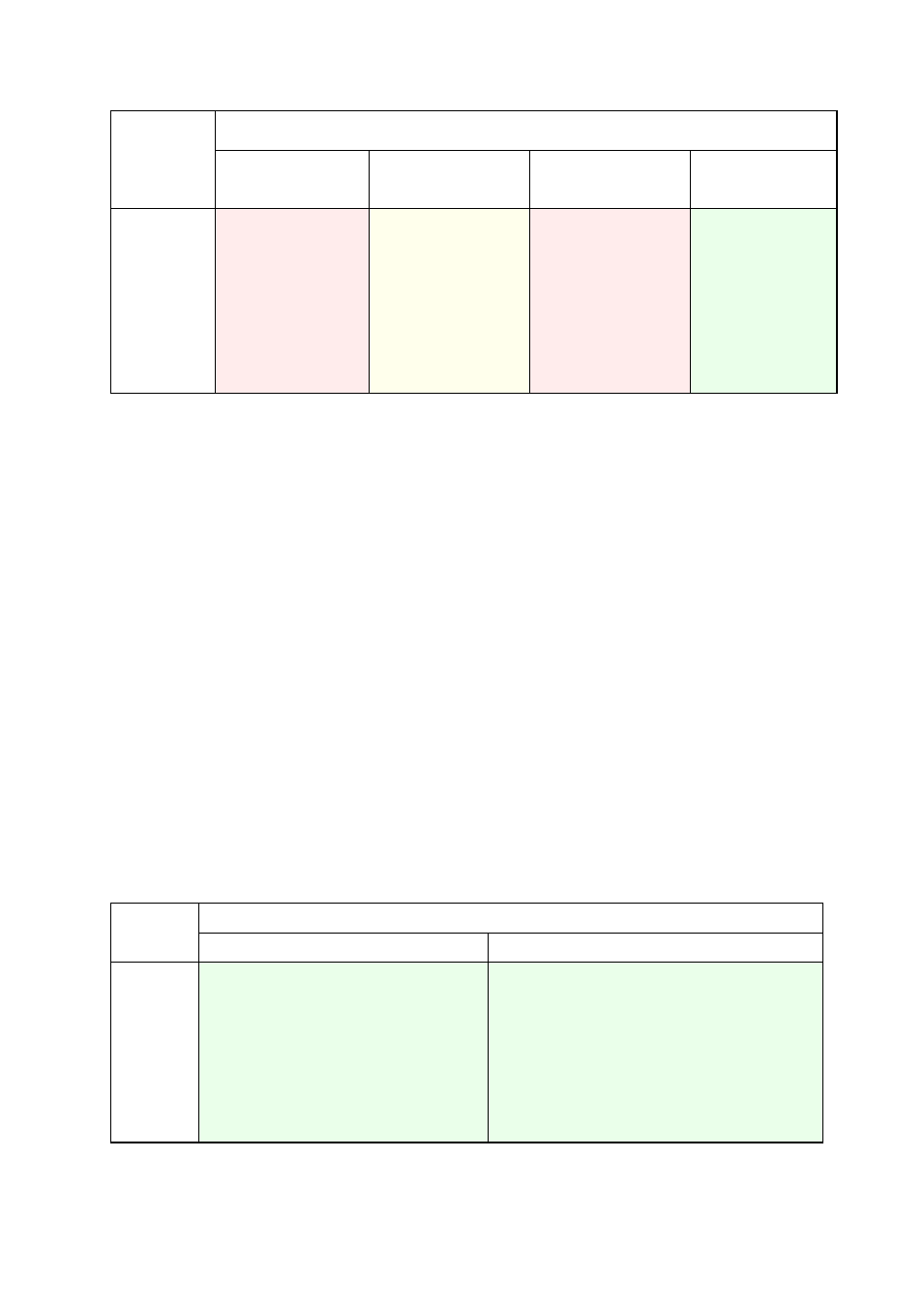
126
Copyright © Acronis International GmbH, 2002-2014
Original
system
Target hardware
BIOS
Disk: MBR
BIOS
Disk: GPT
UEFI
Disk: MBR
UEFI
Disk: GPT
UEFI
OS: non-
convertible
Solution
Deploy the operating
system to a GPT disk
or to an uninitialized
disk.
mode in BIOS.
2. Perform the
deployment under
the bootable media.
or
After deployment, turn
on the UEFI mode in
BIOS.
10.7.2 Deploying disks
Let's assume you have created a master image of a whole disk (with all its volumes) and want to
deploy this disk to a different target platform.
The ability of the deployed system to boot up in different modes depends on the operating systems
installed on the source disk. Operating systems can be convertible i.e. allow changing the boot mode
from BIOS to UEFI and back, or non-convertible. For the list of convertible operating systems, see
"Deploying volumes" (p. 124).
When a source disk contains one or more operating systems and all of them are convertible, the
boot mode can be automatically changed. Depending on the current boot mode, the target disk
may be initialized either to GPT or to MBR partitioning style.
If at least one operating system on a source disk is non-convertible (or the source disk contains
any boot volumes of the non-convertible OSes), the boot mode cannot be changed automatically
and the software will initialize the target disk as the source one. To boot up the target machine,
you have to turn on/off the UEFI mode in BIOS manually. Otherwise, the deployed system will
not boot.
The following table summarizes all cases of deploying disks of a BIOS-based system to UEFI-based
and vice versa.
Green background means that the system will be bootable. No user action is required.
Yellow background means that you need to perform additional steps to make the system
bootable. These steps are not possible on some machines.
Original
system
Target hardware
BIOS
UEFI
BIOS
OS:
convertible
The target disk will be initialized as GPT.
The OS will be automatically converted to support
UEFI booting.
If you want to deploy the source disk “as is”:
1. Turn off the UEFI mode in BIOS.
2. Boot from a bootable media, and perform the
deployment.
