Acronis Migrate Easy 7.0 - User Guide User Manual
Page 35
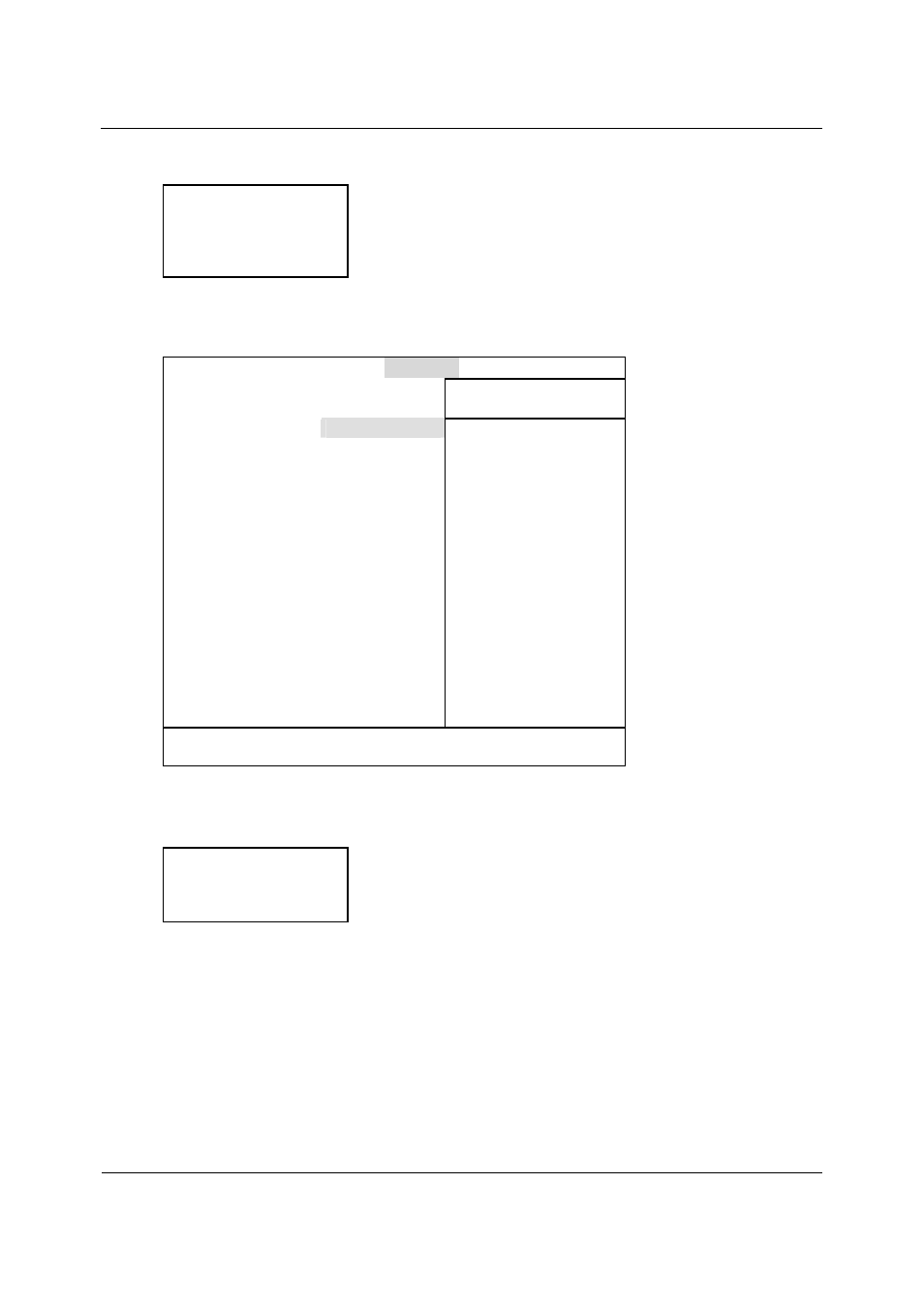
Appendix A Hard disks and BIOS setup
Copyright © Acronis, Inc., 2000–2007
35
Translation Mode parameter can have the following values:
LBA
Large
Normal
Match Partition Table
Manual
New versions of AwardBIOS menu have the Boot item. The screen of the Boot
menu, which is responsible for adjusting the boot sequence, looks like this:
AwardBIOS Setup Utility
Main Advanced Power Boot Exit
1. ATAPI CD-ROM
[None]
Boot Sequence:
2. Removable Device
[Legacy Floppy]
3. IDE Hard Drive
[IBM-DTLA-307020]
4. Other Boot Drive
[Disabled]
vice To select the boot se-
quence, use up or down Ar-
Plug & Play O/S
[No]
row.
Boot Virus Detection
[Enabled]
Quick Power On Self Test
[Enabled]
Press <+> to move the
Boot up Floppy Seek
[Enabled]
Device up the list, or
Full Screen Logo
[Enabled]
<-> to move it down
the
list
F1 Help
↓
Select Item -/+
Change Values
F5 Setup Defaults
Esc Exit
←→ Select Menu Enter Select Sub-Menu F10 Save and Exit
Place the marker on the field to the right of the 3. IDE Hard Drive item and press the
Enter key to open the list of all hard disks connected to your computer and detected
by BIOS, together with the Disabled line; for example:
Disabled
Quantum FireBALL_1700A
IBM DTLA-307020
Quantum FireBALL_1700A
This device sequence in the upper left corner of the screen means that when
looking for a boot disk, the BIOS will first query the CD-ROM (1. ATAPI CD-ROM),
but there is no CD-ROM in the current configuration. Next it queries the floppy disk
drive (2. Removable Device). Only if none of these disks contains an operating
system, does BIOS query the hard disk (3. IDE Hard Drive) that has been selected
from the list.
Select an item of the list with the Up or Down keys and move the device up the list
or down it with help of + or - keys. This will change the boot sequence. For
example, you can select the boot sequence as the one shown below:
