Appendix a. hard disks and bios setup, A.1 installing hard disks in computers – Acronis Migrate Easy 7.0 - User Guide User Manual
Page 27
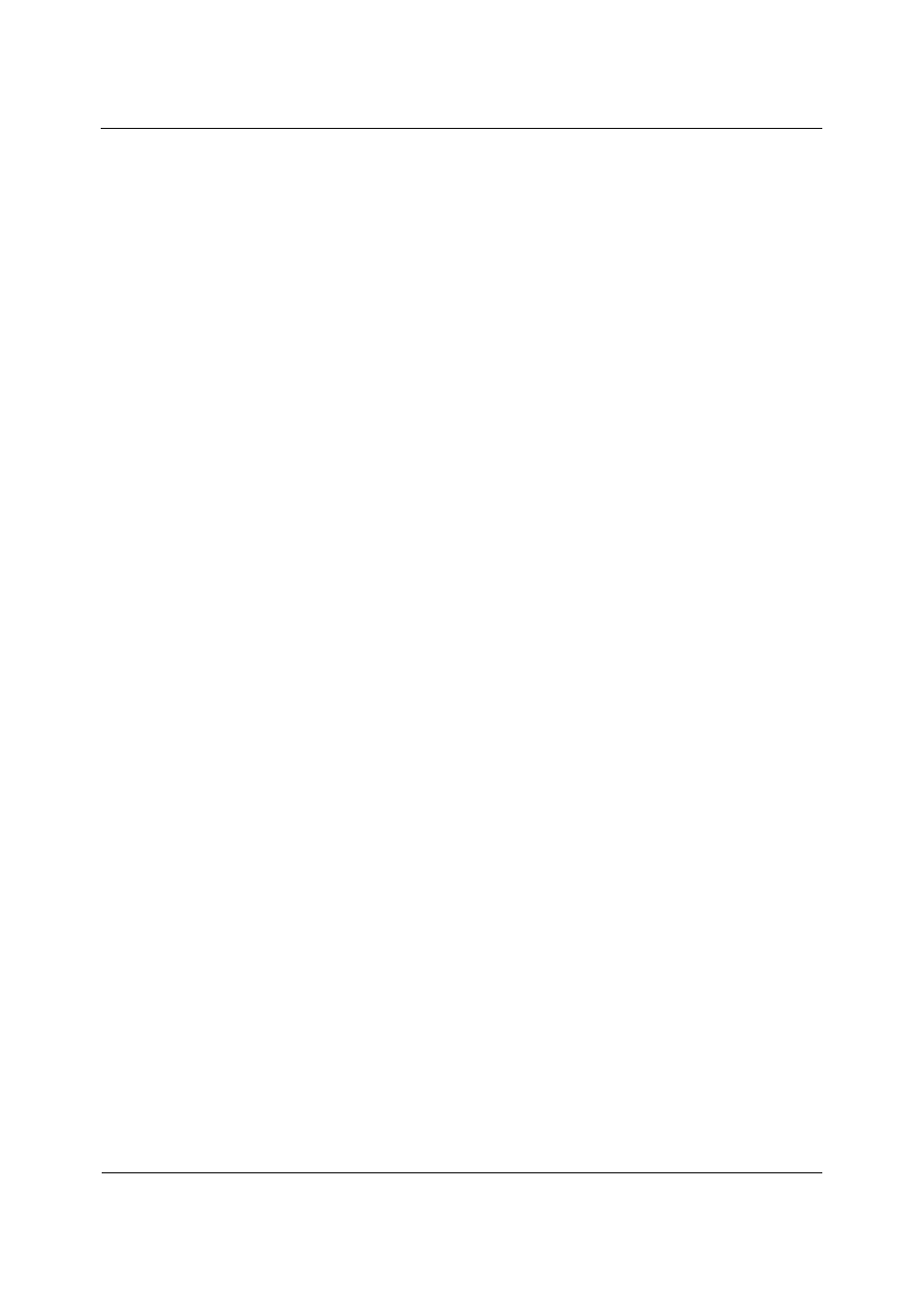
Appendix A Hard disks and BIOS setup
Copyright © Acronis, Inc., 2000–2007
27
Appendix A. Hard disks and BIOS setup
The appendices below provide you with extra information on the hard disk
organization, how information is stored on disks, how disks should be installed in
the computer and plugged into the motherboard, configuring disks with BIOS,
partitions and file systems, and how operating systems interact with disks.
A.1 Installing
hard
disks in computers
A.1.1
Installing a hard disk, general scheme
To install a new IDE (Integrated Drive Electronics) hard disk, you should do the
following (we will assume you have powered OFF your PC before you start!):
1. Configure the new hard disk as slave by properly setting the jumpers on the
drive. Disk drives generally have a picture on the drive that shows the correct
jumper settings.
2. Open your computer and insert the new hard disk into a 3.5’’ or 5.25’’ slot with
special holders. Fasten down the disk with screws.
3. Plug the power cable into the hard disk (four-threaded: two black, yellow and
red; there is only one way you can plug in this cable).
4. Plug the 40- or 80-thread flat data cable into sockets on the hard disk and on the
motherboard (plugging rules are described below). The disk drive will have a
designation on the connector or next to it that identifies Pin 1. The cable will have
one
red
wire on an end that is designated for Pin 1. Make sure that you place the
cable in the connector correctly. Many cables also are “keyed” so that they can only
go in one way.
5. Turn your computer on and enter BIOS setup by pressing the keys that are
displayed on the screen while the computer is booting.
6. Configure the installed hard disk by setting the parameters type, cylinder, heads,
sectors and mode (or translation mode; these parameters are written on the hard
disk case) or by using the IDE autodetection BIOS utility to configure the disk
automatically.
7. Set the boot sequence to A:, C:, CD-ROM or some other, depending on where
your copy of Acronis Migrate Easy is located. If you have a boot diskette, set
the diskette to be first; if it is on a CD, make the boot sequence start with CD-
ROM.
8. Save changes and quit BIOS setup. Acronis Migrate Easy will automatically start
after reboot.
9. Use Acronis Migrate Easy to configure hard disks by answering the wizard’s
questions.
