2 creating a new partition, 3 selecting the file system type, 4 selecting the partition type – Acronis Migrate Easy 7.0 - User Guide User Manual
Page 24
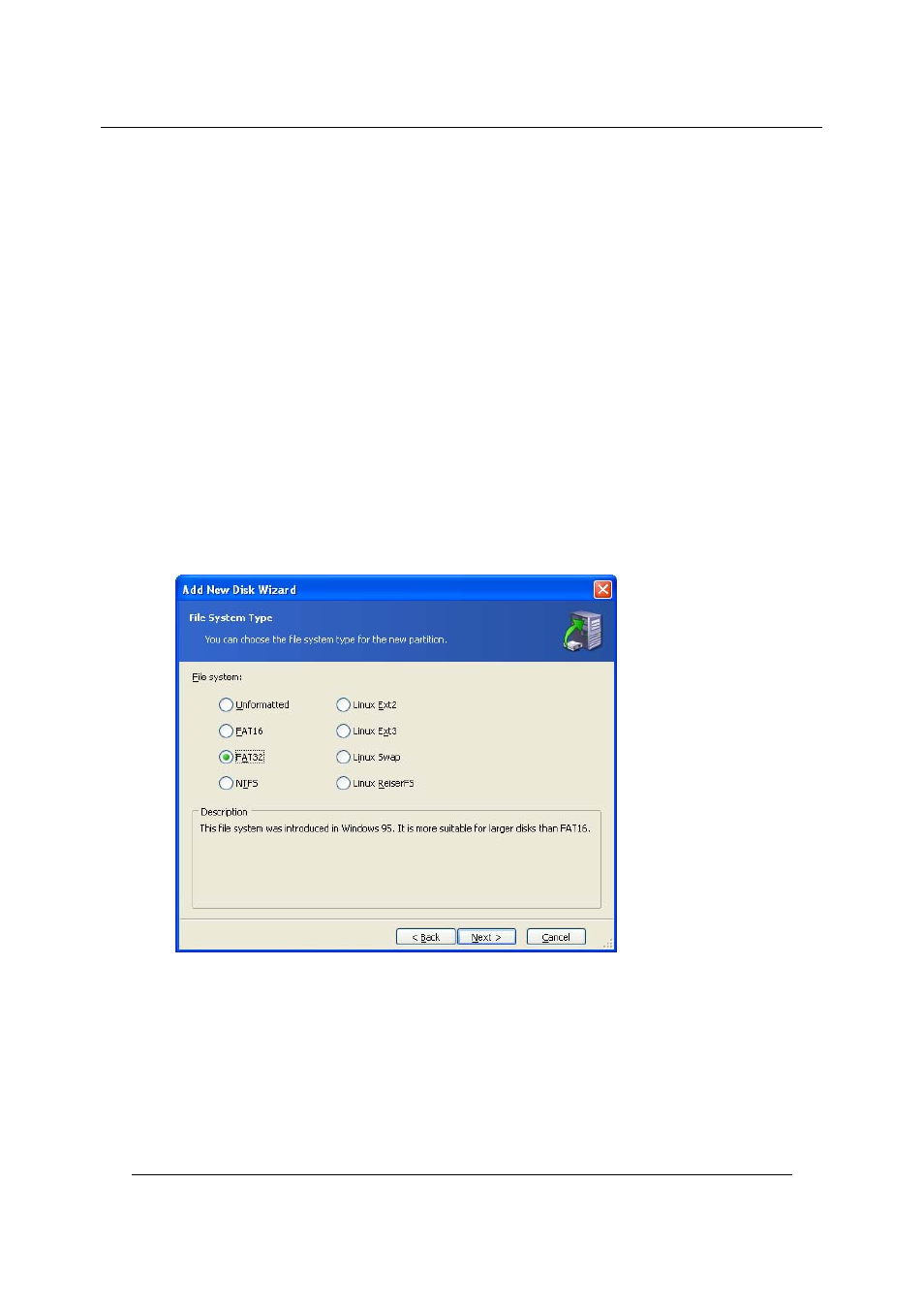
Adding a new hard disk
24
Copyright © Acronis, Inc., 2000–2007
4.2 Creating
a
new partition
Next you will see the current partition layout. Initially, all disk space will be
unallocated. This will change after you add new partitions.
To create a partition, select Create new partition in unallocated space and
click Next to perform steps required by the partition creation wizard.
If you make a mistake at partitioning, click Back to redo the process.
After you create the necessary partition layout, uncheck the Create new partition
in unallocated space box and click Next.
4.3
Selecting the file system type
During creation of the new partition you should choose type of file system for him.
Acronis Migrate Easy supports all Windows file systems (FAT 16, FAT32 and NTFS),
and also the most popular Linux file systems (Ext2, Ext2, ReiserFS and Linux Swap).
Also you can mark new partition as unformatted.
File System Type window
4.4
Selecting the partition type
Next step is type of new partition selecting.
If you plan to boot from new partition, create it as the Primary partition.
If you do not plan to boot from this partition, create it as logical drive.
