2 what you can and cannot back up, 3 backing up to local or network storage, What you can and cannot back up – Acronis True Image for Mac - User Guide User Manual
Page 8: Backing up to local or network storage
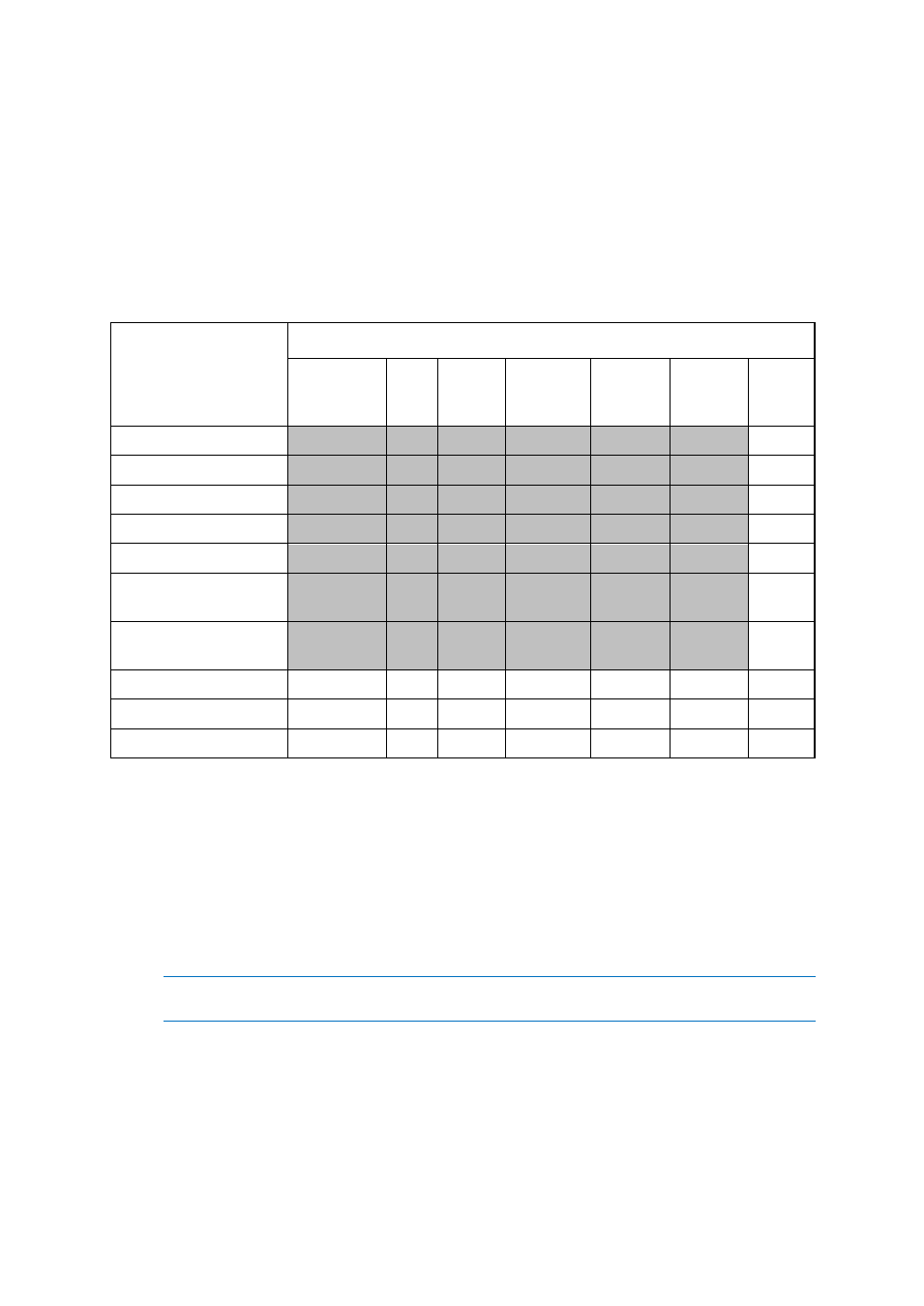
8
Copyright © Acronis International GmbH, 2002-2014
version, Acronis True Image 2015 automatically deletes the oldest version of the backup. As a result,
you always have the ten most recent backup versions.
Note: In the case of a local or network backup location, you can create more than 10 versions by
setting a new destination for the backup. The versions stored in the previous location will not be
deleted.
2.2 What you can and cannot back up
The table below shows what and where you can back up.
Backup destinations
Internal
drives (HDD,
SSD, RAID)
USB
drives
FireWire
drives
Thunderbol
t
Network
share, NAS
Acronis
Cloud
CD, DVD
Internal drives (HDD, SSD)
+
+
+
+
+
+
-
USB drives
+
+
+
+
+
+
-
FireWire drives
+
+
+
+
+
+
-
Thunderbolt
+
+
+
+
+
+
-
Fusion drives
+
+
+
+
+
+
-
Hard drives protected
with FileVault 2
+
+
+
+
+
+
-
Hard drives with Boot
Camp installed
+
+
+
+
+
+
-
CD, DVD
-
-
-
-
-
-
-
RAID, Apple RAID
-
-
-
-
-
-
-
ApplePT
-
-
-
-
-
-
-
2.3 Backing up to local or network storage
To back up your Mac to local or network storage:
1. Open Acronis True Image 2015.
2. Perform one of the following:
If this is your first backup, skip this step.
If you already have a backup and you want to create a new one, click the plus sign at the
bottom of the backup list.
Note: To delete a backup, select it, and then click the minus sign. The backup will be removed from the
list, and the backup files will be deleted from the backup storage.
